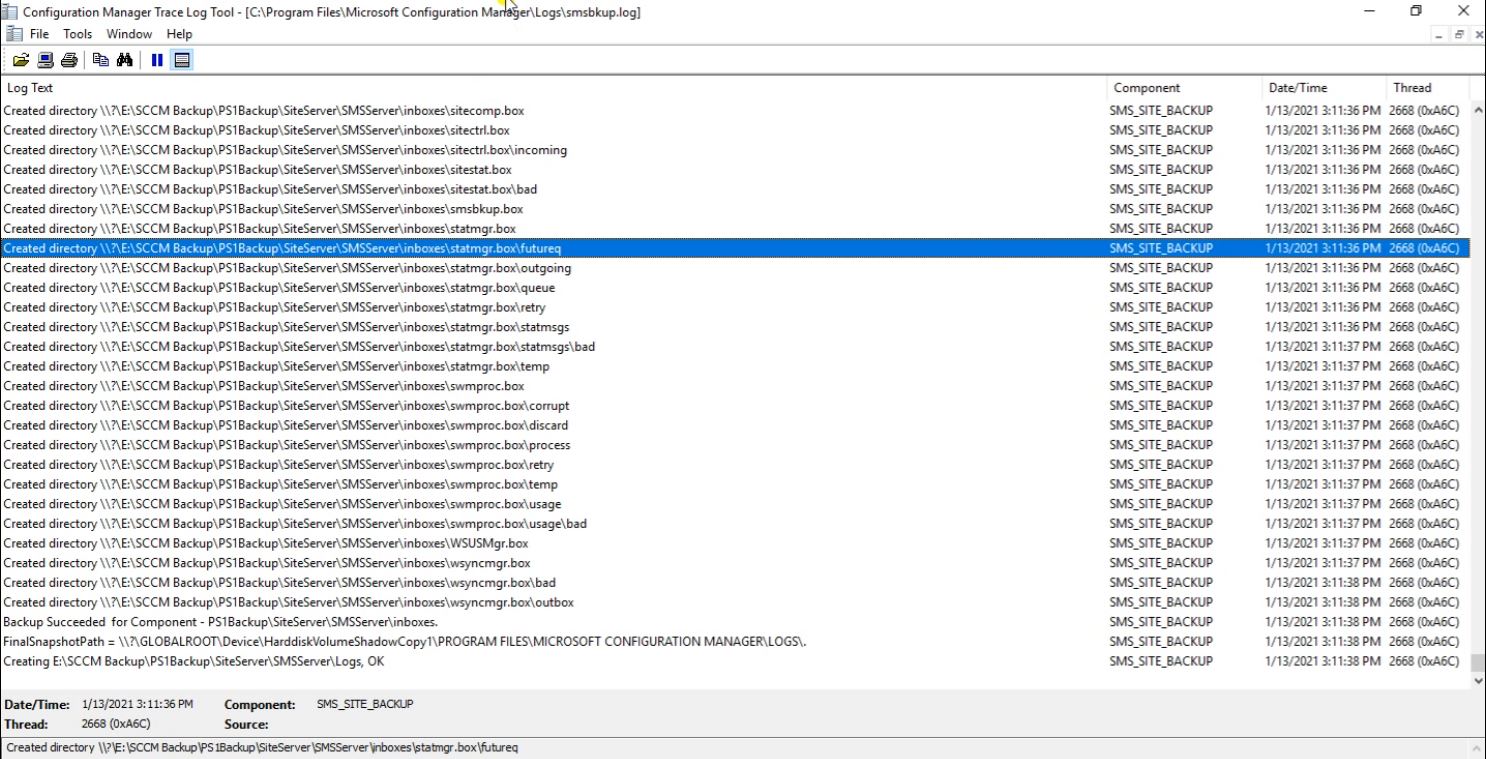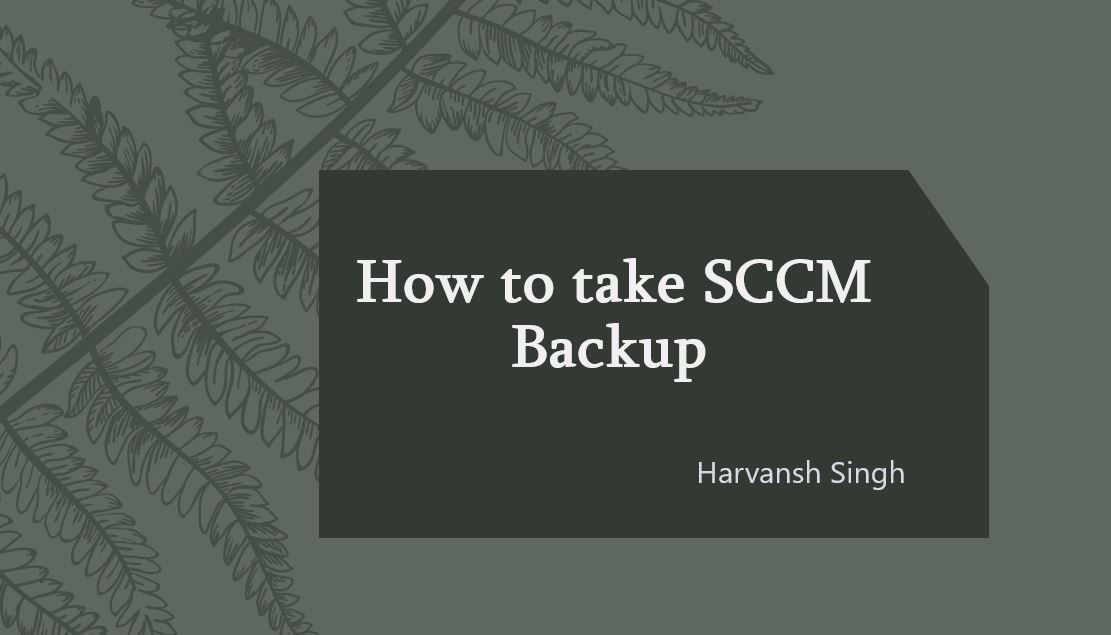How to take SCCM Backup
Go to the SCCM Manager, then click on Sites.
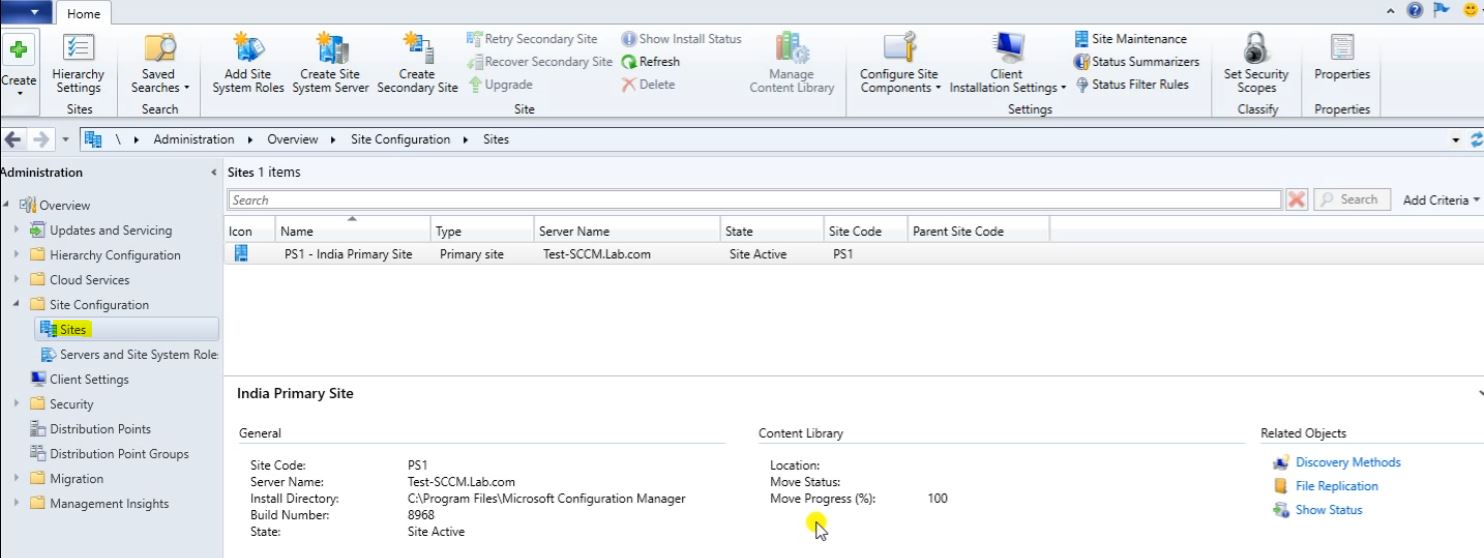
Right click on Primary Site, then click on Site Maintenance.
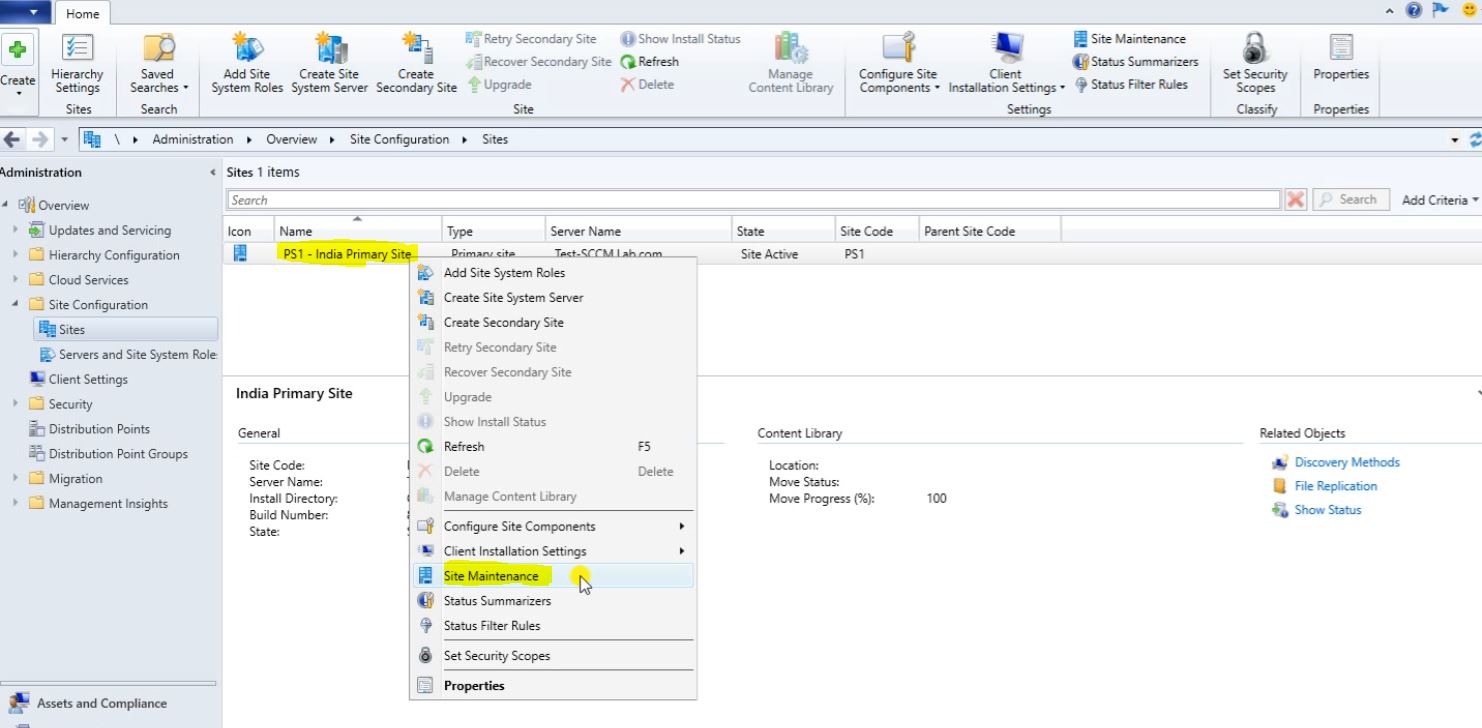
Here we can Enable or Disable the many backup option, like we can see under the Site Maintenance.
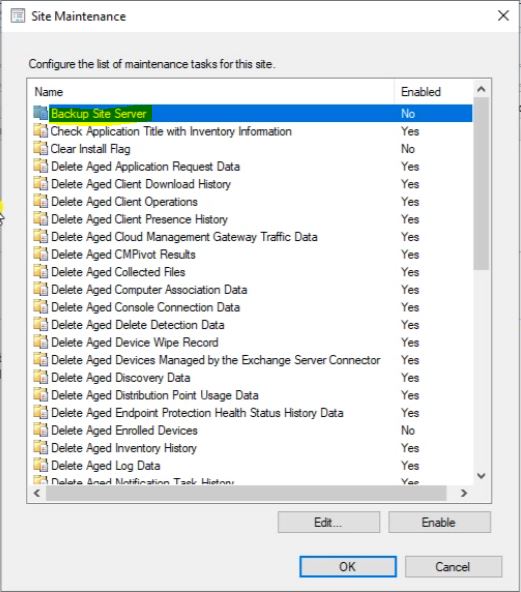
Click on Maintenance Tasks then click on Backup SMS Site Server.
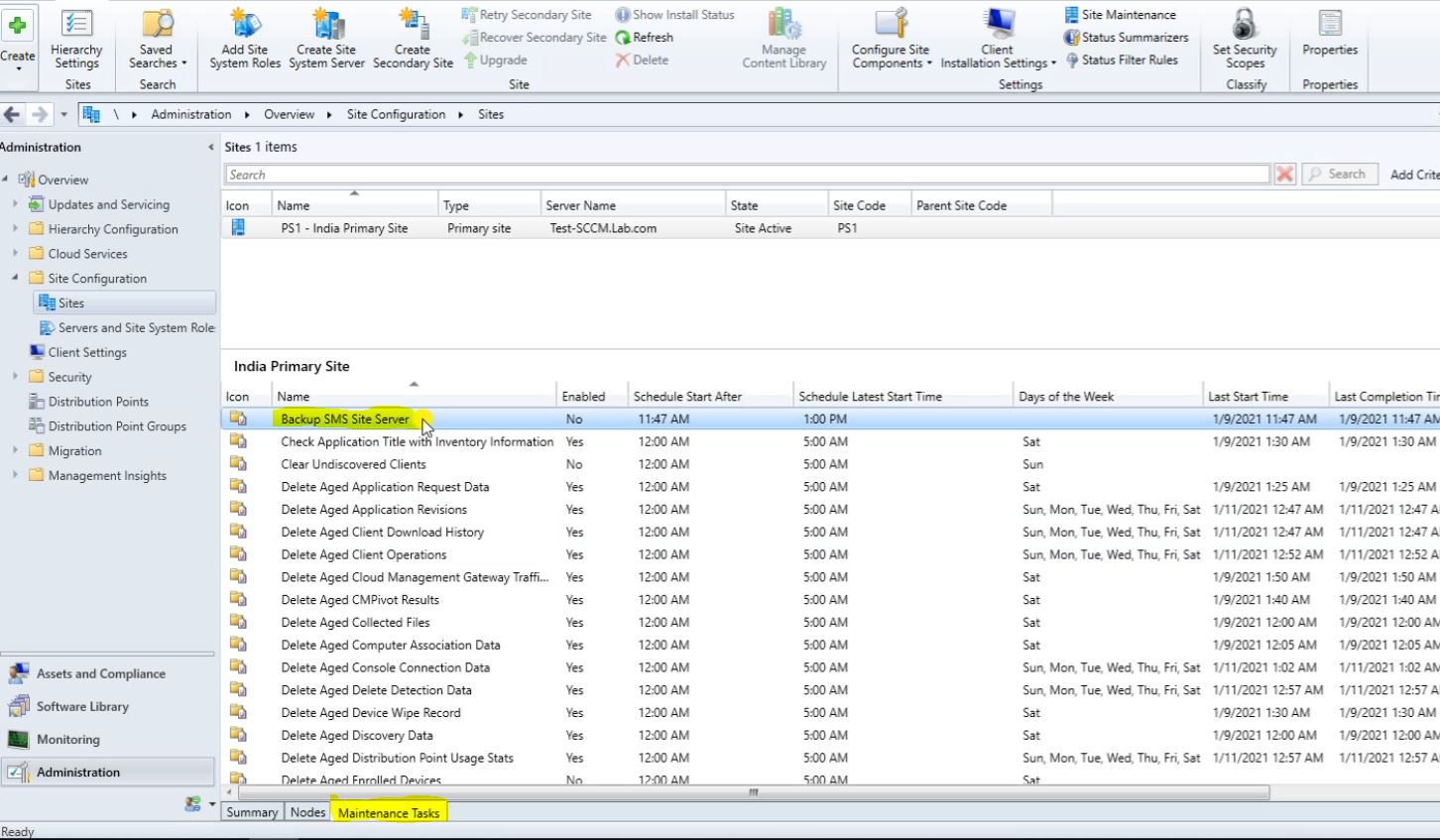
Click on Set Paths.
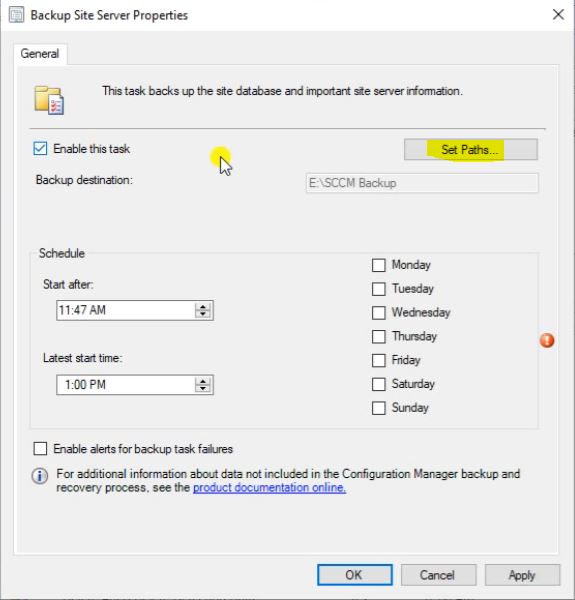
Here we can Browse or Manually fill the Backup Destination, then click on OK.
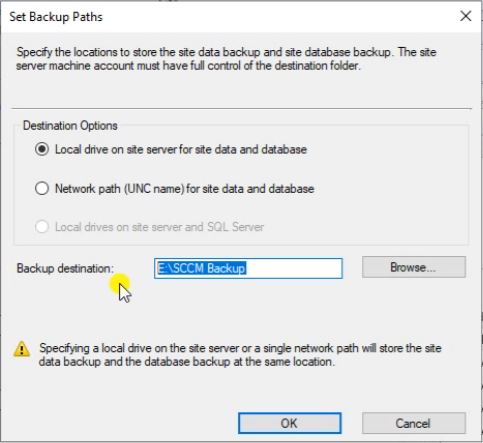
Select the Time and Day then click on Apply, then click on OK.
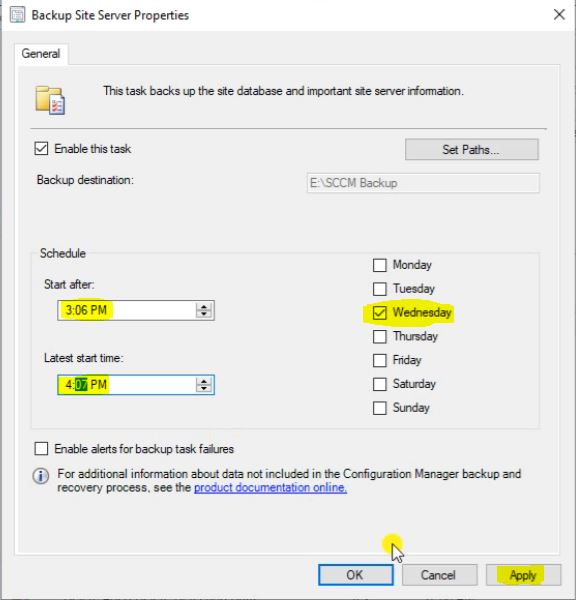
Go to this location and click on smsbkup.
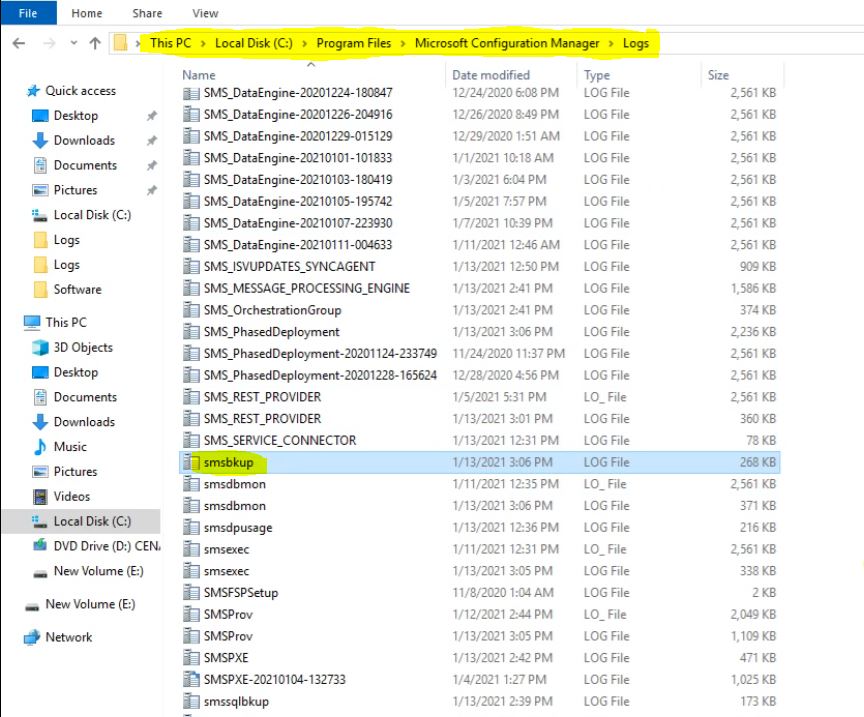
Here we can check the many backup operation are completed or in process.
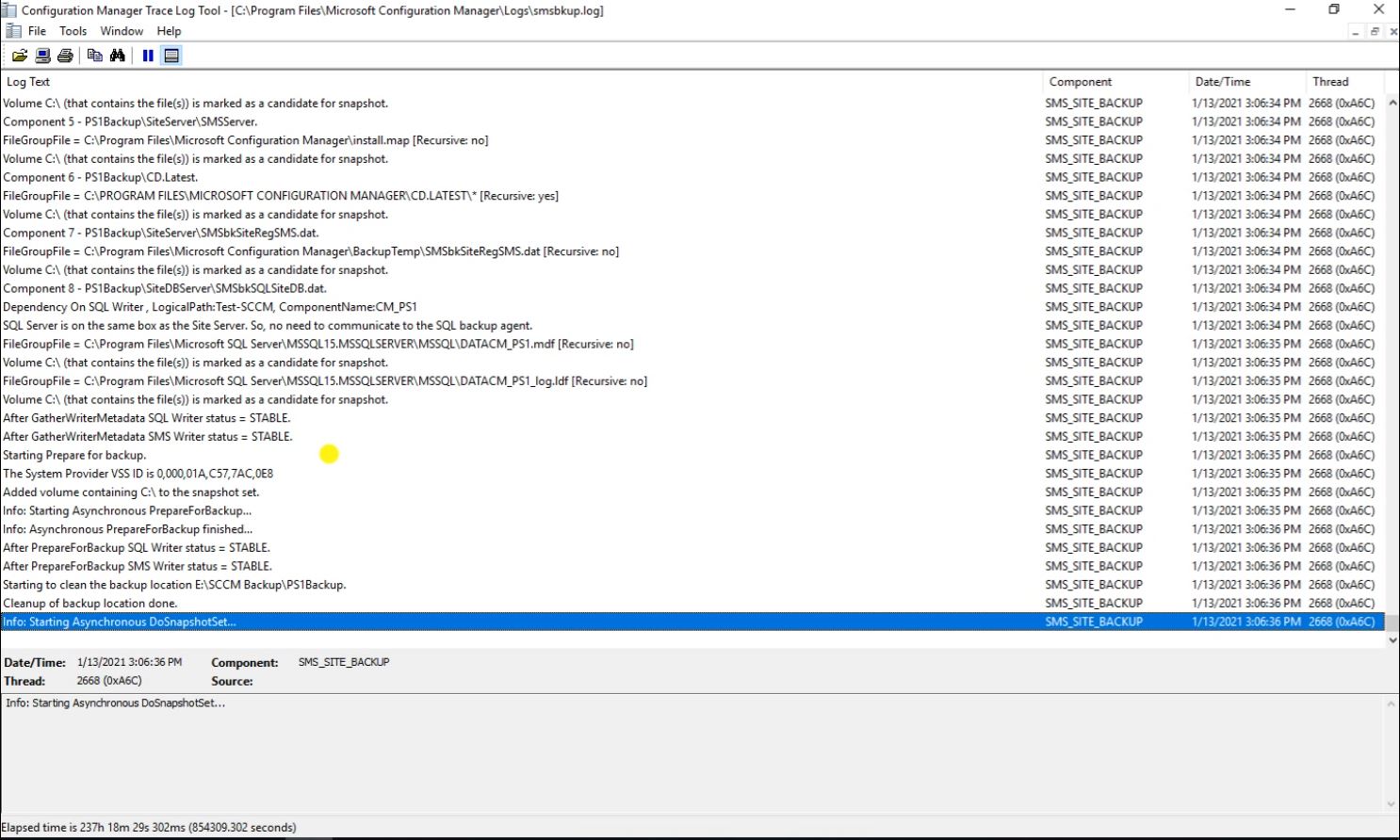
Go the Backup Location and click on that folder that you have selected for backup, then you will get the popup like this, click on Continue.
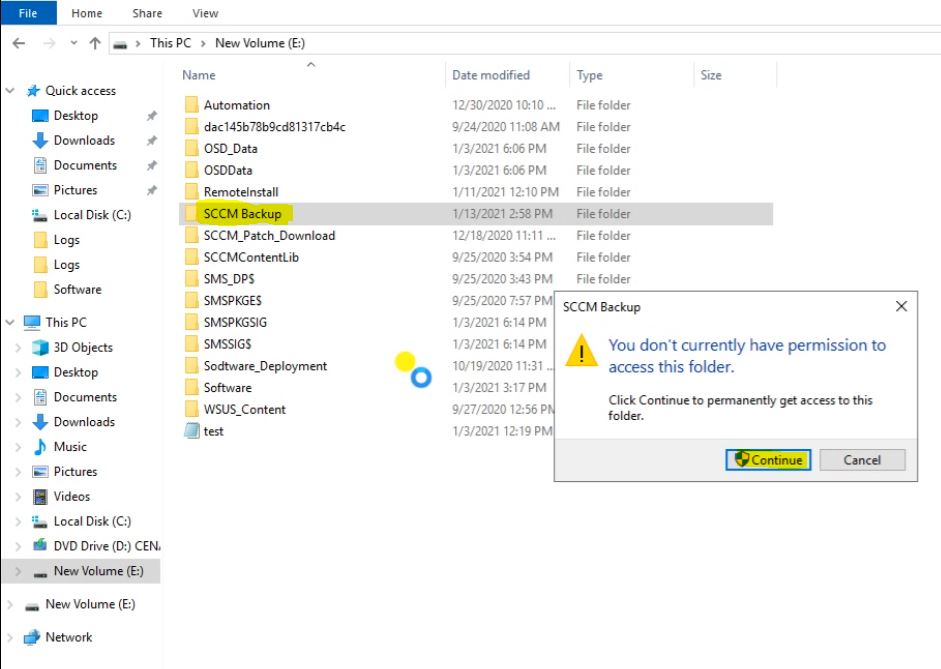
So still this folder is empty because our backup process is under processing.
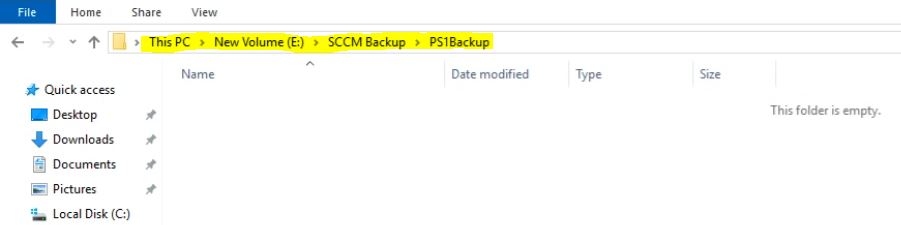
Our backup process is running we can see the blow Screenshot.
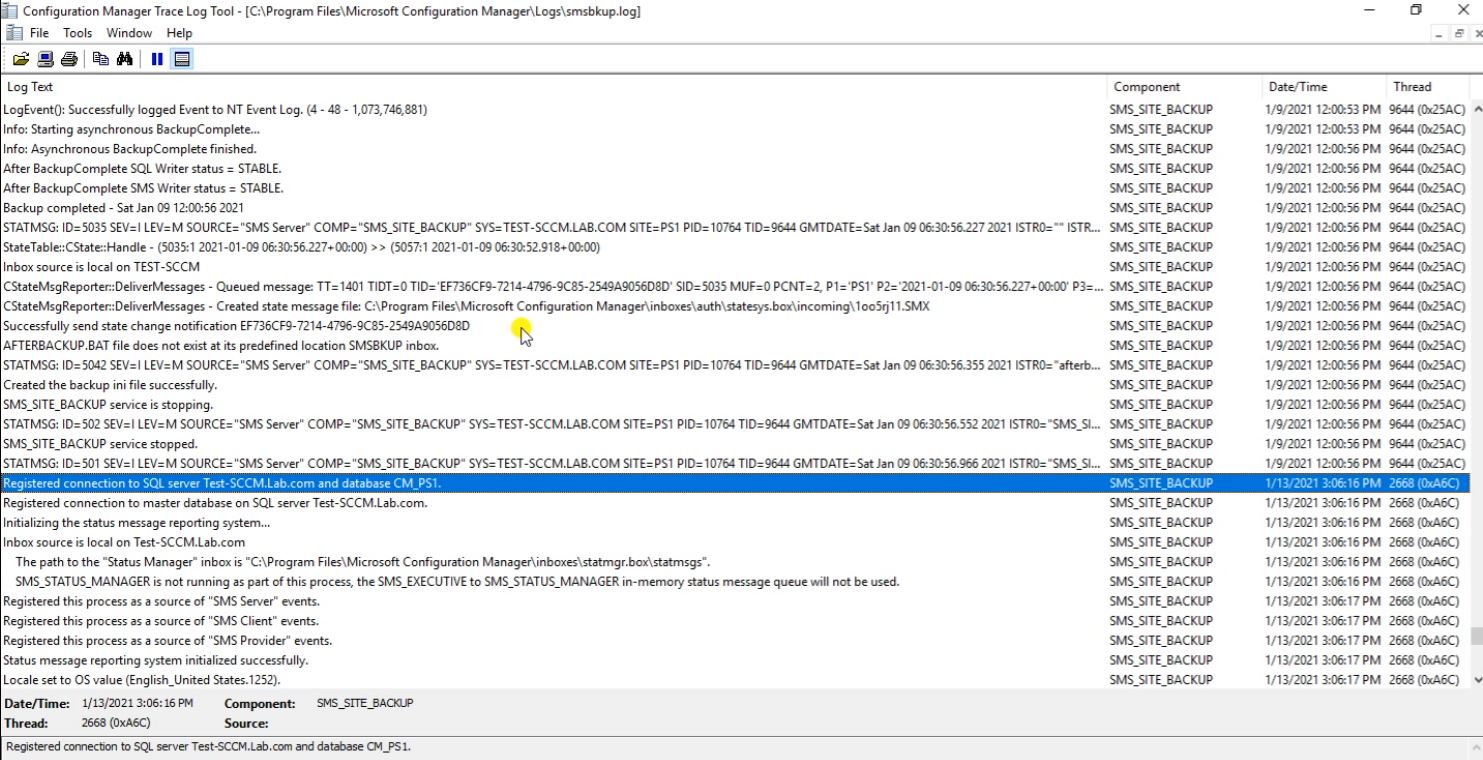
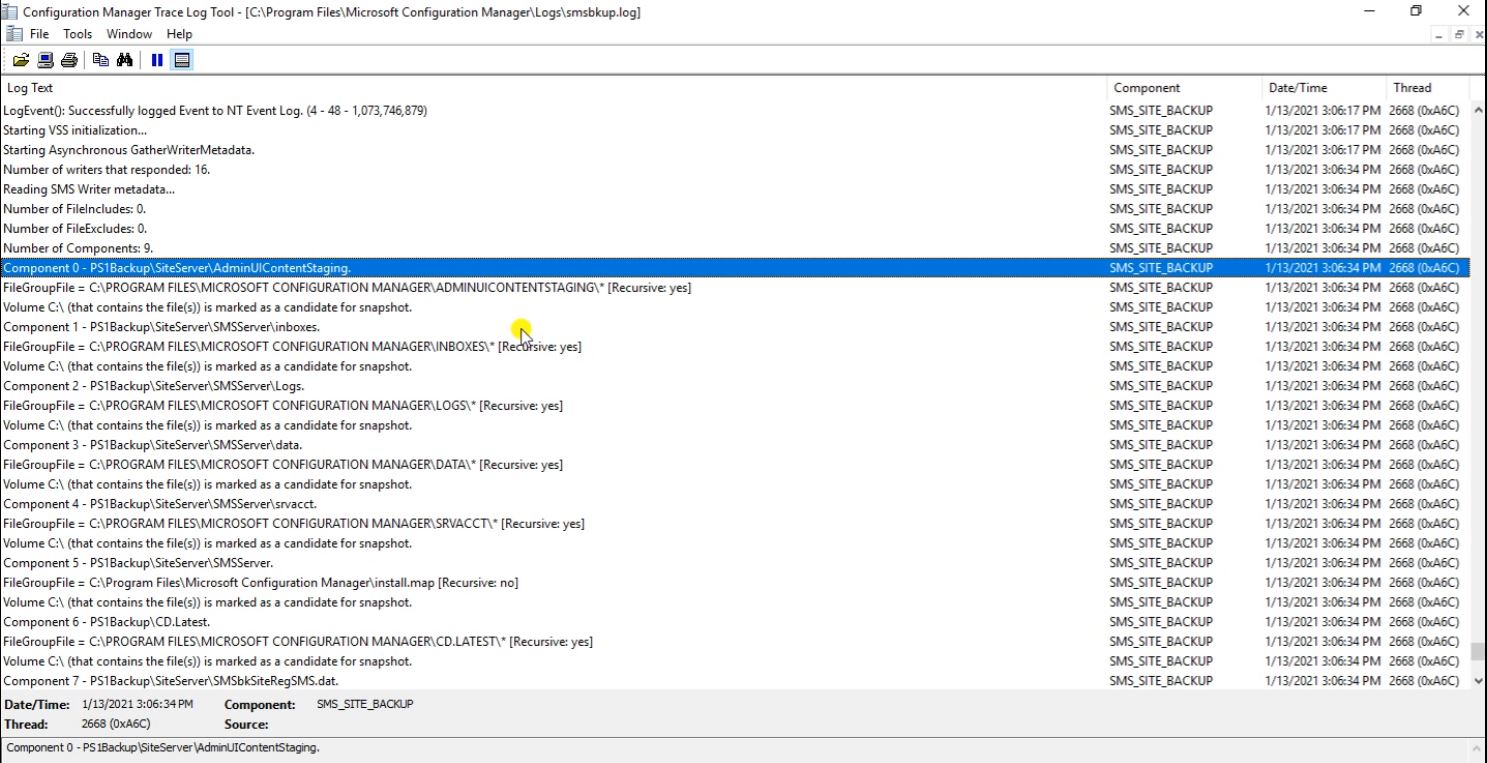
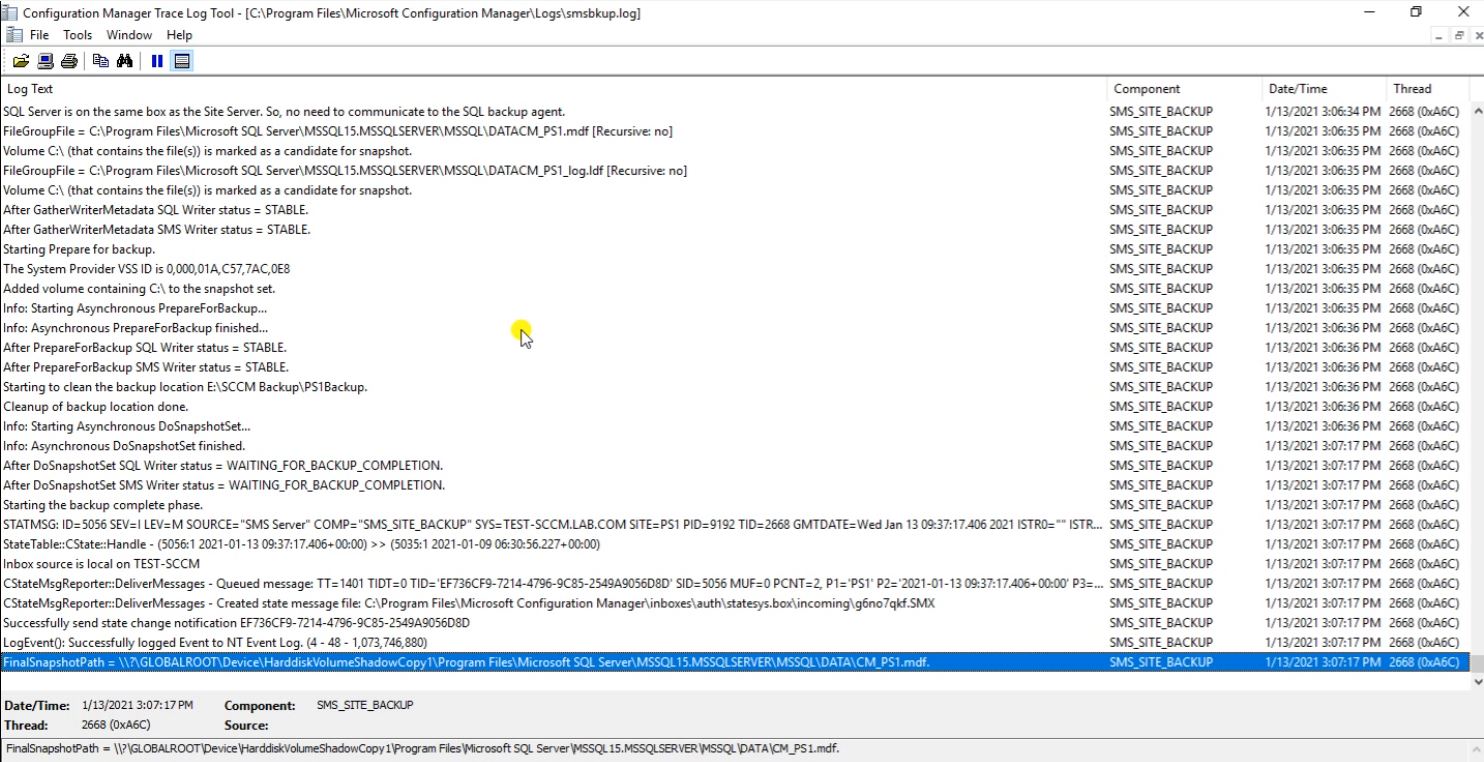
So now we can see one backup folder is created, double click on this then click on Continue.
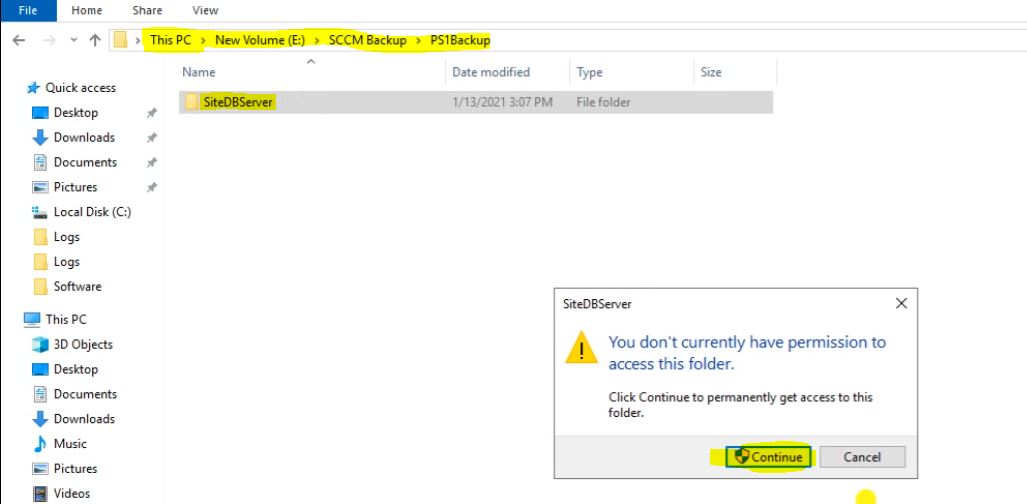
Here we can see 5GB Backup file is created. 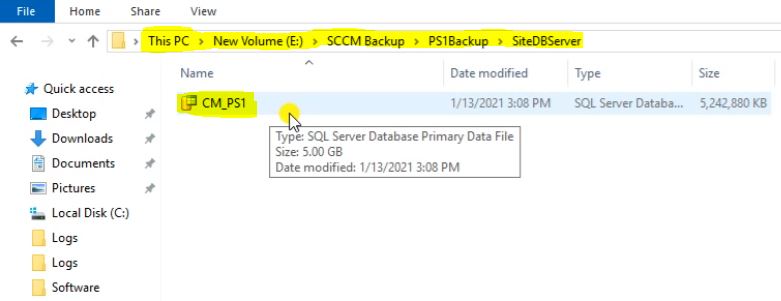
Right click on that then click on Properties.
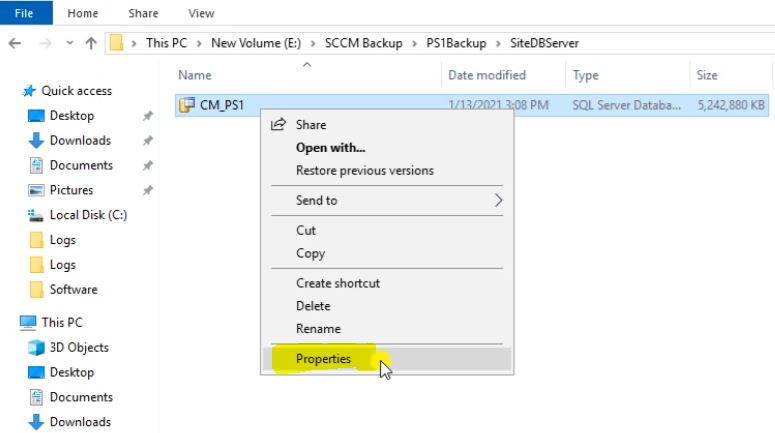
Here we can see the Backup File size clearly.
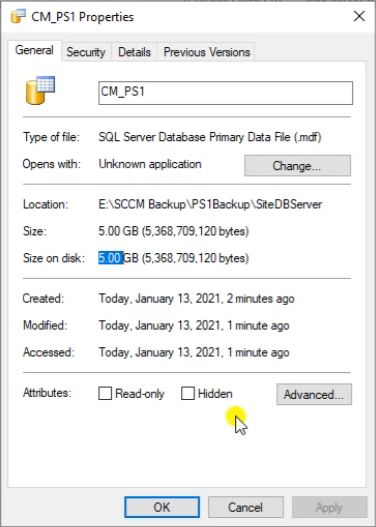
So Backup process is still under processing.

Here we can see on more Backup folder has been created.
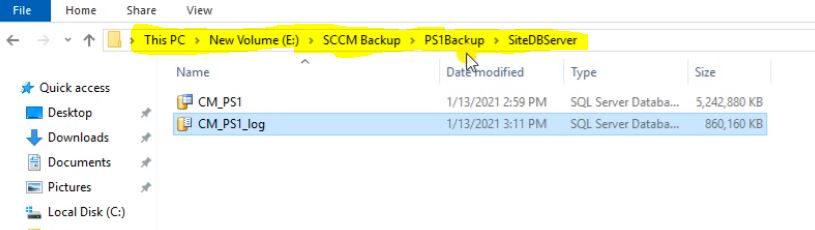
Go to this location then click on SiteServer.
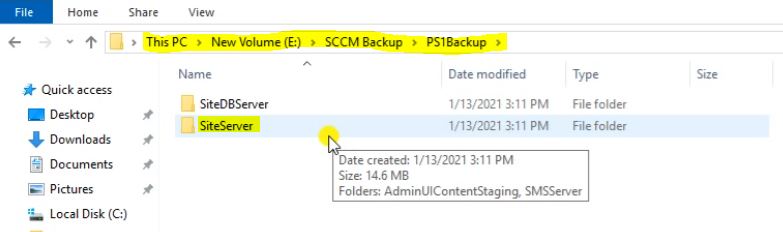
Here click on SMSServer.
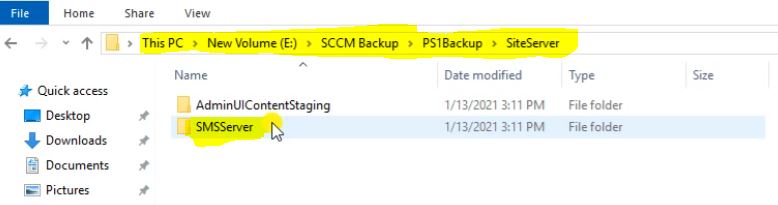
Here click on Logs.

Here we can check the many Logs files has been created.
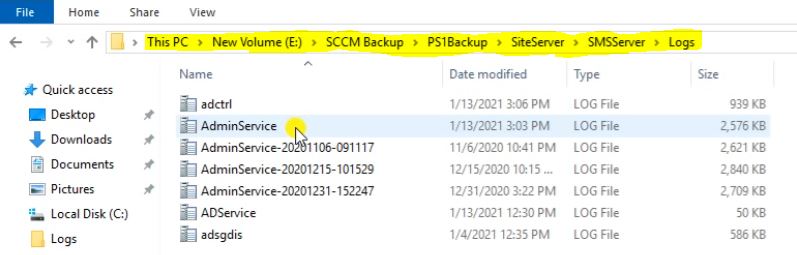
Here we can check the backup Process.
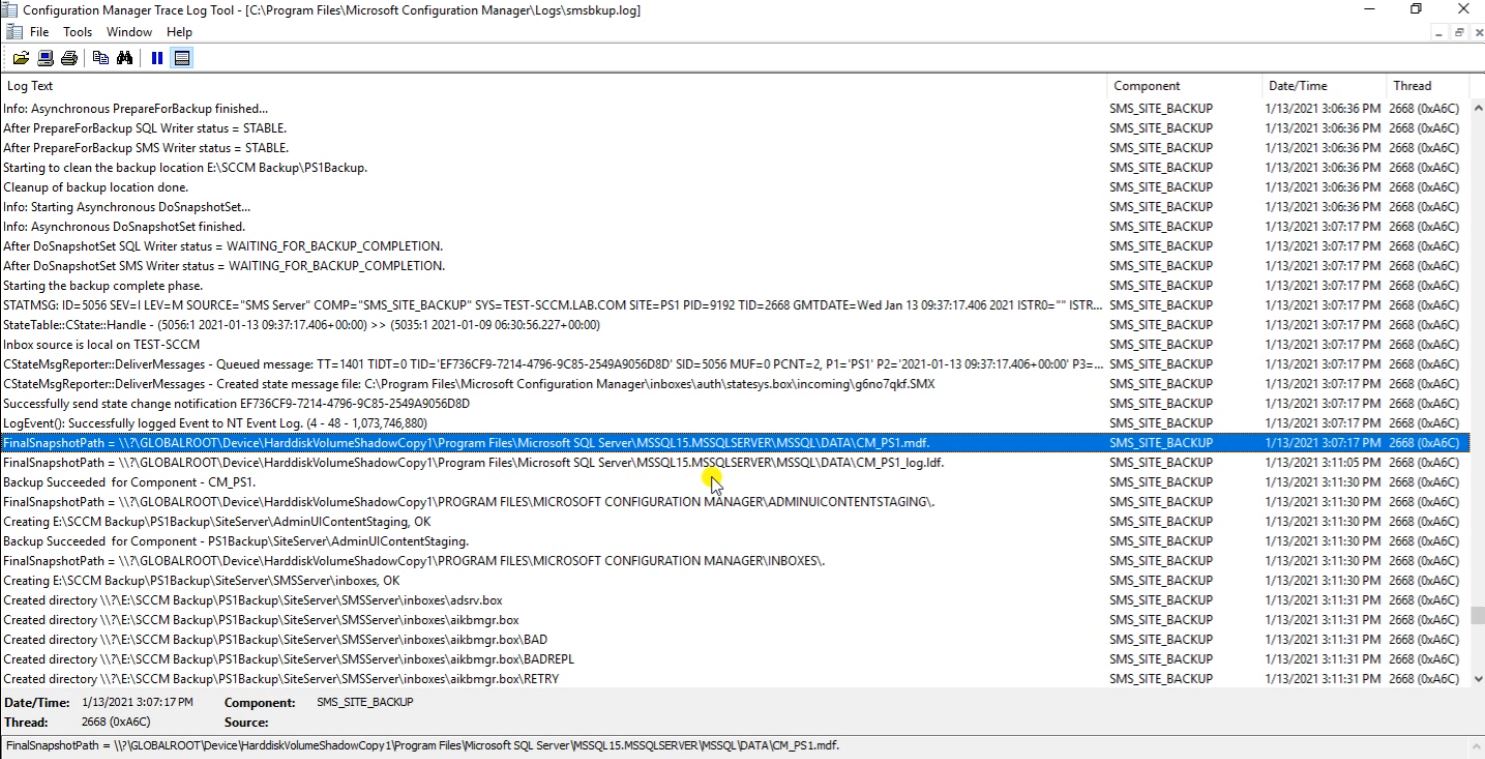
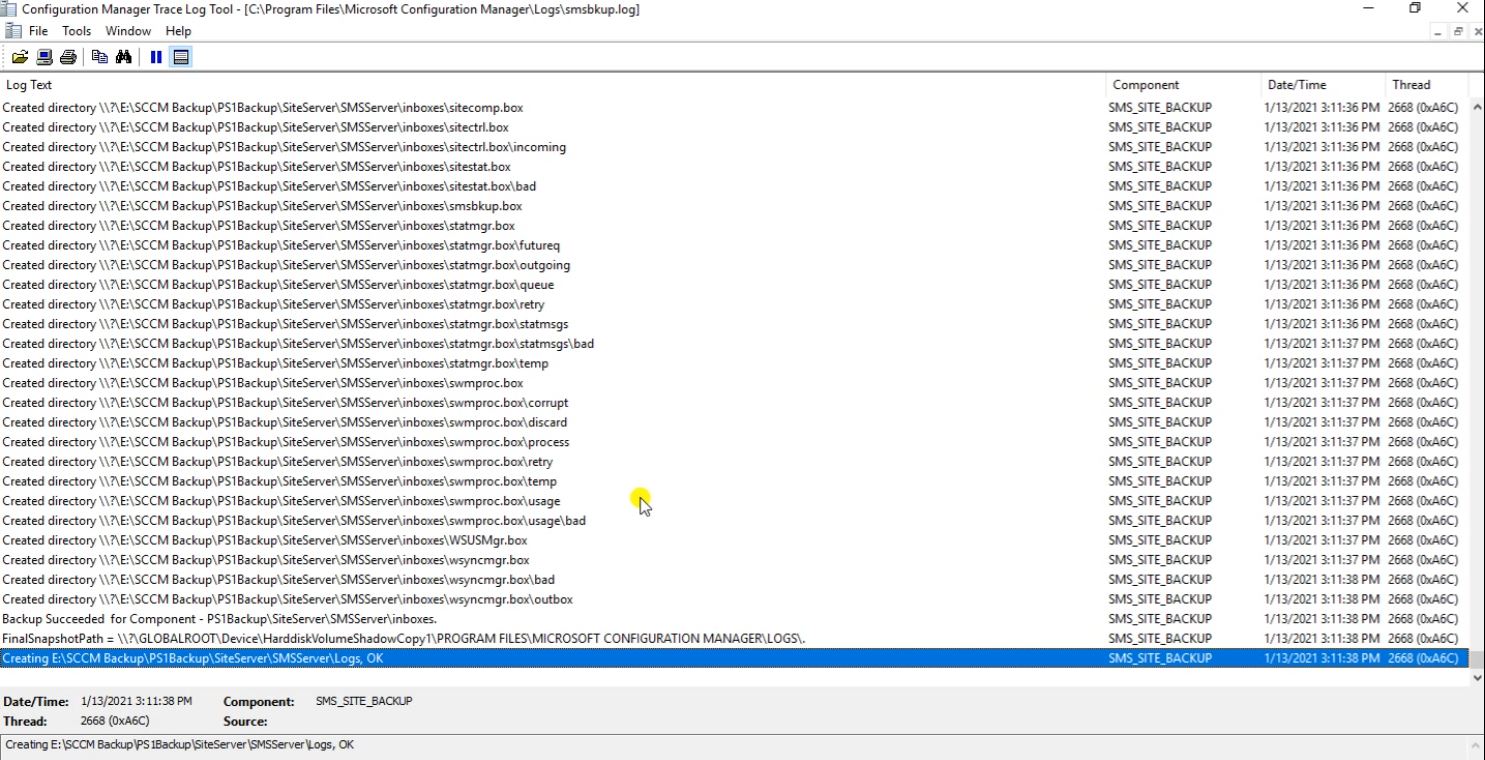
Here we can check the many backup folder has been created.
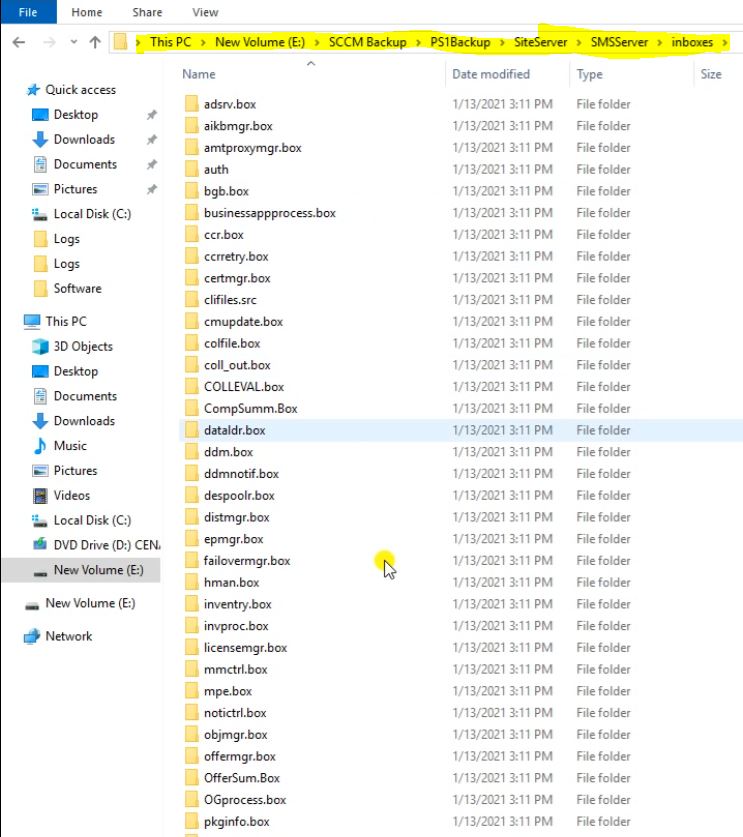
Under the logs folder we can see, many logs file has been created.
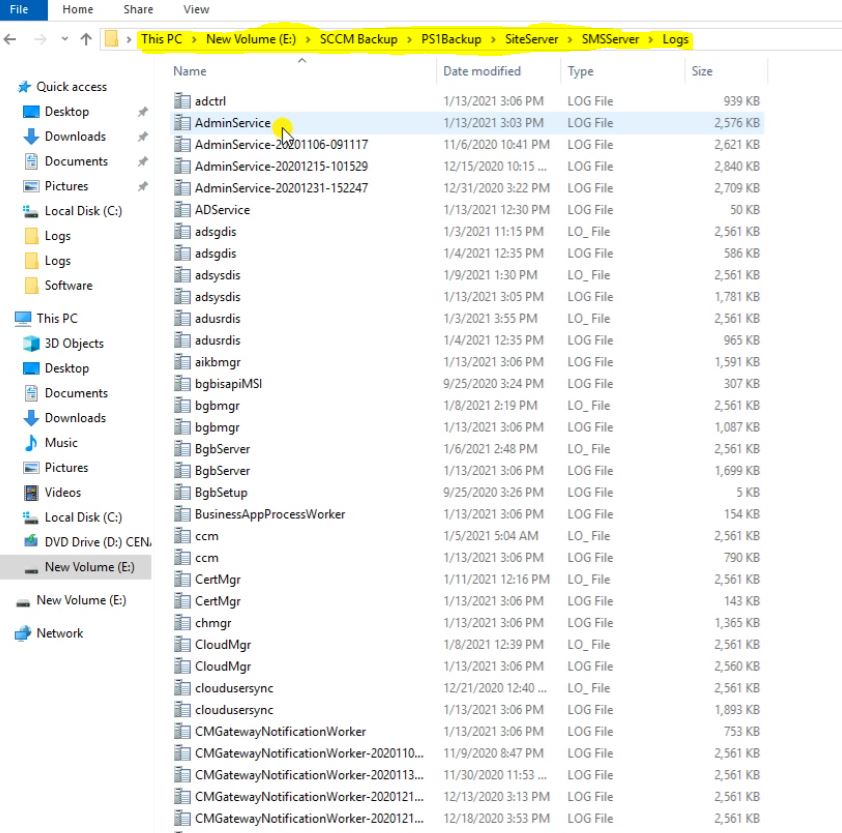
We can see the backup process.