One thought on “How to Integrate Power BI with Intune”
Comments are closed.
Intune | MECM | MEM | Autopilot | Desktop Analytics | Blogs

How to Integrate Power BI with Intune
First of all we have to download Power BI tools and Apps from Microsoft Official website.

Scroll down and click on Advanced download options.

Click on Download.

Here Power BI has been download successfully, click on this.

Click on Next.

Click on Next.

Check the License Agreement and click on Next.

Then click on Next.

If we want to create desktop shortcut then we have to check the checkbox and click on Install.

Here Click on Finish.

Now Power BI has been successfully Installed, then close the Popup.


Sign in with the Email Address, Enter the Email address and click on Continue.

Click on the Email Account.

Enter the Password and click on Sign in.

Here click on Sign in.

Here fill the Email, Phone number and Select Country and click on Get started. Follow the blow Screenshot.

Here click on Get Started.

Here Enter the Email Address and click on Continue.

Under the Get data click on More.

Here search Intune and select the Intune Data Warehouse and click on Connect.

Then Click on Continue.

Here Select the Number of days of history to retrieve then click on OK.

Here select the Devices and click on Load.

Now Device has been Load on Power BI.

Go to the MEM Console and under the Reports click on Data warehouse. Then copy the OData feed for reporting service.

Go to Power BI and under the Get data click on OData feed and paste the URL here, then click on OK.

Here select the Devices and click on Load.

Here we can see the Devices Data.
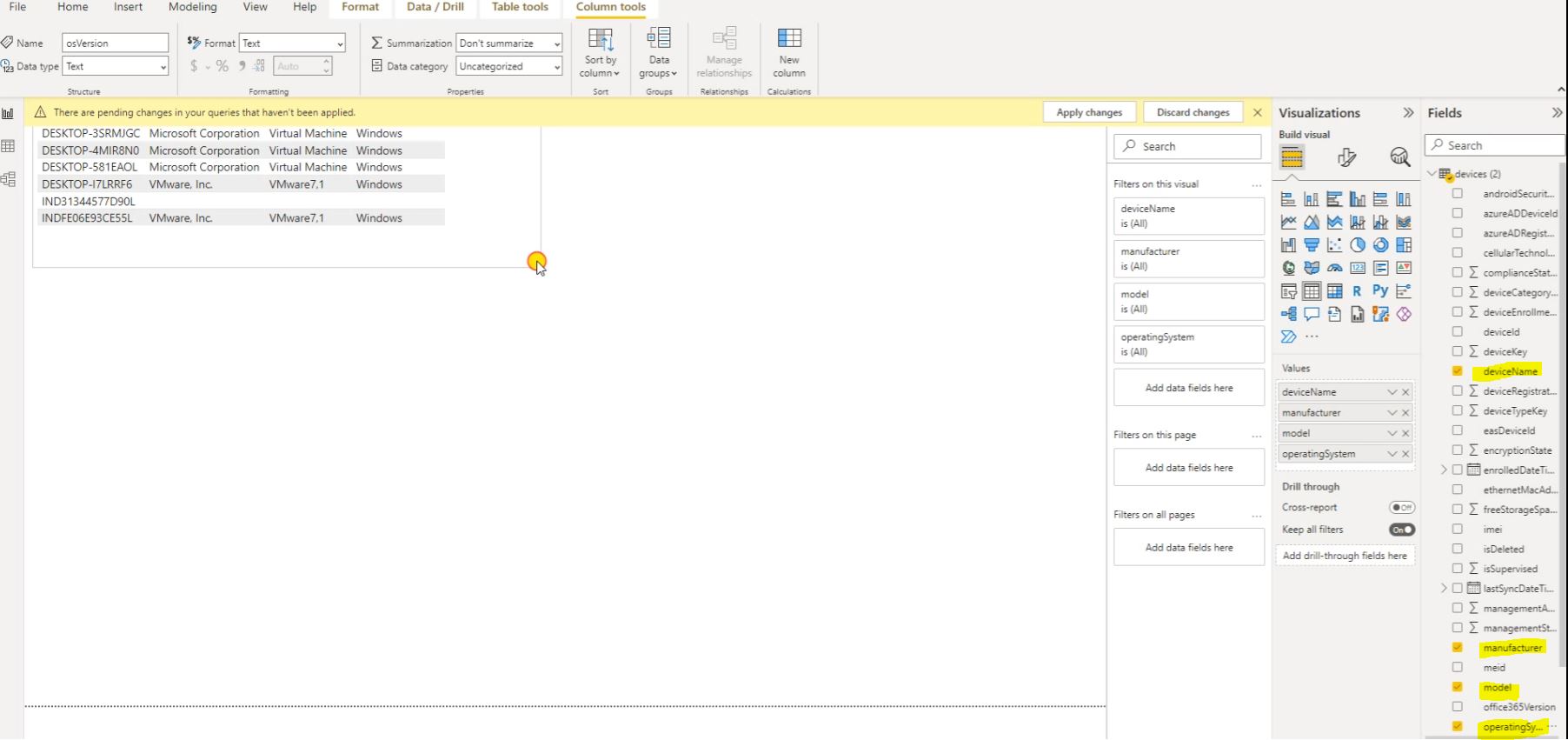
Comments are closed.
[…] How to Integrate Power BI with Intune […]