Intune | MECM | MEM | Autopilot | Desktop Analytics | Blogs
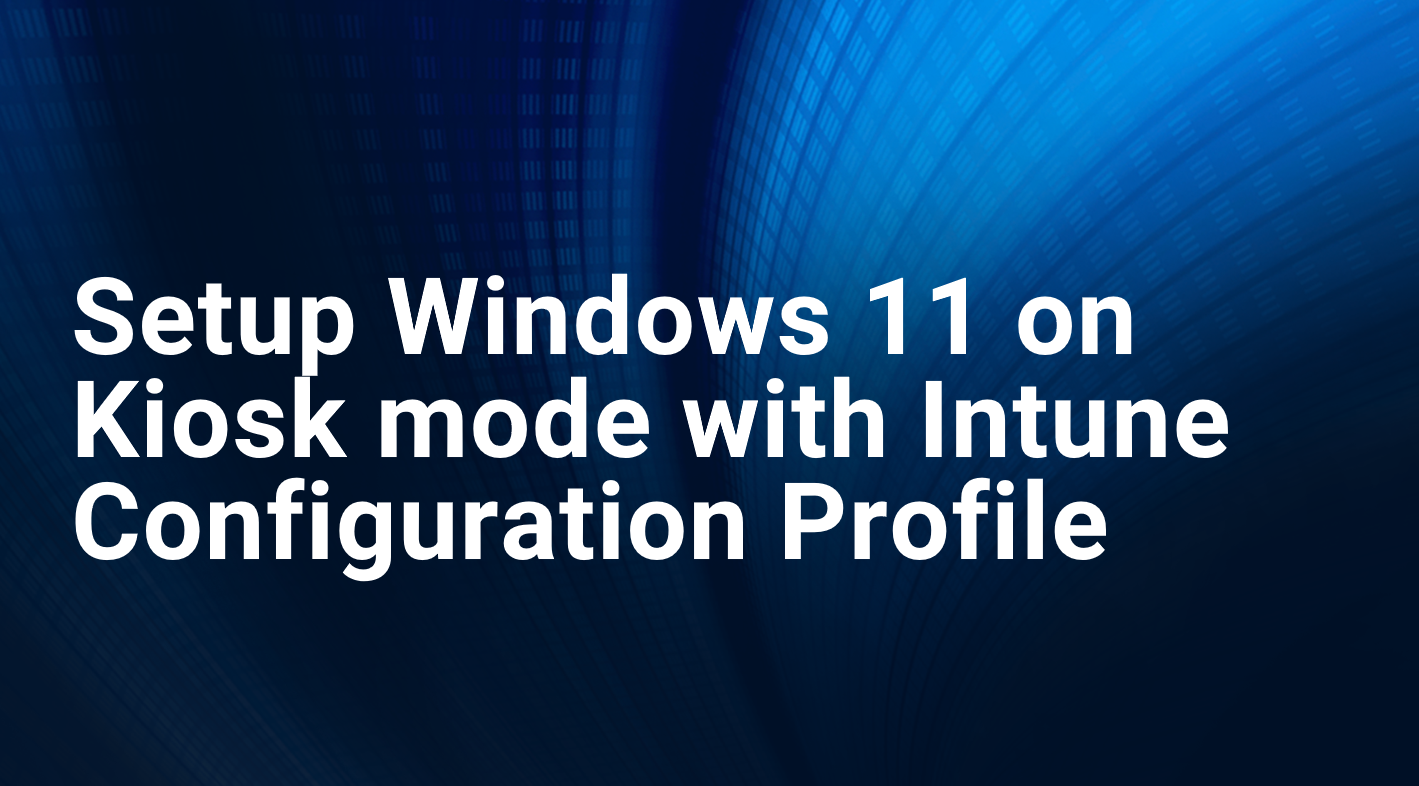
Setup Windows 11 on KIOSK mode with Intune
This blogs will explain that how to setup a Windows -11 on KIOSK mode from Intune console.
KIOSK mode can support for Single App full screen or multiple Apps. You do not require any password to login in KIOSK device.
Follow the below steps to setup Windows 11 on KIOSK mode.
Login to Intune Console and click on Devices, click on Configuration Profiles then click on Create New Policy.
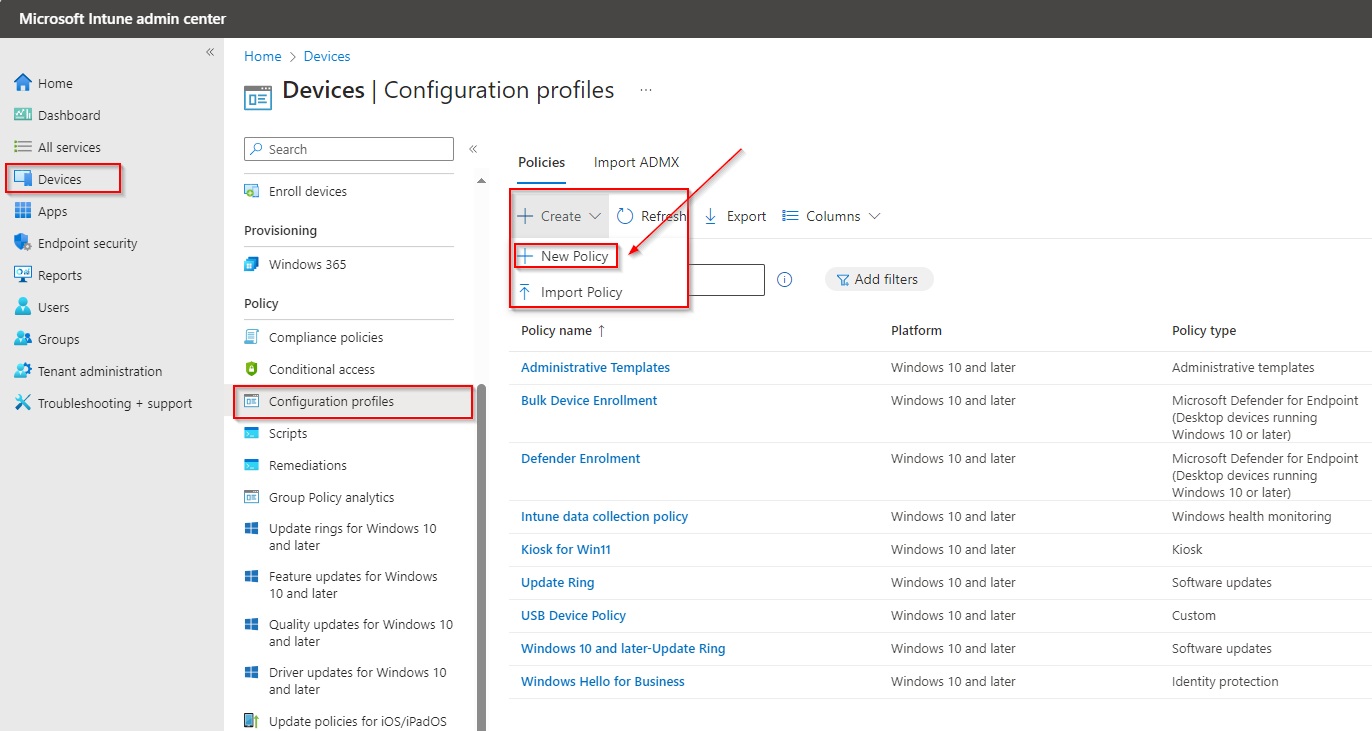
Select the Planform as “Windows 10 and Later” and Profile type as “Templates”, Now select Kiosk and click on create button.
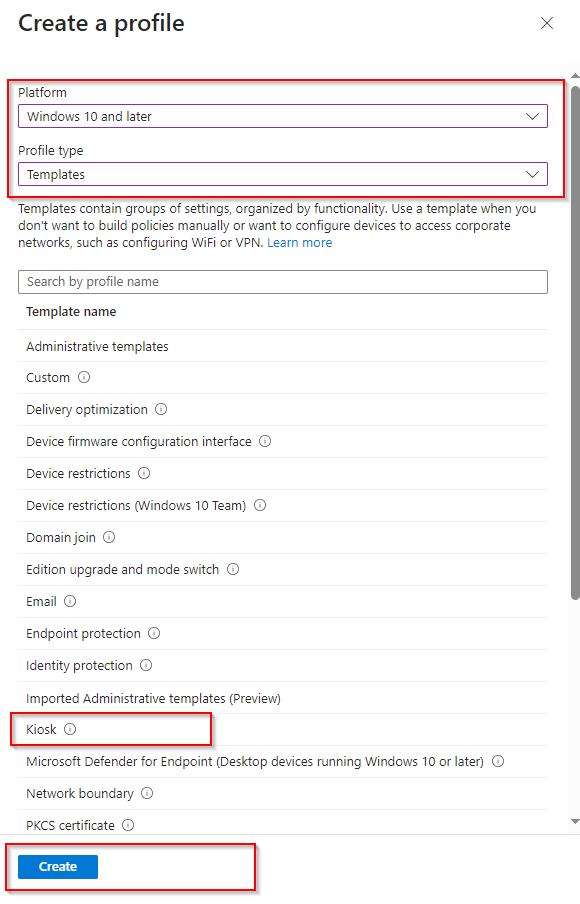
Full the Profile name , e,g, – KIOSK for Win11
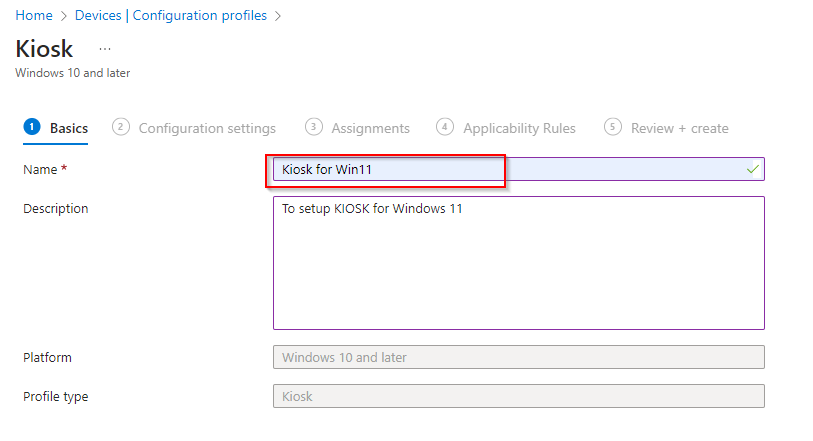
Fill the below details as per your requirement, then clock on Next button.
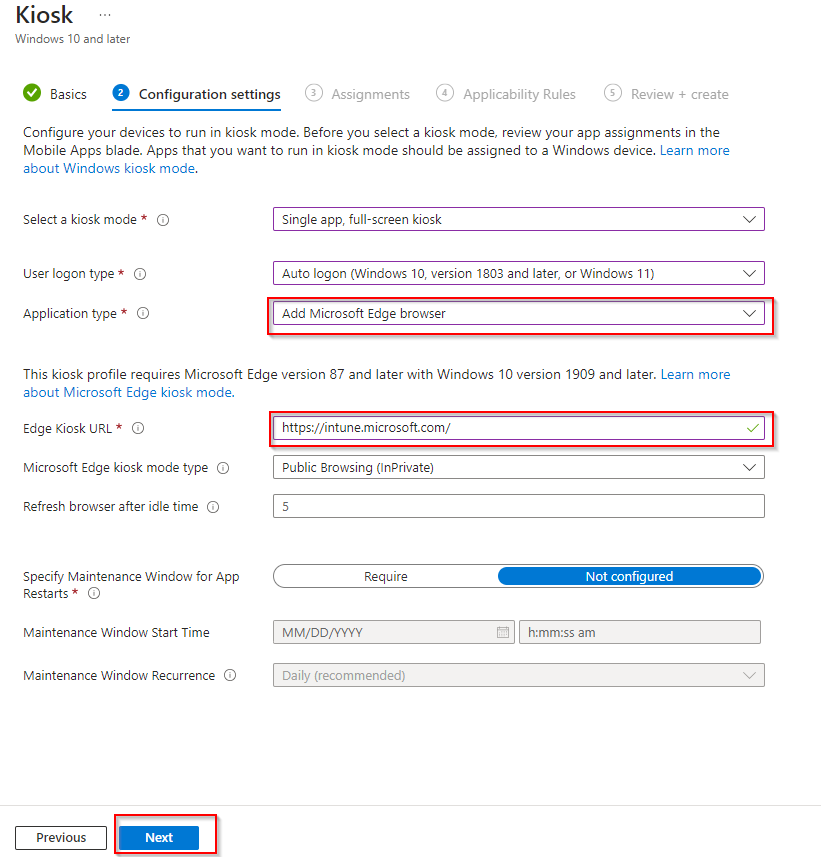
Now Assigned the policy to the group.

Applicability Rules are not mandatory.
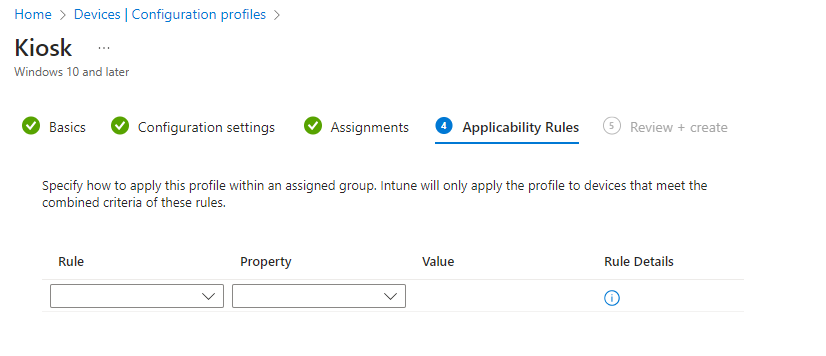
Finally review the settings and click on create.

Login to the test device and check the “KIOSK Browser” policy name is available or not. Sync the device is policy not showing here.
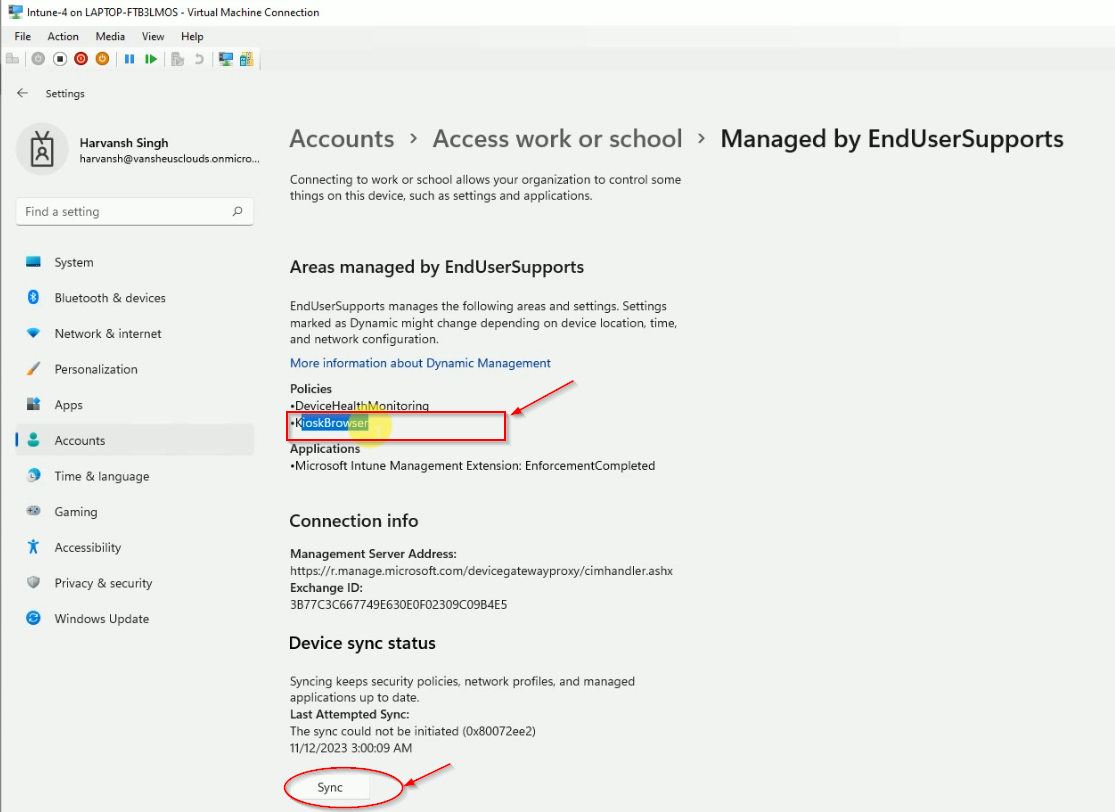
Restart the device, you will see the KIOS username, Press the Enter key to login to device. (Password is not required).
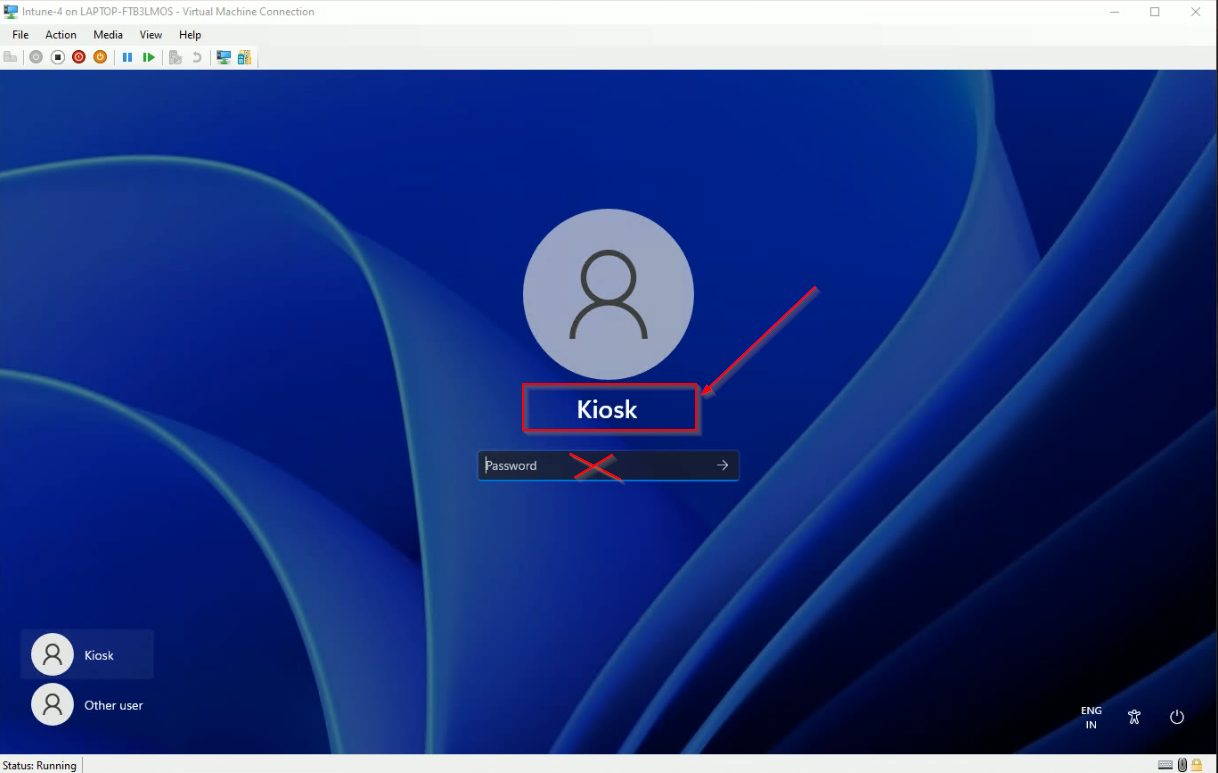
After login, you can see the Edge browser open automatically and there is no other app launch. You will not get start menu or any other apps with this user.
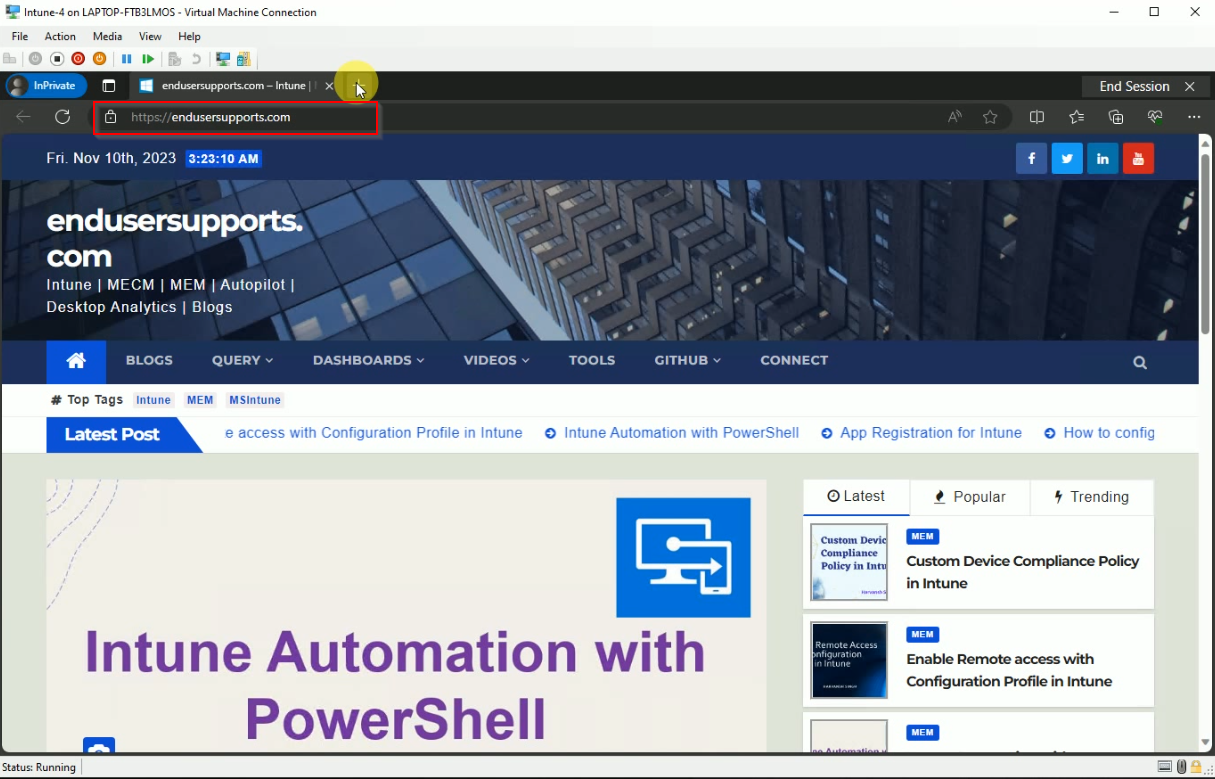
Thank you for following my blogs.
Harvansh Singh