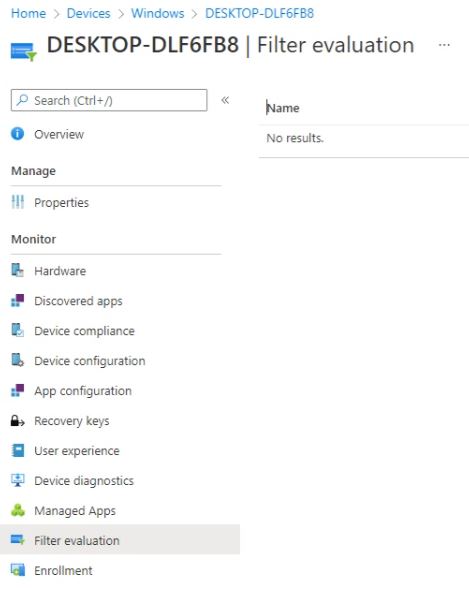Intune | MECM | MEM | Autopilot | Desktop Analytics | Blogs
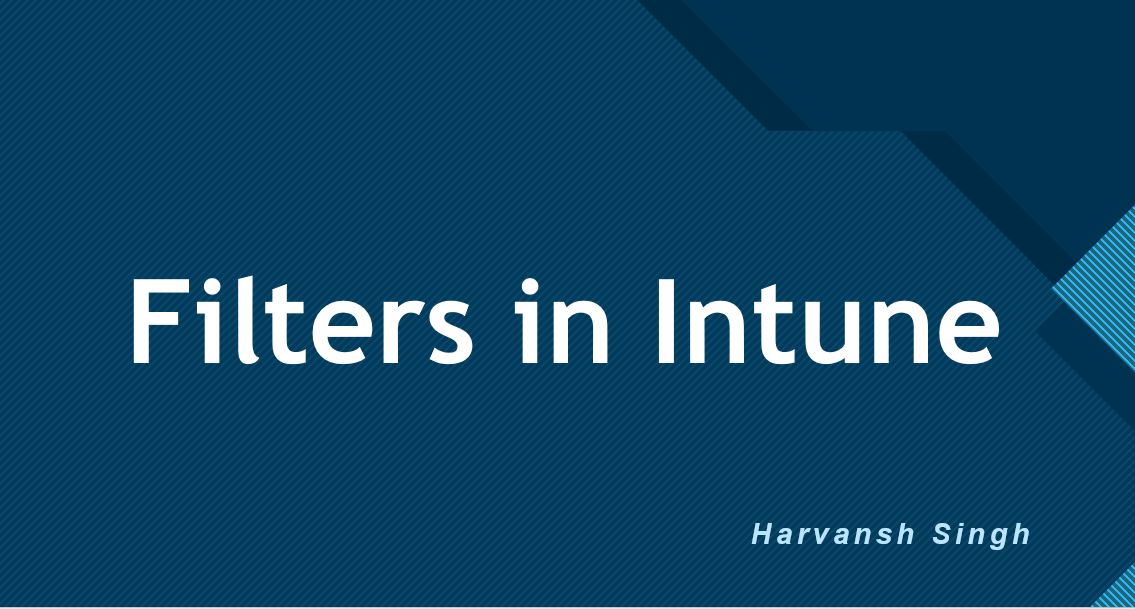
Filters in Intune
To create Filters, Go to MEM Console and Go to Devices and Go to Filters and click on Create as we can see blow Screenshot.
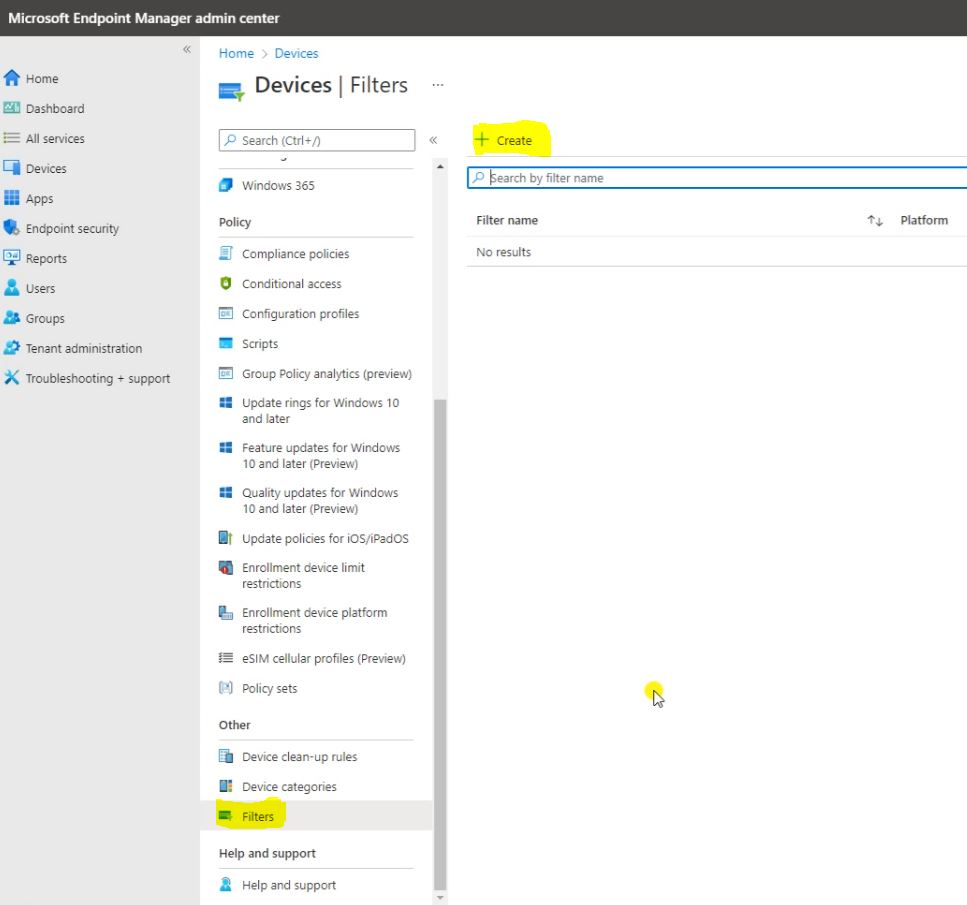
Fill the Basics and click on Next.
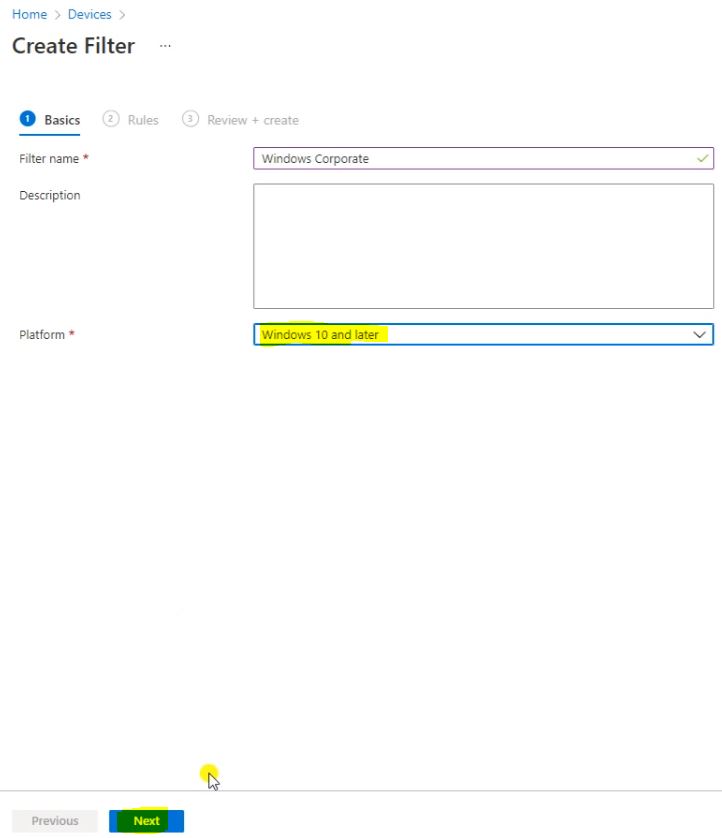
Here select the Property, Operator and Value, For checking Device Preview click on Preview Devices.

Click on Next.
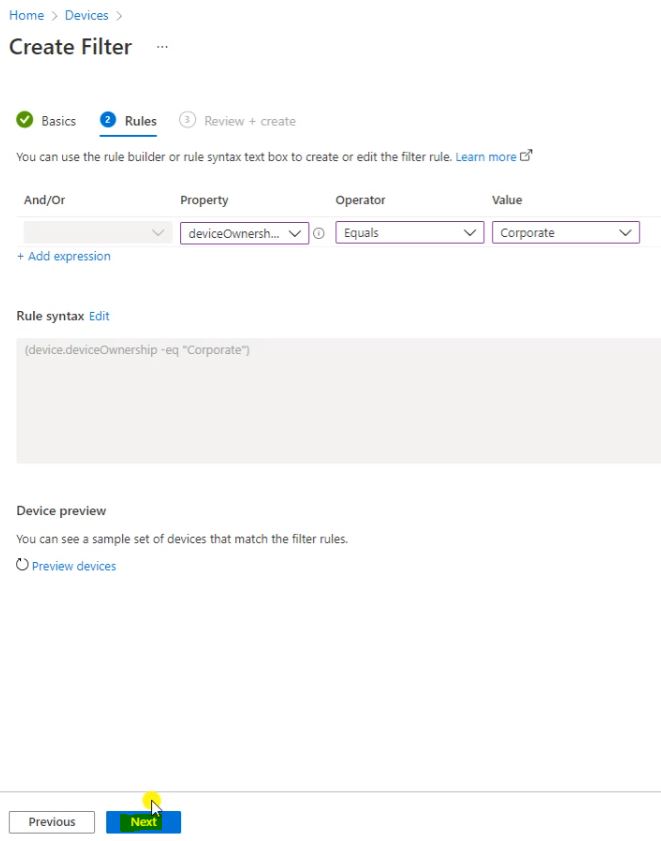
Here we have to click on Create.
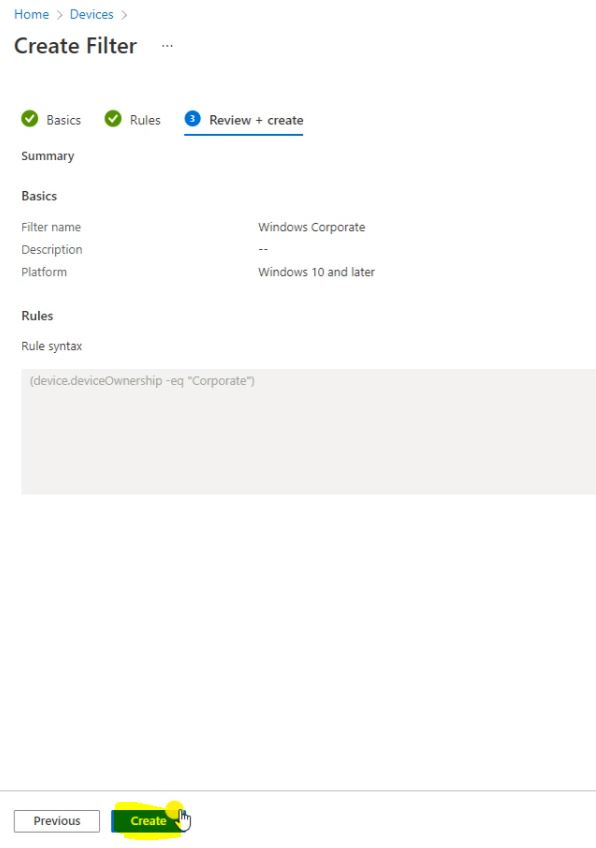
Go to home and go to Apps and go to All Apps then click on TeamViewer_Host_Setup.exe File.
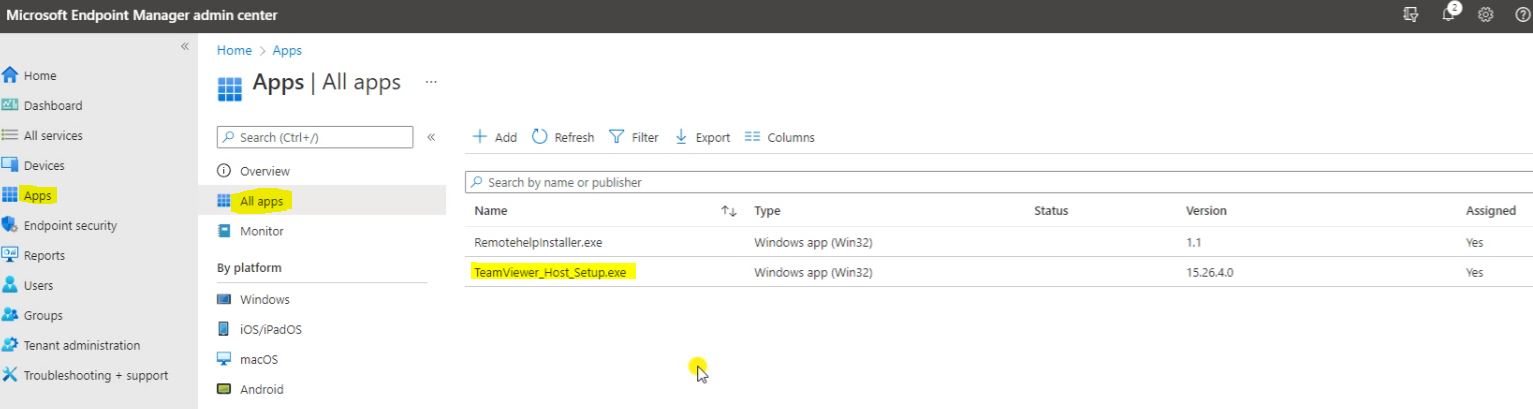
Then go to Properties and scroll down find the Assignments and click on Edit. Follow the blow Screenshot.
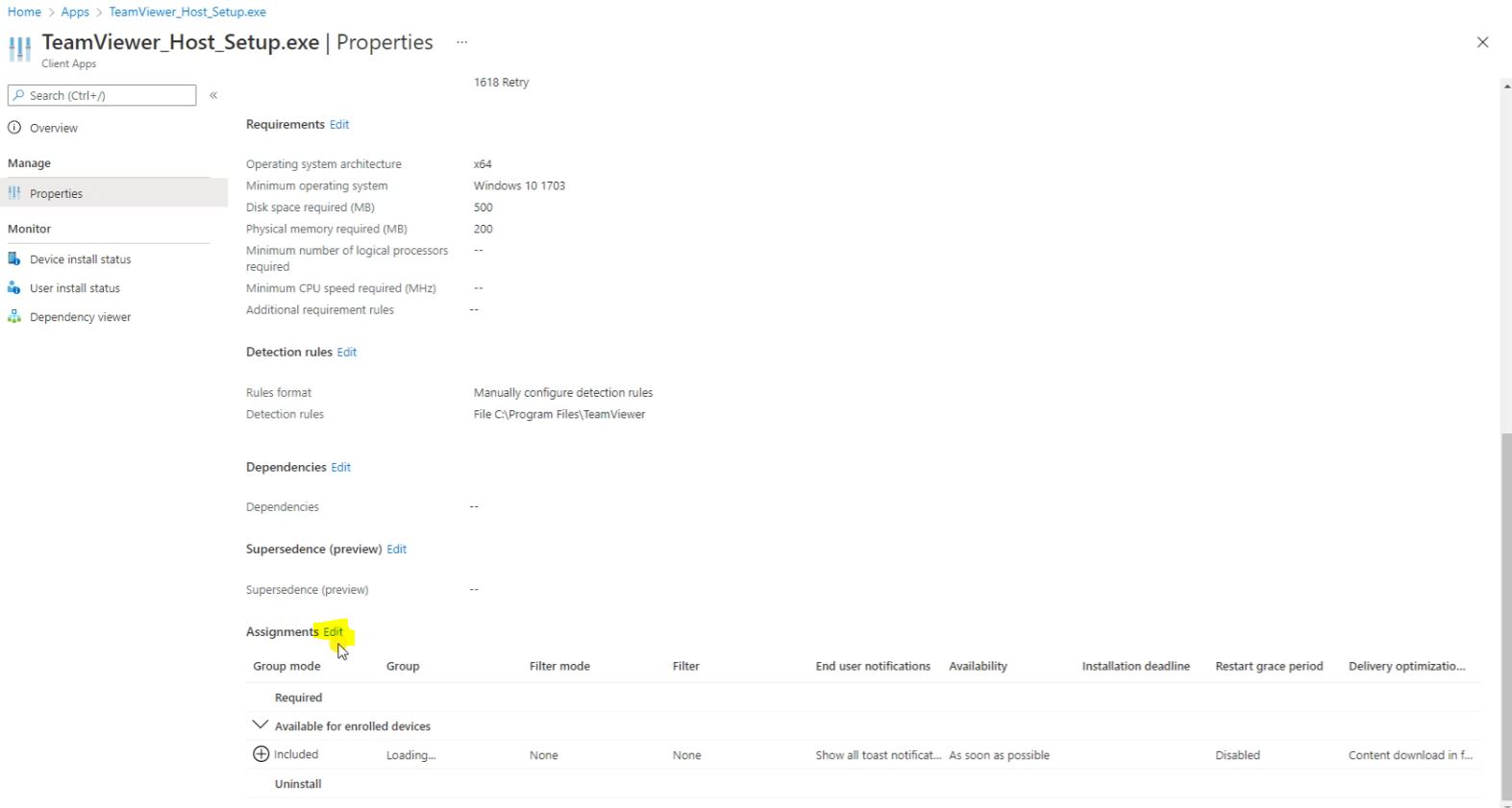
Here under the Available for enrolled devices, Click on Filter’s None and select the Exclude filtered device in Assignment and select the Windows Corporate then click on Select.
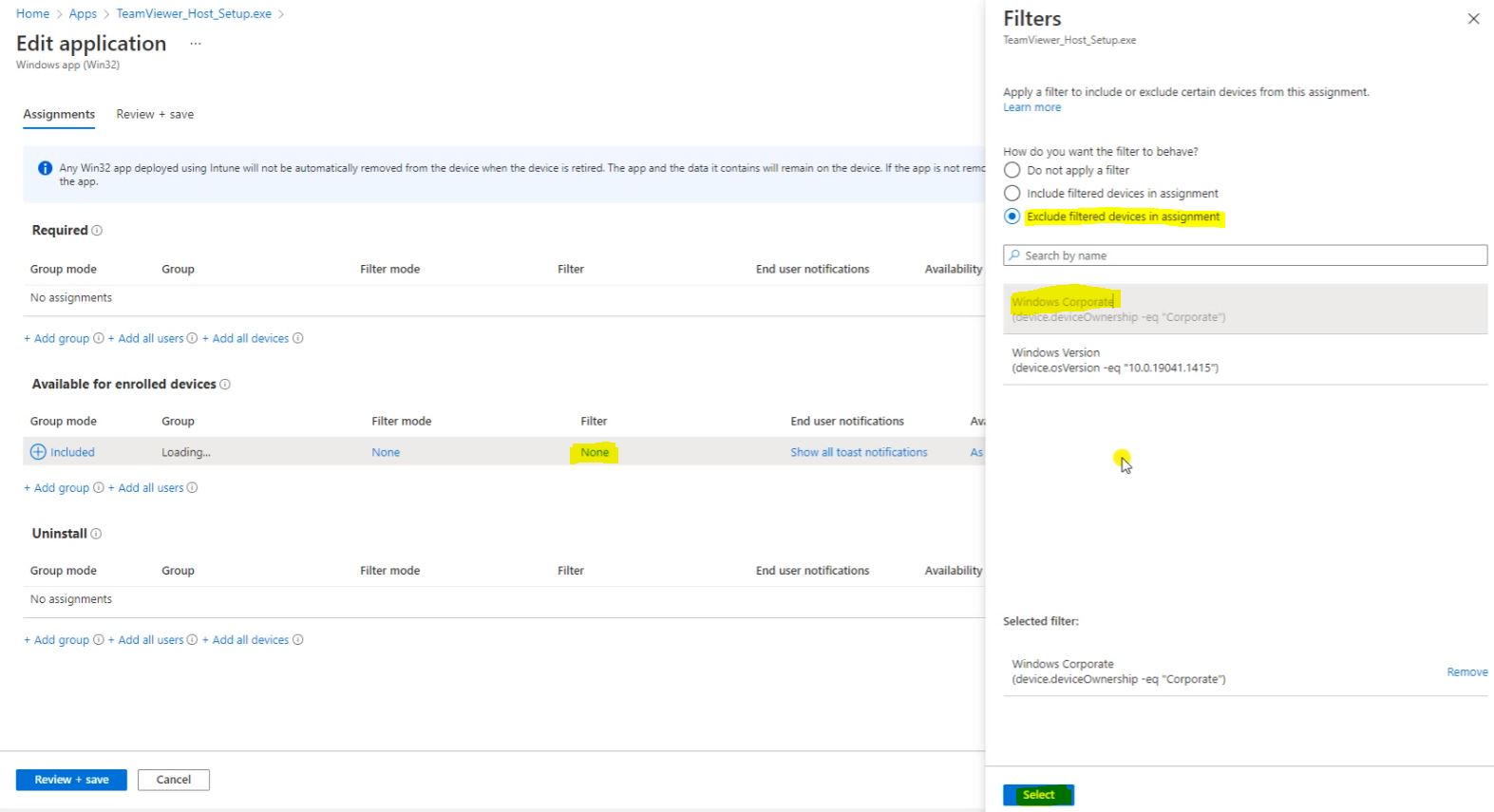
Then click on Review + Save.
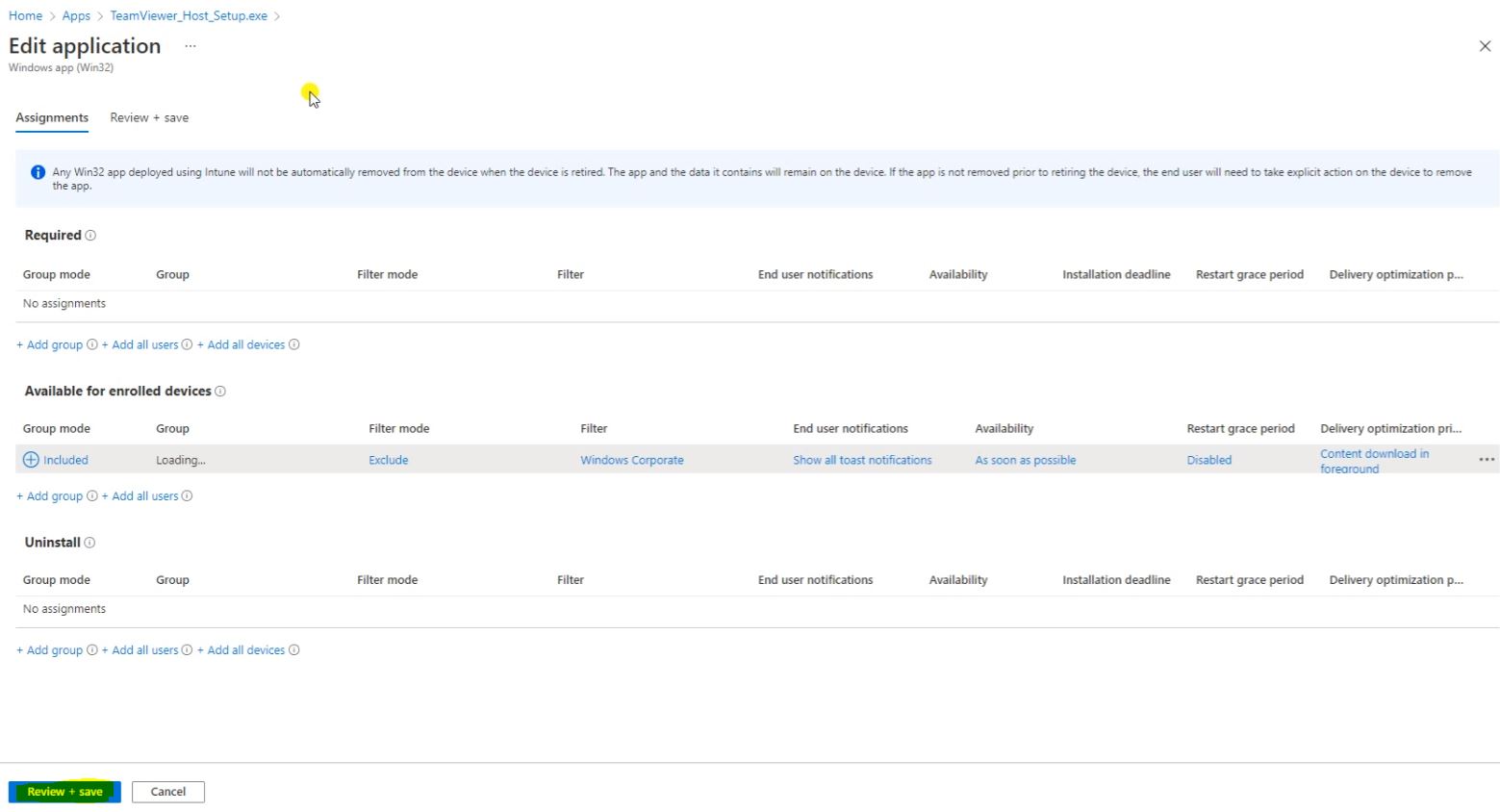
Then click on Save.
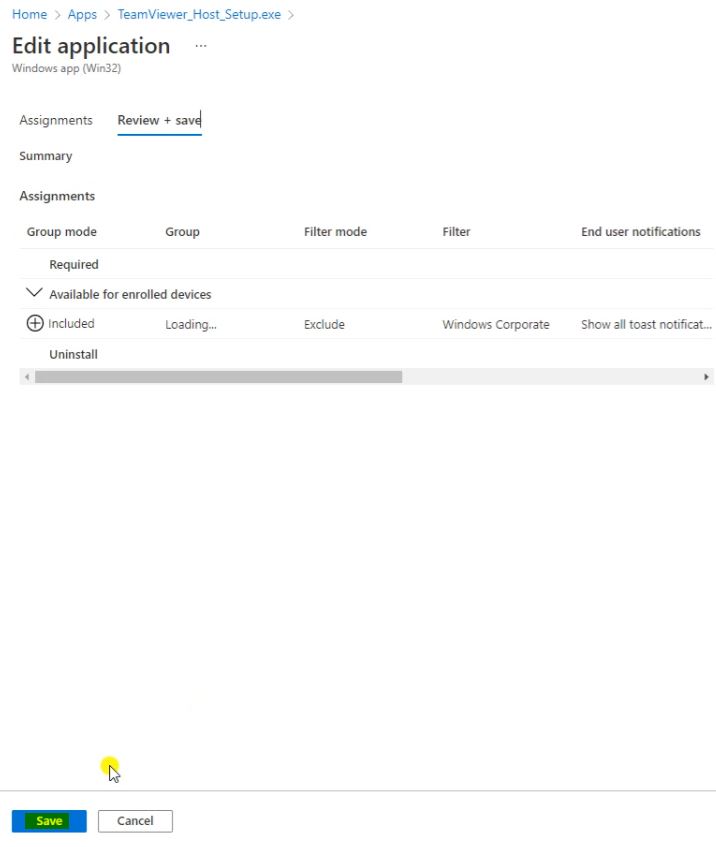
Go to Devices, go to Windows devices, then click on the Desktop-8D1P48S that we have created.
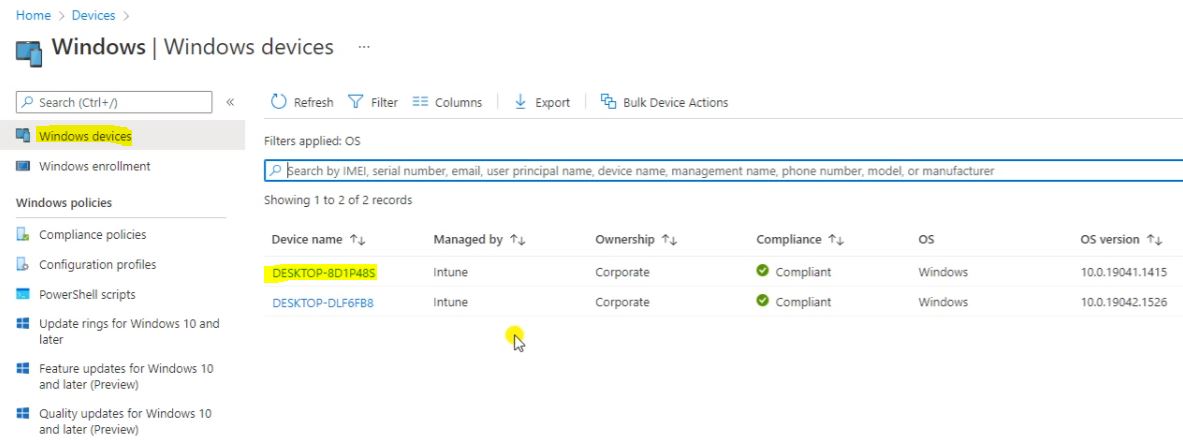
Here click on Filter evaluation.

The Filter has been Created, So right now we don’t have any status.