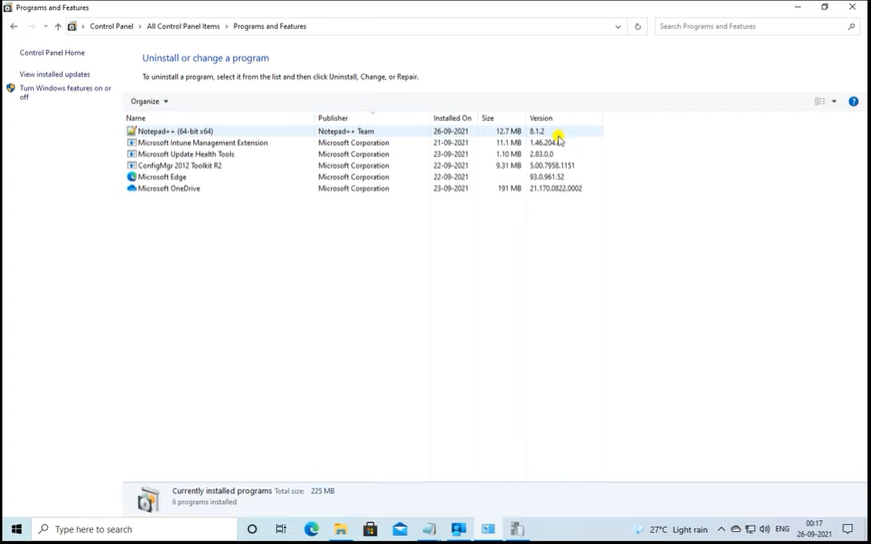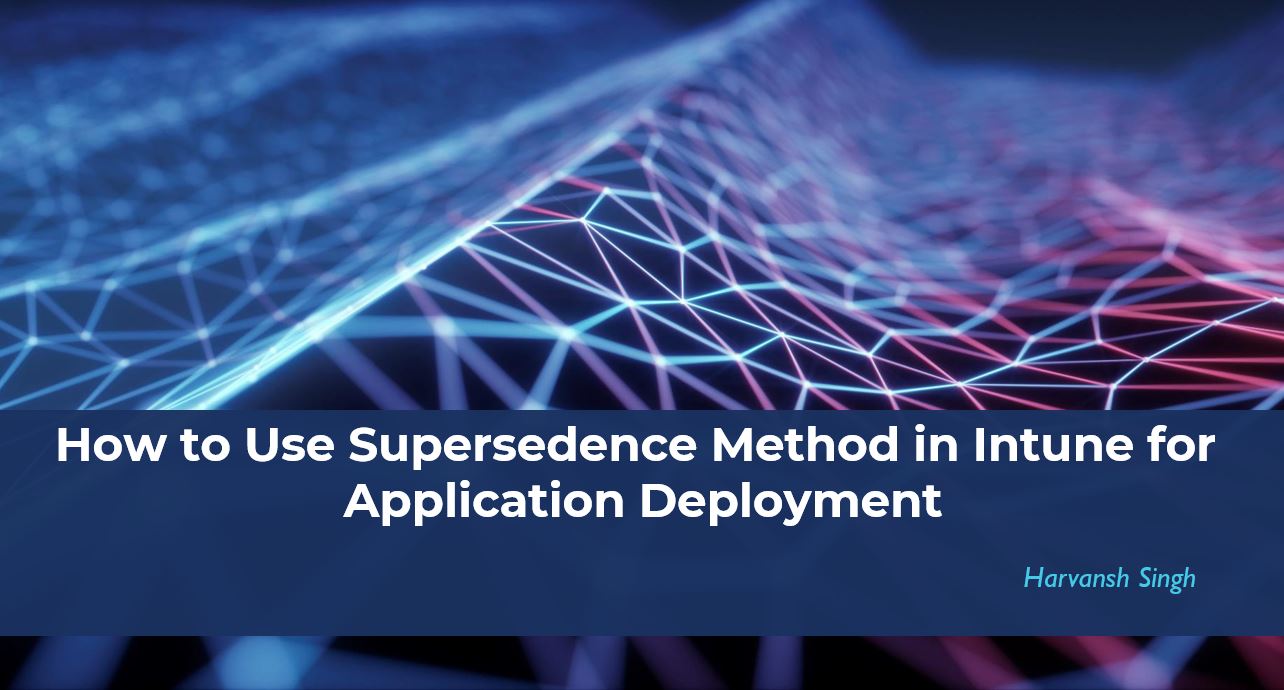Supersedence Method in Intune for Application Deployment
Supersedence is a concept where older version will replace with the new version. Here we are going to deploy 8.1.2, this 8.1.2 will be superseded to 8.1.1 Application.
Notepad 8.1.1 Application is available to install on the end-user-machine, The application version is Notepad 8.1.1 which already available in my the company portal and we are going to deploy top of this 8.1.2.
Go to the Intune console click on Add. Here you have to select your windows version. Click on select.
Here click on select the package. Here you have to select Notepad 8.1.2 Intunewim file. click OK.
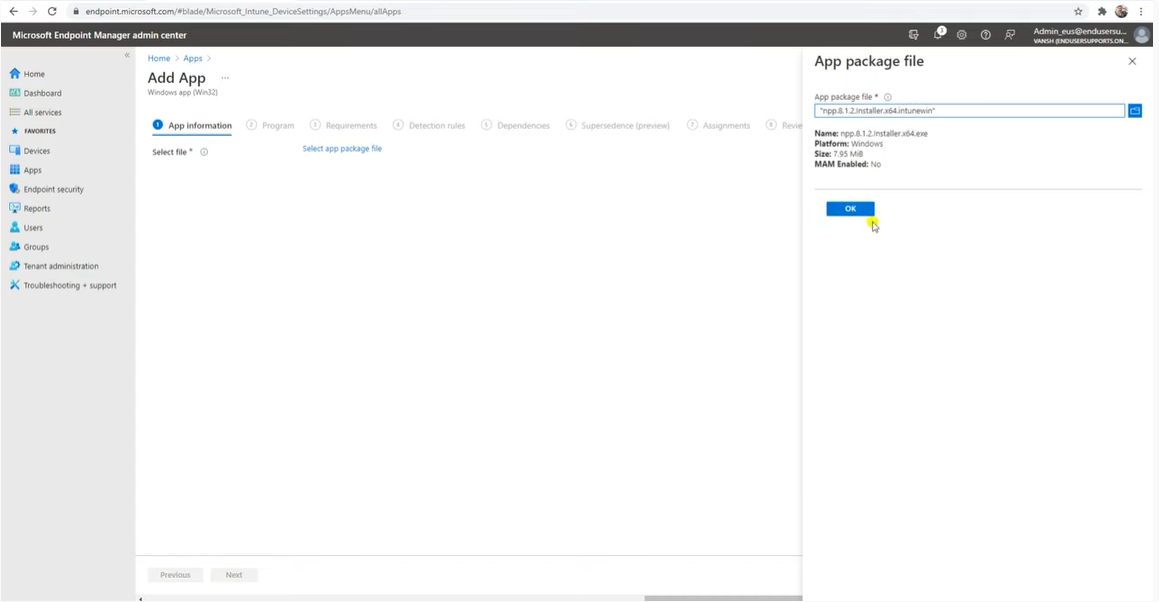
After fill out this detail click on Next.

After filling the all the detail in Program, click on Next.

After filling the all the detail in Requirements, click on Next.
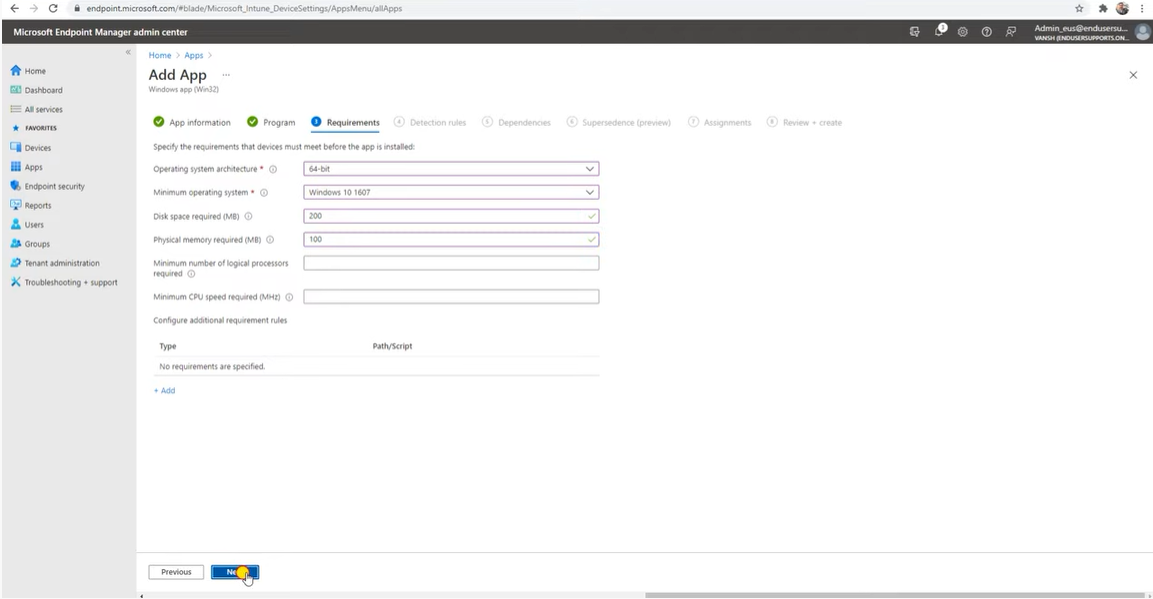
How your Application will detected and based on that it will start installation. Here you have to select Detection Rule click on OK, After filling the all the detail in Detection Rules, click on Next.

After filling the all the detail in Dependencies, click on Next.
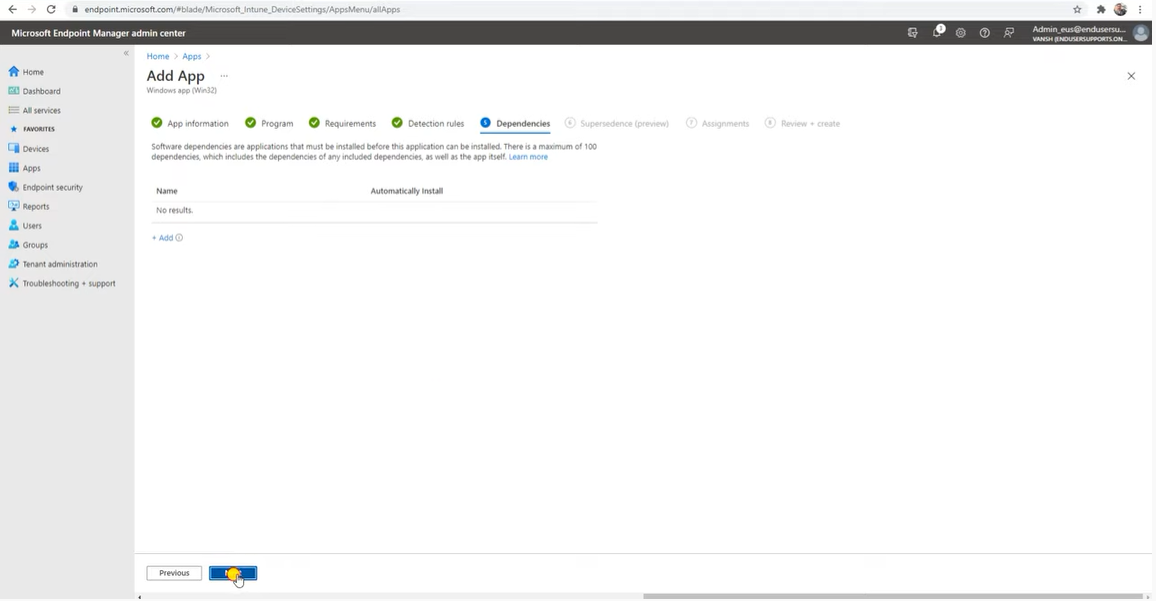
In supersedence click on add, Here we have to decide this Application creating a 8.1.2 on which Application is going to superseded. If I applied 8.1.1 so this application automatically remove or automatically it will be invisible in that company portal, click on Select.
Then click on Next.
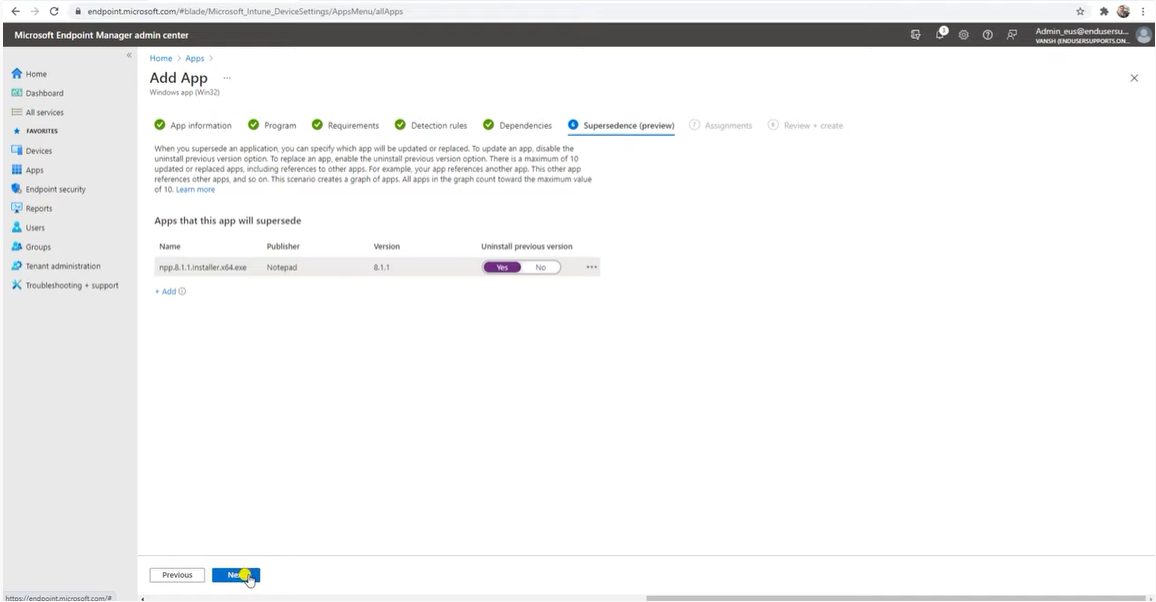 After filling the all detail of Assignments, click on Next.
After filling the all detail of Assignments, click on Next.
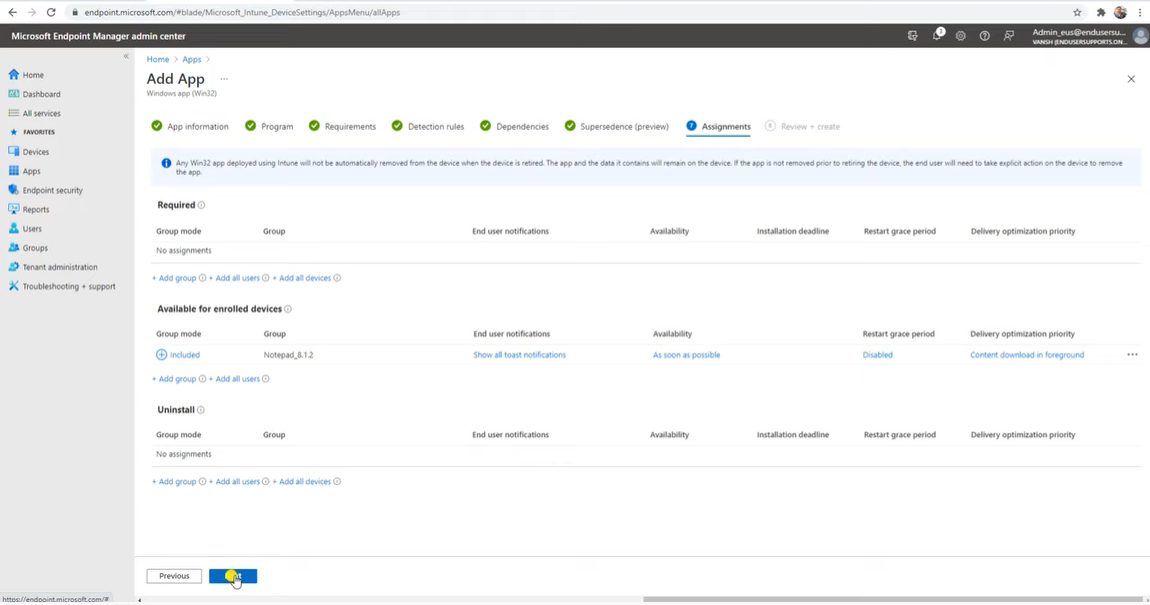 Click on Create.
Click on Create.
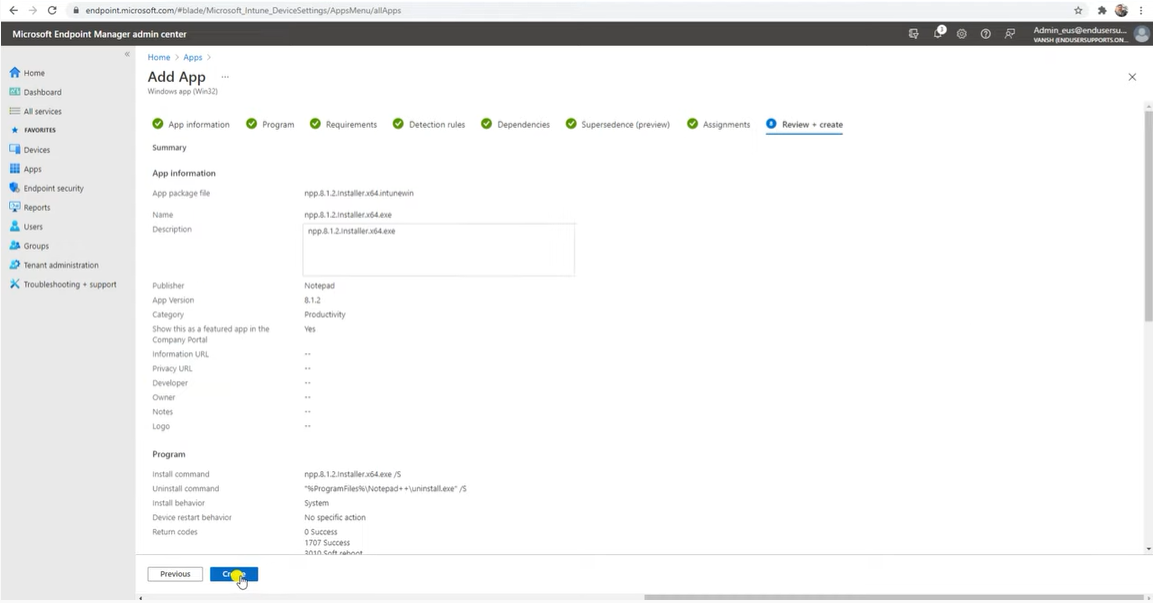 So now Application is Created. and here you can check properties. If you want to edit any part, so you can click on Edit.
So now Application is Created. and here you can check properties. If you want to edit any part, so you can click on Edit.
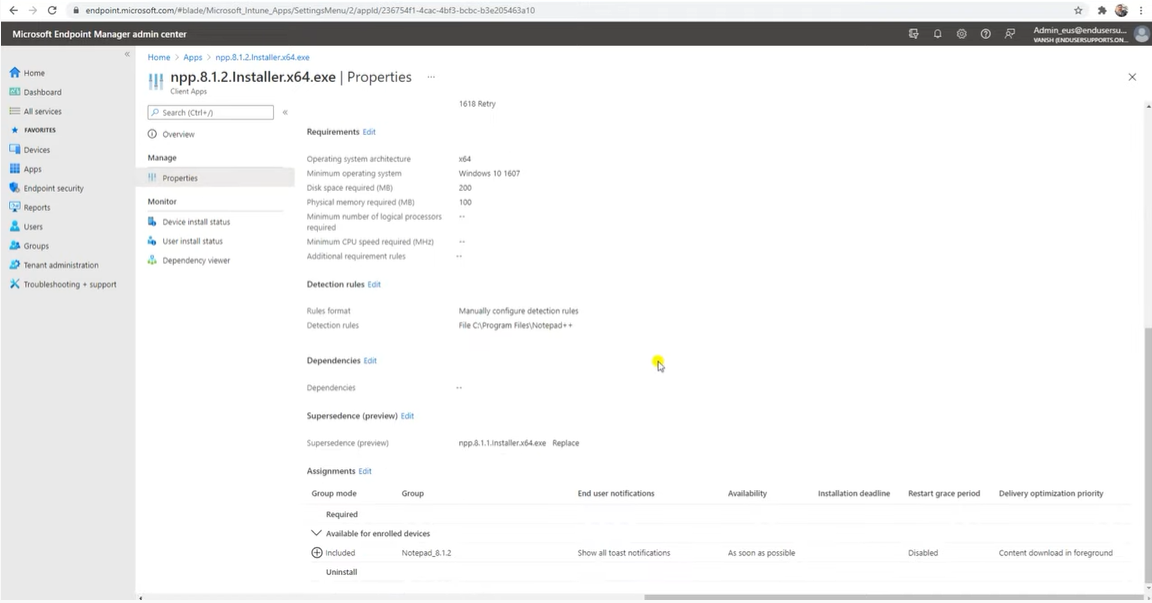 Here you can seen the Application is Created here.
Here you can seen the Application is Created here.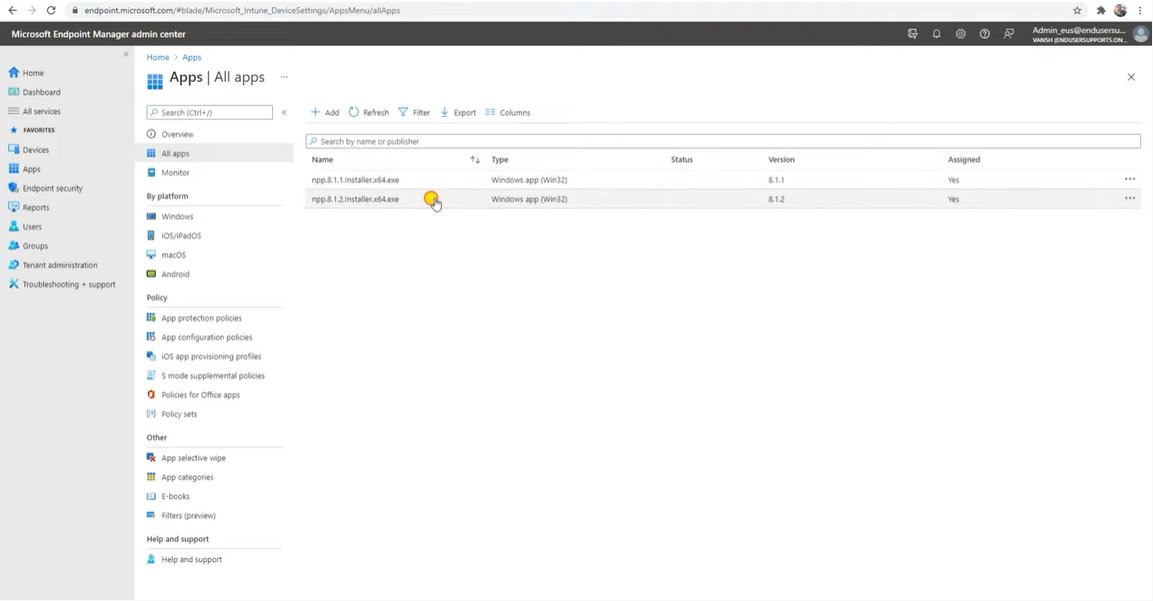 Here you can check the Assignments.
Here you can check the Assignments.
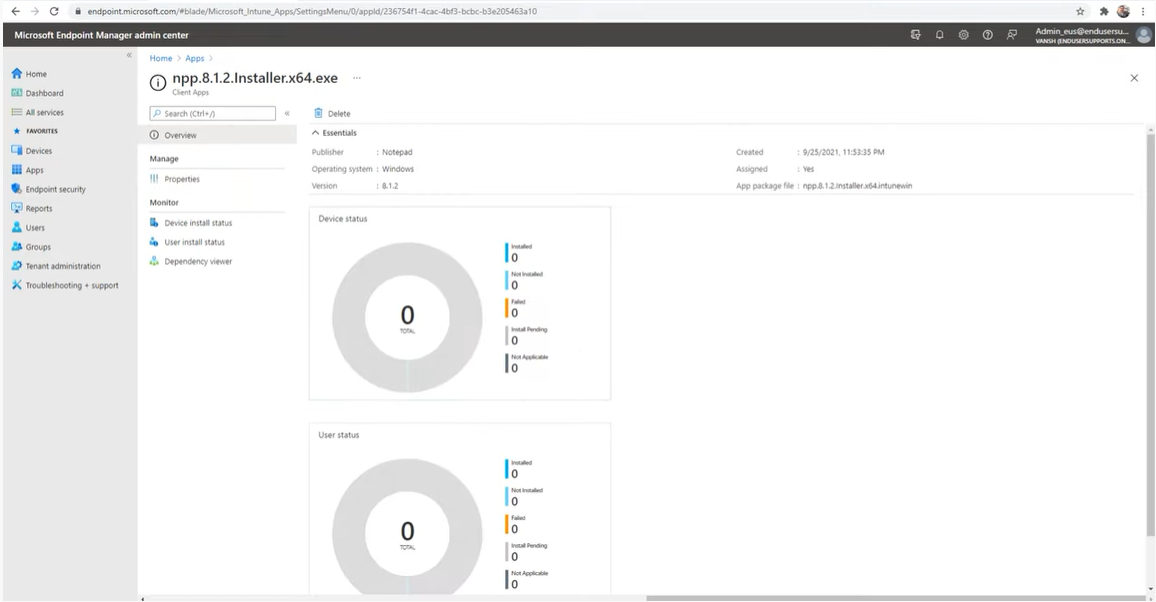 Here you can seen the status it’s a Installed Mode.
Here you can seen the status it’s a Installed Mode.
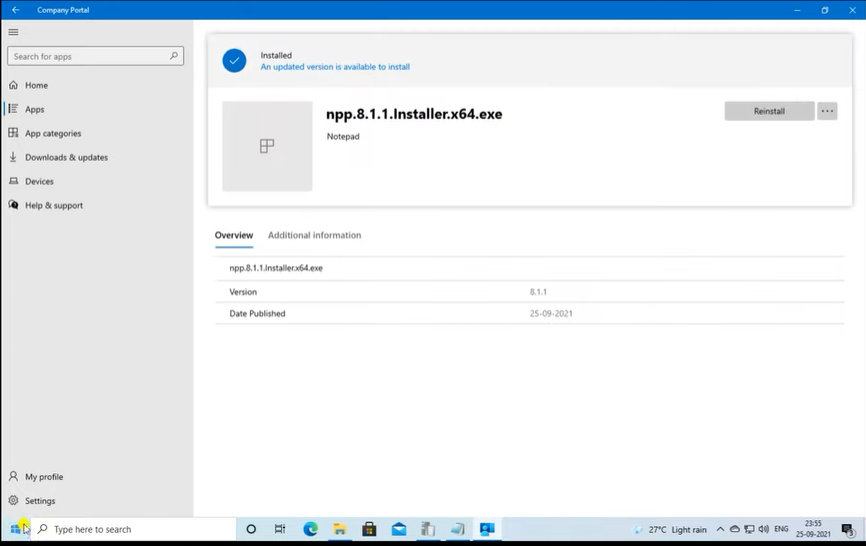 Before clicking the Synk here you can get it from the your the company portal, go with the logs, how to open, go to the C Drive, go to the Program data, go to the Microsoft, go to the IntuneManagementExtention, open Logs and open IntuneManagementExtention.log which will tell you weather it’s got the policy or not or the app installations all the things you are going to check inside this logs.
Before clicking the Synk here you can get it from the your the company portal, go with the logs, how to open, go to the C Drive, go to the Program data, go to the Microsoft, go to the IntuneManagementExtention, open Logs and open IntuneManagementExtention.log which will tell you weather it’s got the policy or not or the app installations all the things you are going to check inside this logs.
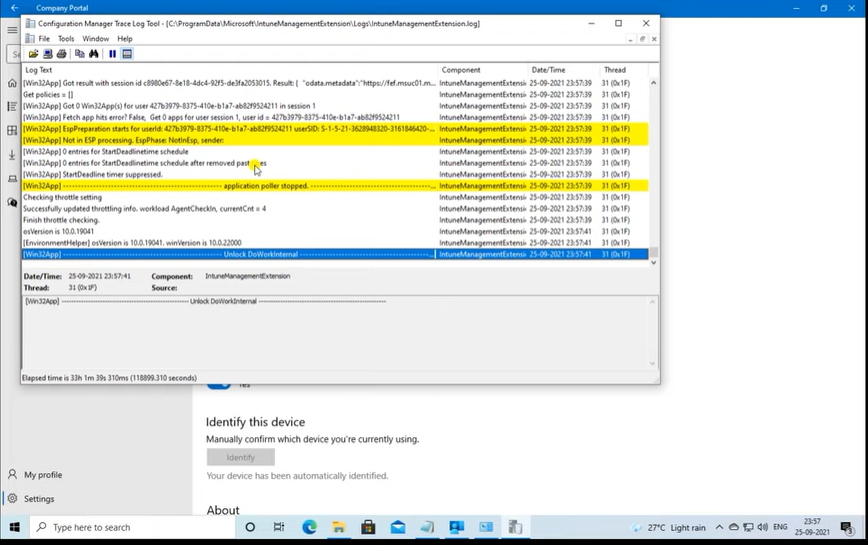 Click on Synk. It replace the App 8.1.1 to 8.1.2.
Click on Synk. It replace the App 8.1.1 to 8.1.2.
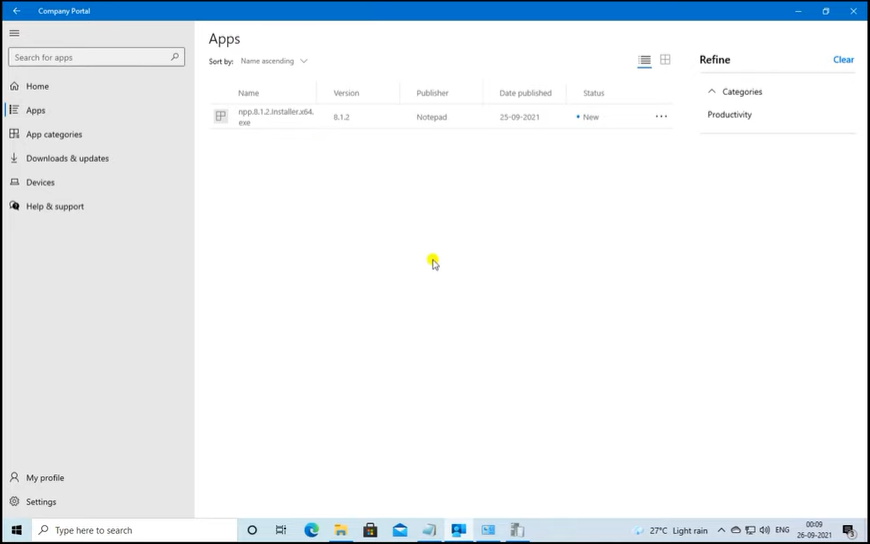
Now click on Install.
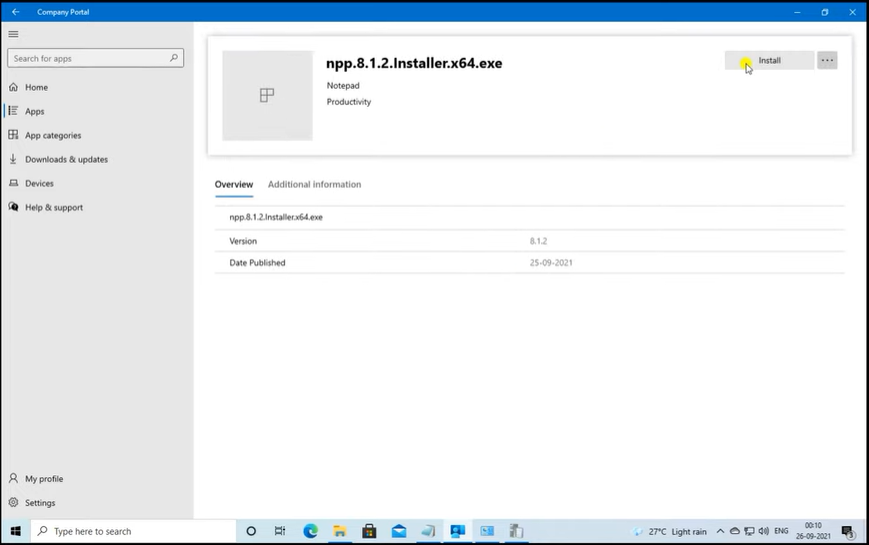
Here you can see the popup notepad 8.1.1 is being replaced by notepad 8.1.2 .
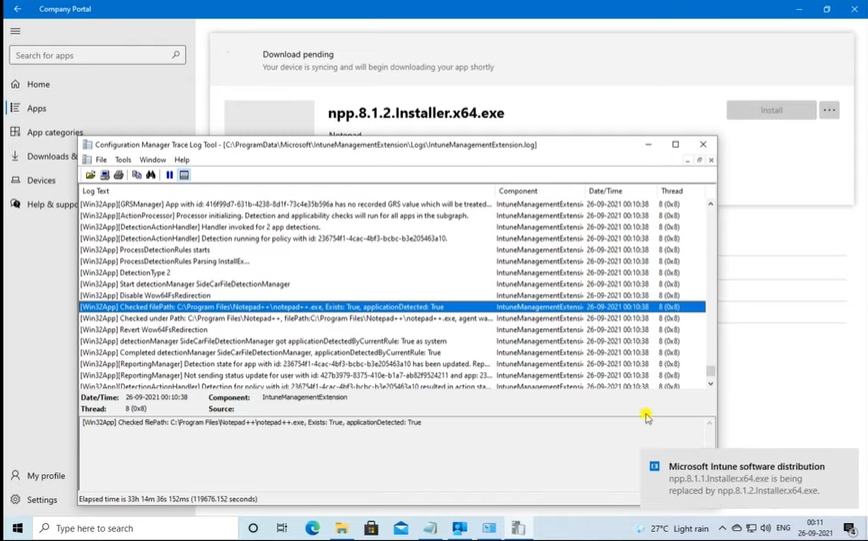
Here copy paste on Notepad, for understanding with more clarification.

Paste on Notepad.
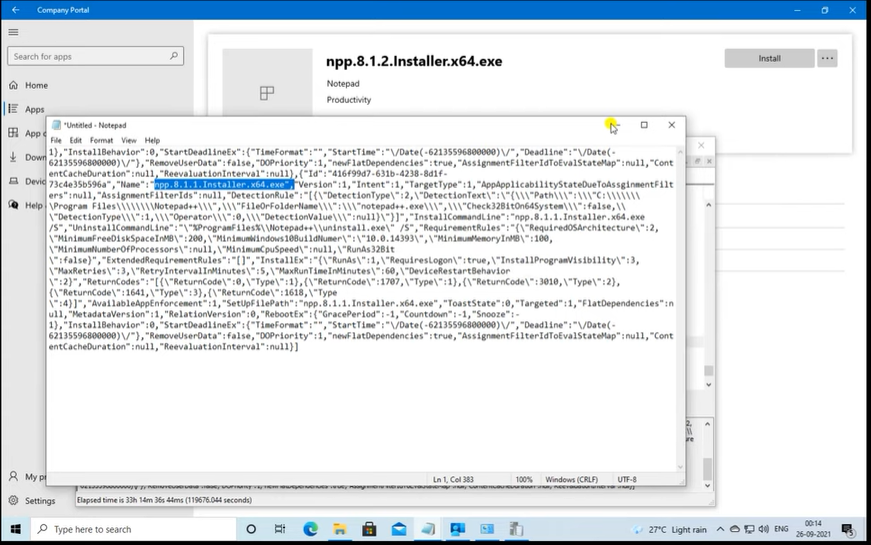
Here you can see it got upgraded to 8.1.2.