Intune | MECM | MEM | Autopilot | Desktop Analytics | Blogs

Prerequisites-
Device should meet with below pre-requisites to deploy Win32 Apps.
Create .winintune package
Before deploying any package it should be converted into .winintune file. Download the Microsoft Win32 Content Prep Tool from GitHub as a .zip file to convert package. The zipped file contains a folder named Microsoft-Win32-Content-Prep-Tool-master. The folder contains the prep tool.
Double click on IntuneWinAppUtill.exe to open app.

Keep your application in a folder.
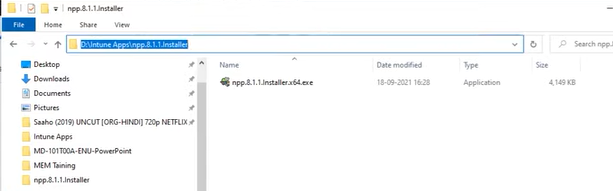
Follow the below Steps as shows in below screen.

Intunewin package create after complete the process.

Create and Deploy Package in Intune
Login to Intune console and go to Apps and then click on “All Apps”.
Click on Add button and Drop down in “Select app types” then select Windows app (Win32) then click on Select.


Click on select app package file.

Browse and select the application that was created.

Fill the application details as showing bellow.
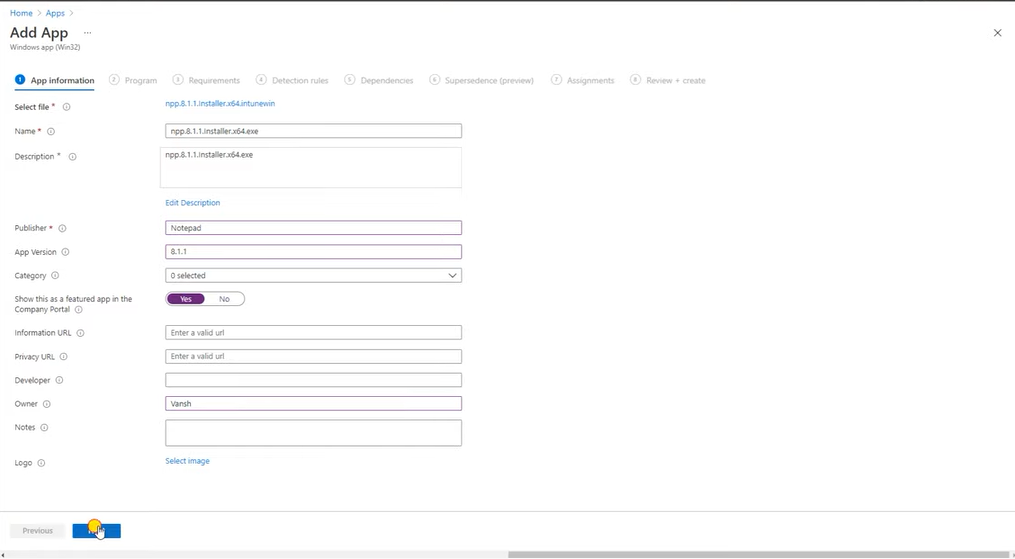
Fill the Install and uninstall command for the application.

Fill the details under requirements.

Fill the Detection rule.
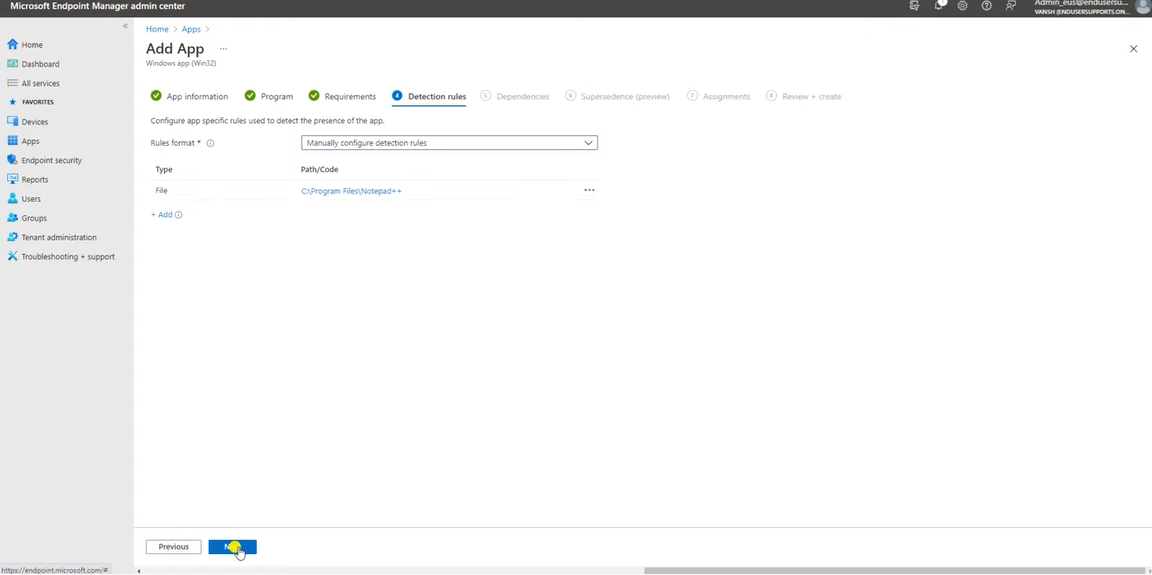
Add the Dependencies if any.
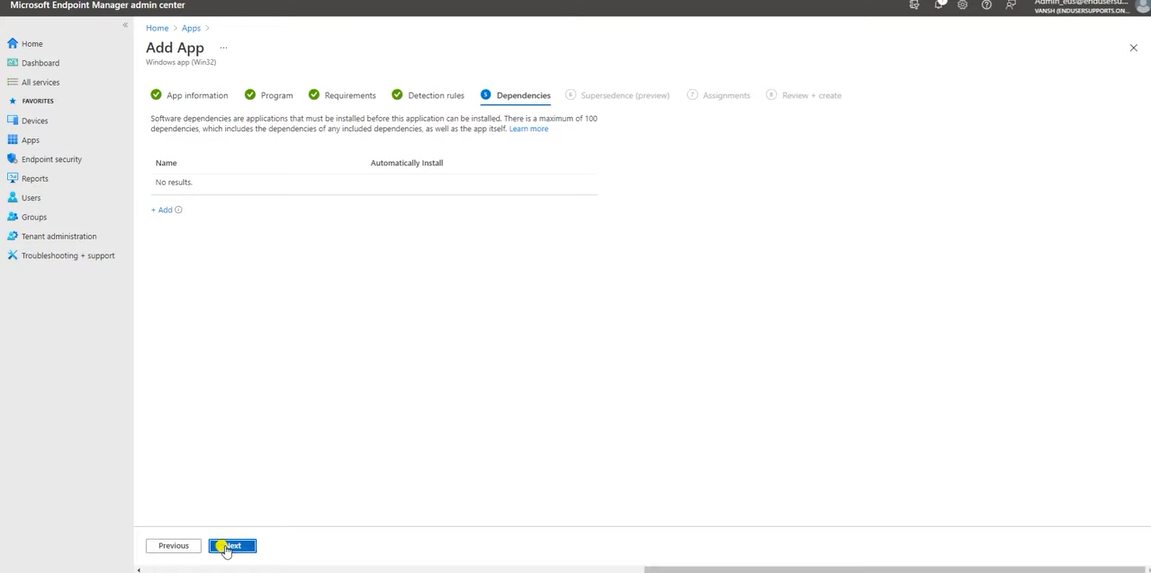
Add the Supersedence details if any.

Assign the application to group.
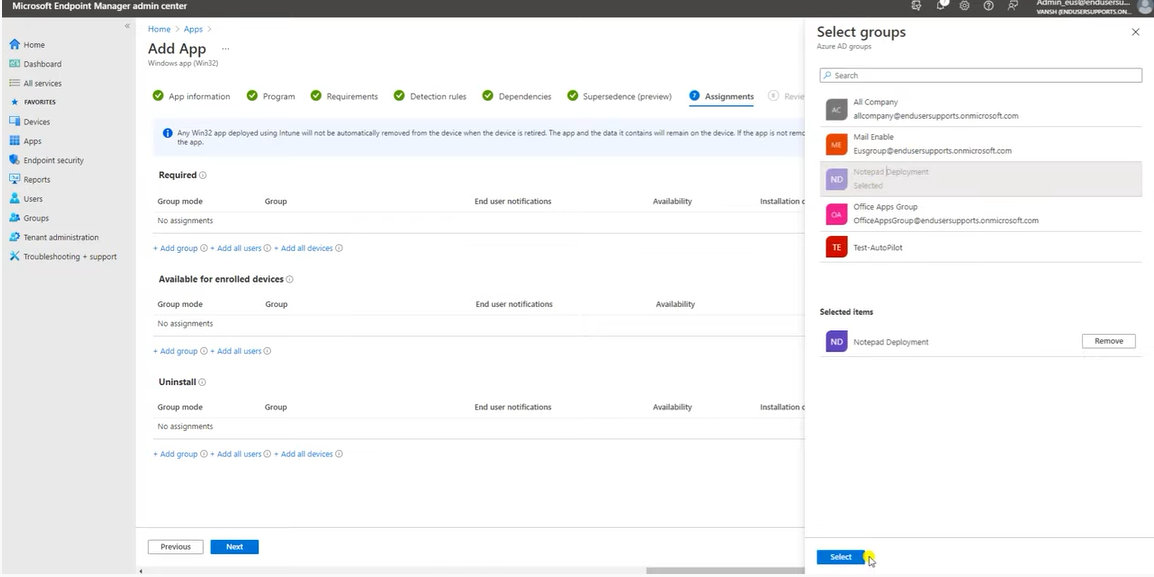
After assigning the application to group Click on Next.

Finally review you apps setting, click back if any modification required if not click on Create.

Now Application is Created and deployed to targeted group.
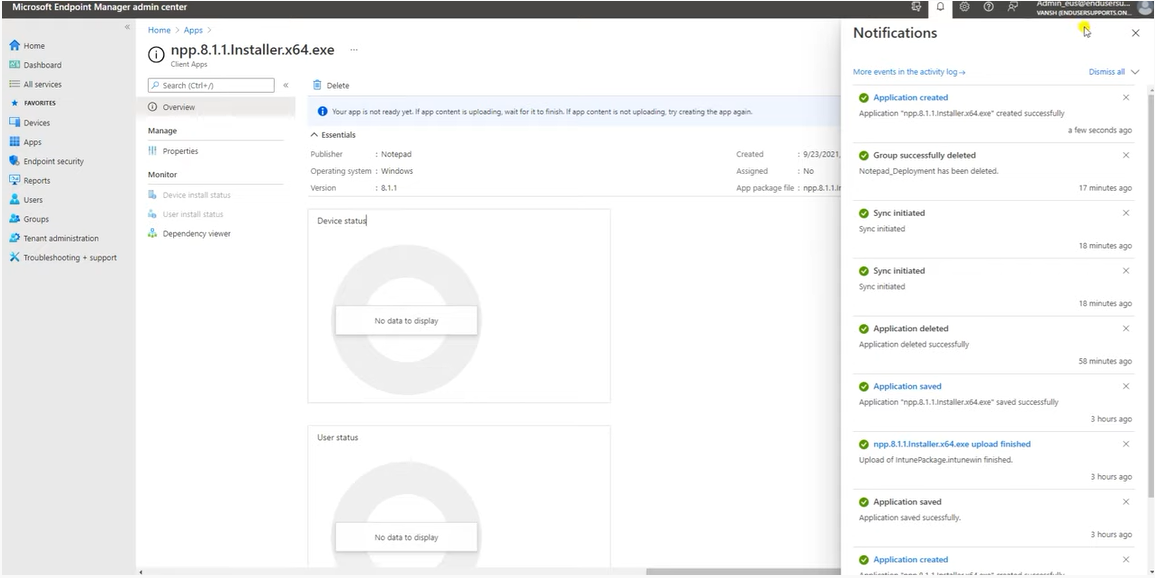
How we can Verify Application Installed.
You Should copy the CMTrace.exe on your Machine to View the Logs file.
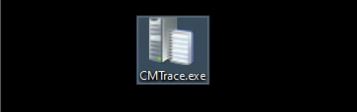
Login to test machine and open the IntuneManagementExtension.log file to view logs.

Just open this Logs You will be finding like a What is going on for your Deployment.

Sync the device if policy not reach to test machine.
Click on Start menu ,Click on setting, go to the Accounts, then select Access work or school, go to the your Account, Select Info and now click on Sync.

Here you have to Click on Sync to update the policy.
