Intune Device Query explanation- Multiple Devices
The device query of multiple devices will provide you comprehensive information about your all devices by using the KQL query .
Prerequisites-
Microsoft Intune Advanced Analytics should be activated on Tenant You should have below license to use Device Query feature.
- Intune Advanced Analytics Add-on.
- Microsoft Intune Suite.
Devices must be Intune managed and corporate owned.
Device query for multiple devices only works on devices that are already collecting device inventory data from an assigned Properties catalog profile.
To use Device query on a device, the device must be enrolled in Endpoint Analytics.
How to start with Device Query for multiple devices.
Login to Intune console and click on Devices and then click on Device Query.
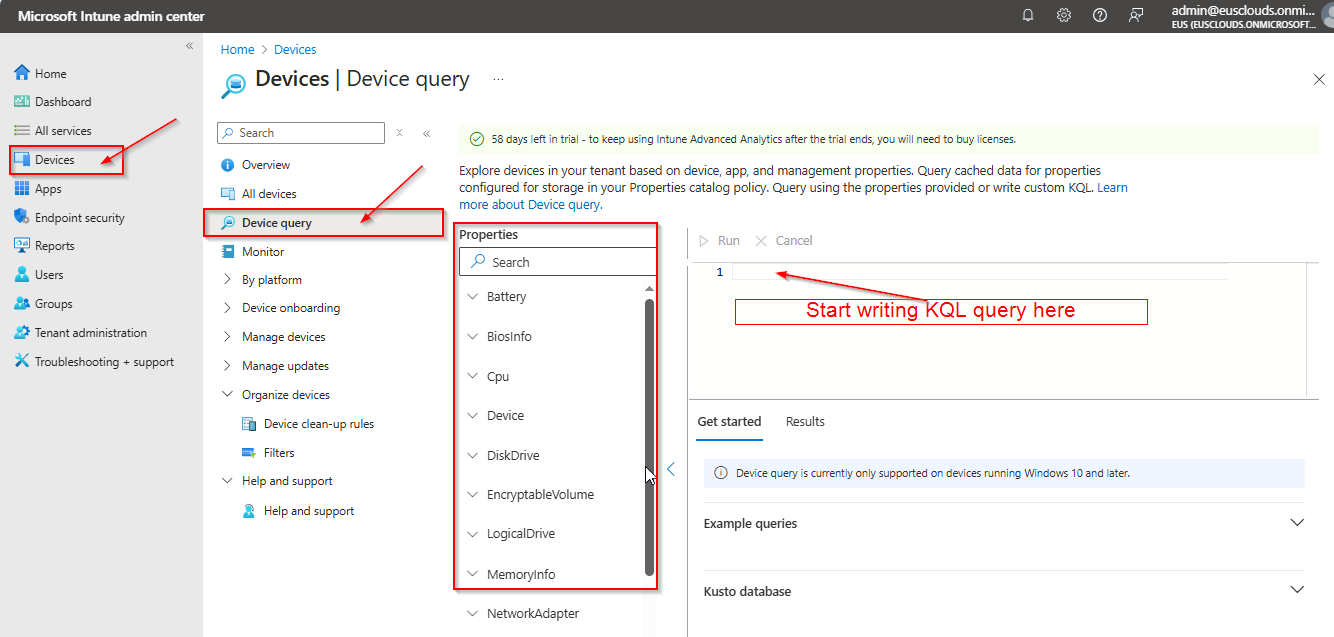
You can use Copilot in Intune to generate KQL query for device query using natural language requests.
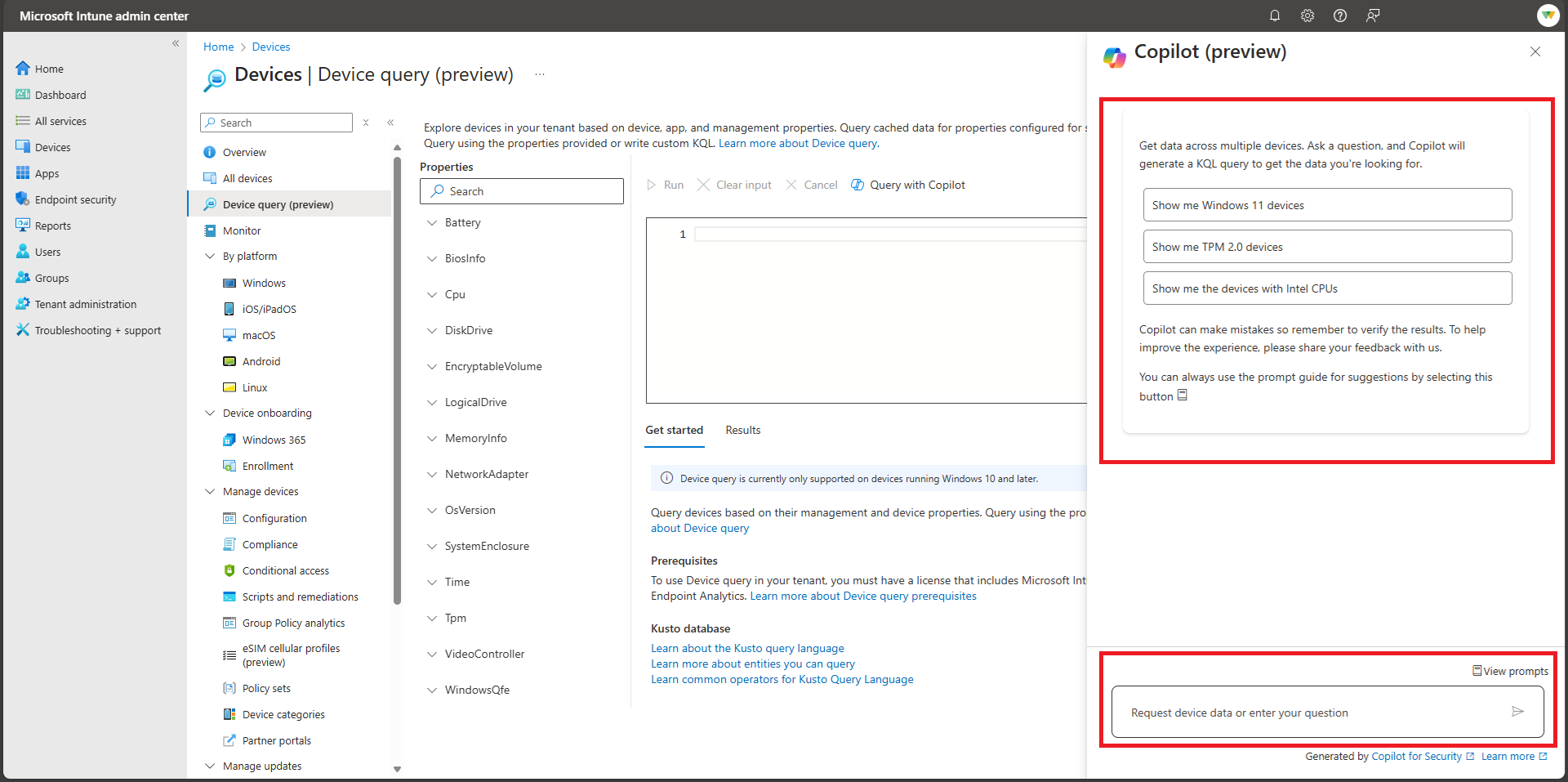
Multiple Device Query example
- Deice with unprotected disk
EncryptableVolume| where ProtectionStatus != “PROTECTED”| join LogicalDrive
2. List of all devices with ARM64 Processor.
Cpu | where Architecture == “ARM64”
3. Device Memory information
MemoryInfo| project Device, PhysicalMemoryGB = PhysicalMemoryTotalBytes/(1000*1000*1000), VirtuaMemoryGB = VirtualMemoryTotalBytes/(1000*1000*1000) | order by PhysicalMemoryGB asc
4. Device Count by Operating Version
OsVersion| summarize DevicesCount = count() by OsVersion
Device Identity to write the KQL Query.
| Property | Type | Description |
| DeviceId | String | A unique ID generated by Intune as part of MDM enrollment. |
| EntraDeviceId | String | Unique ID generated by Microsoft Entra as part of Microsoft Entra registration or join. |
| ManagementName | String | An easily recognizable device name used only in the Intune admin center. Changing this name doesn’t change the device name or the name in the Company Portal. |
| DeviceName | String | Name of the device |
| SerialNumber | String | Serial number of the device |
| Manufacturer | String | Manufacturer of the device |
| Model | String | Model of the device |
| OSDescription | String | Full description of the operating system edition |
| OSVersion | String | The version of the operating system on the device |
| EnrollmentProfileName | String | Name of the enrollment profile assigned to the device. Default value is an empty string indicating no enrollment profile was assigned to the device. |
| EnrolledDateTime | Datetime | The date and time that the device was enrolled in Intune. |
| CertExpirationDateTime | Datetime | Reports device management certificate expiration date. |
| EnrolledByUserId | String | Unique identifier for the user that enrolled the device |
| PrimaryUserId | String | Unique identifier for the user associated with the device. |
| LastLoggedOnUserId | String | Unique identifier for the user who last logged on to the device. |
| InCompliancePeriodUntilDateTime | Datetime | The DateTime when device compliance grace period expires |
| DeviceCategoryId | String | Device category display name. Default is an empty string. |
| LastSeenDateTime | String | The date and time that the device last connected to Intune. |
| Ownership | String | Ownership of the device. |
Supported Properties
- Battery
- Bios Info
- Cpu
- Disk Drive
- Encryptable Volume
- Logical Drive
- Memory Info
- Network Adapter
- Os Version
- System Enclosure
- Time
- Tpm
- Video Controller
- Windows Qfe
Follow the below Microsoft link to get more details.
https://learn.microsoft.com/en-us/intune/analytics/device-query-multiple-devices
