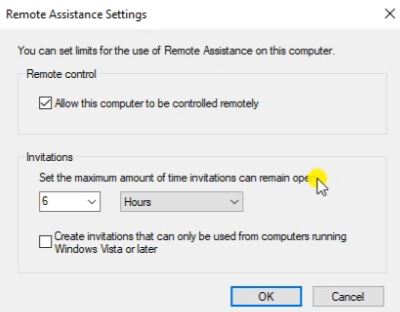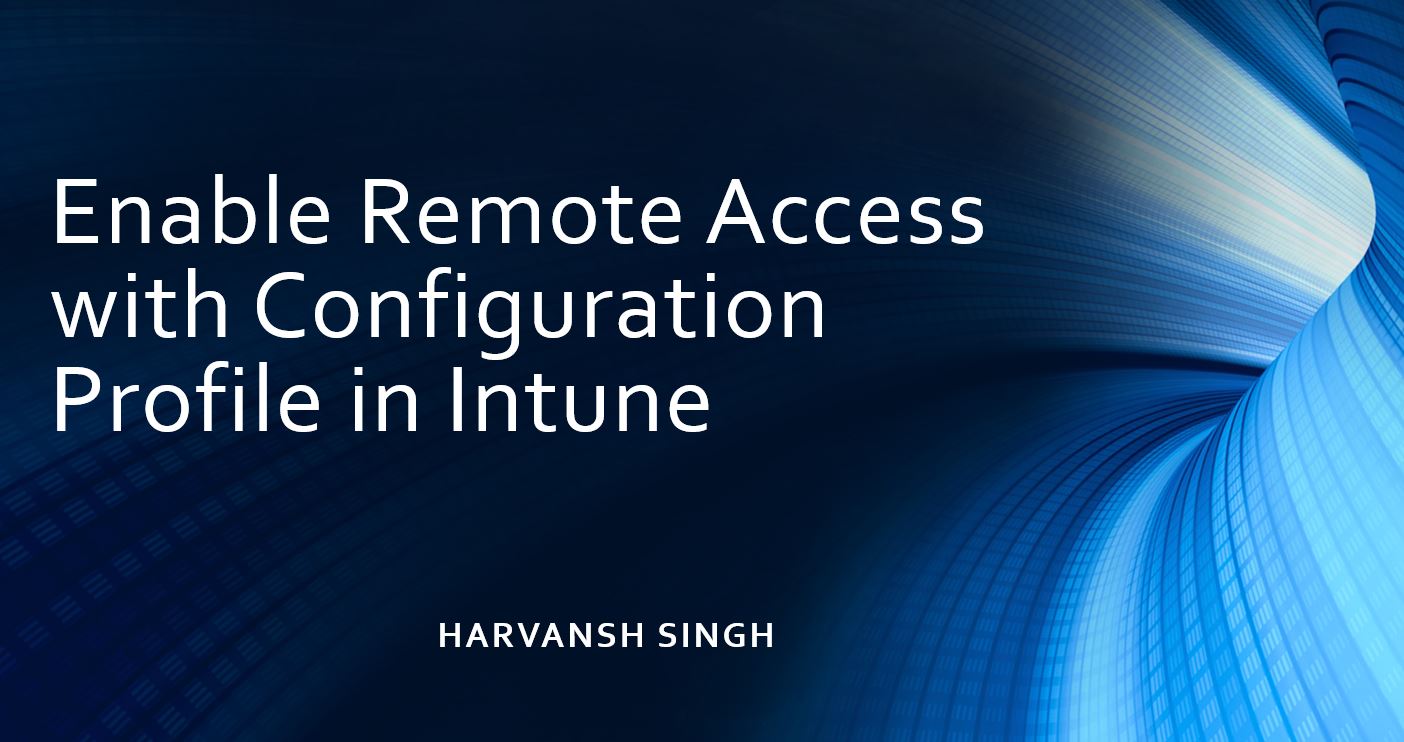How to enable Remote Access with Configuration Profile in Intune
Login with the Intune console then Go to Devices then click on Configuration Profiles then click on create profiles.
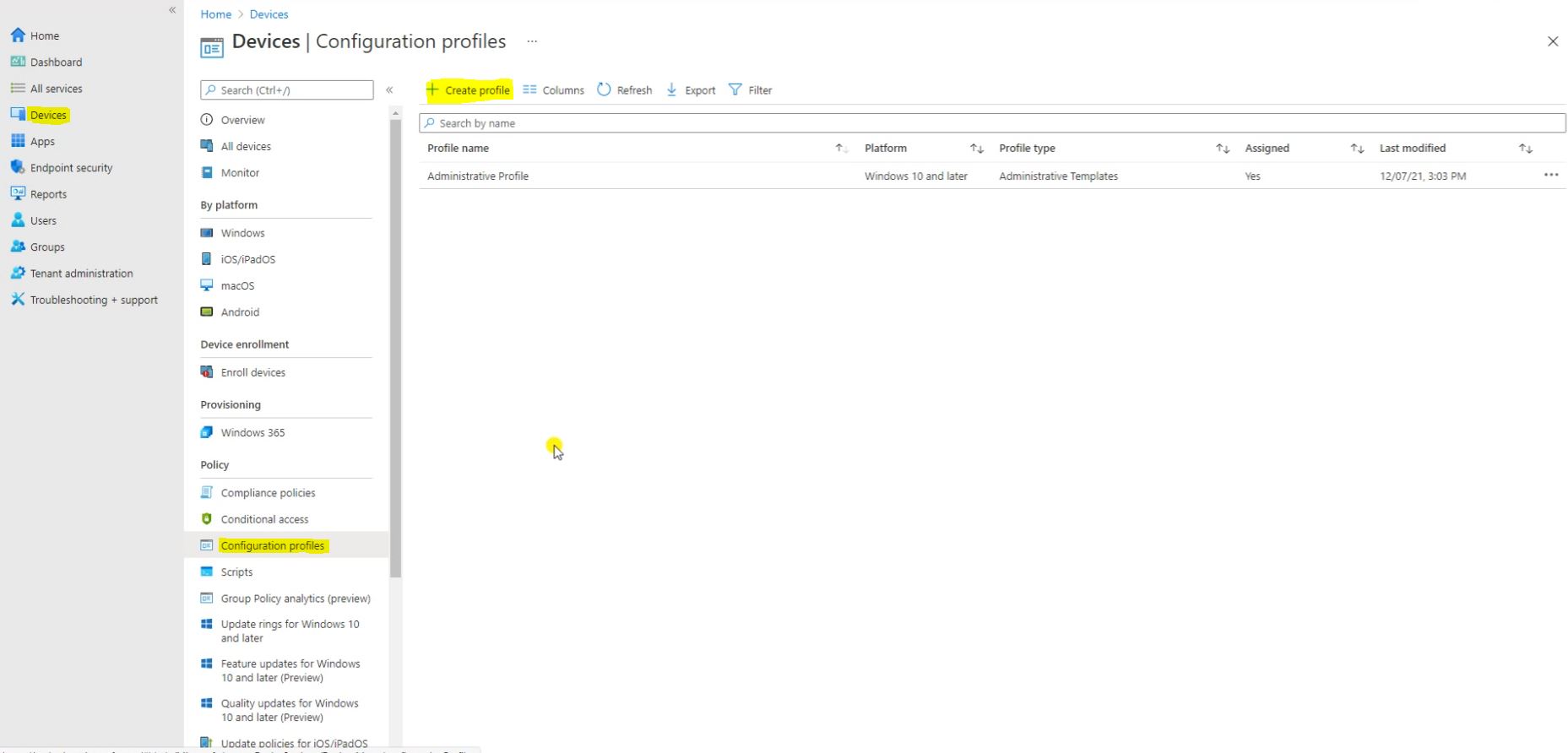
Select Platform Windows 10 and later then select Profile type Templates then Select Templates name Administrative Templates then click on Create.

Fill Name and Description detail then click on Next.
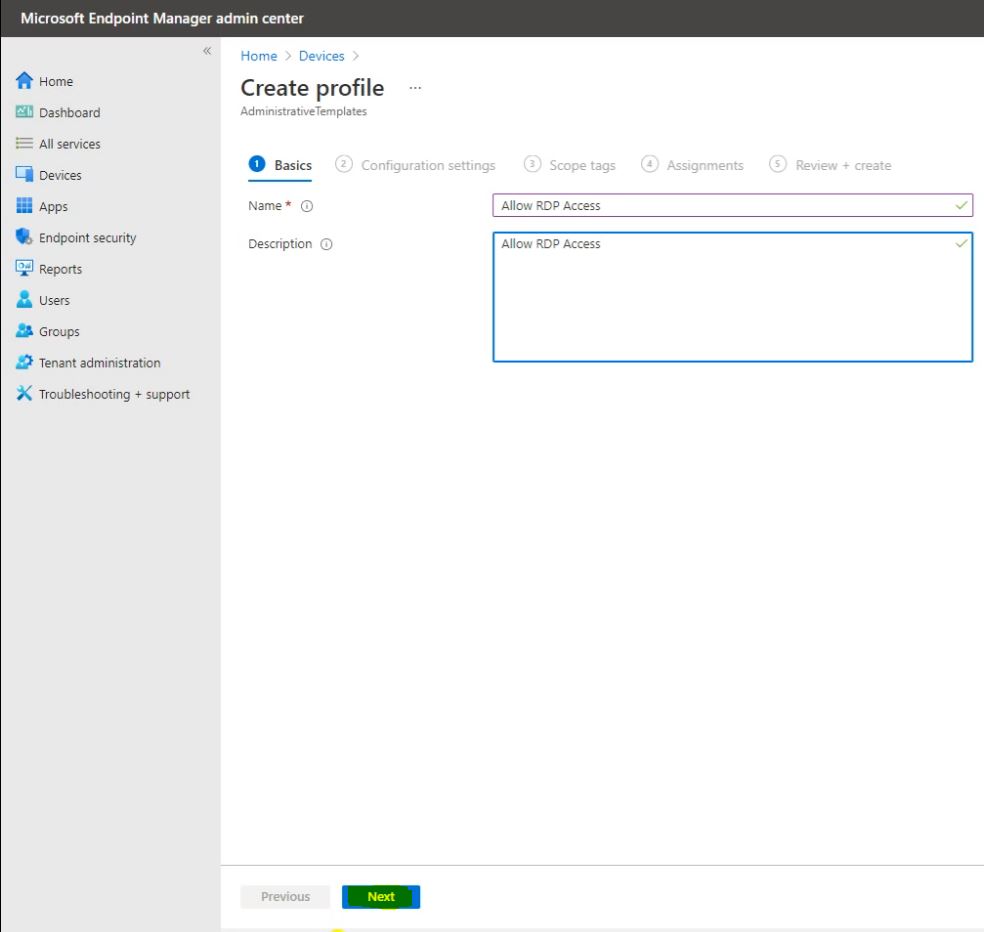
Click on Computer Configuration to get the all configuration list.
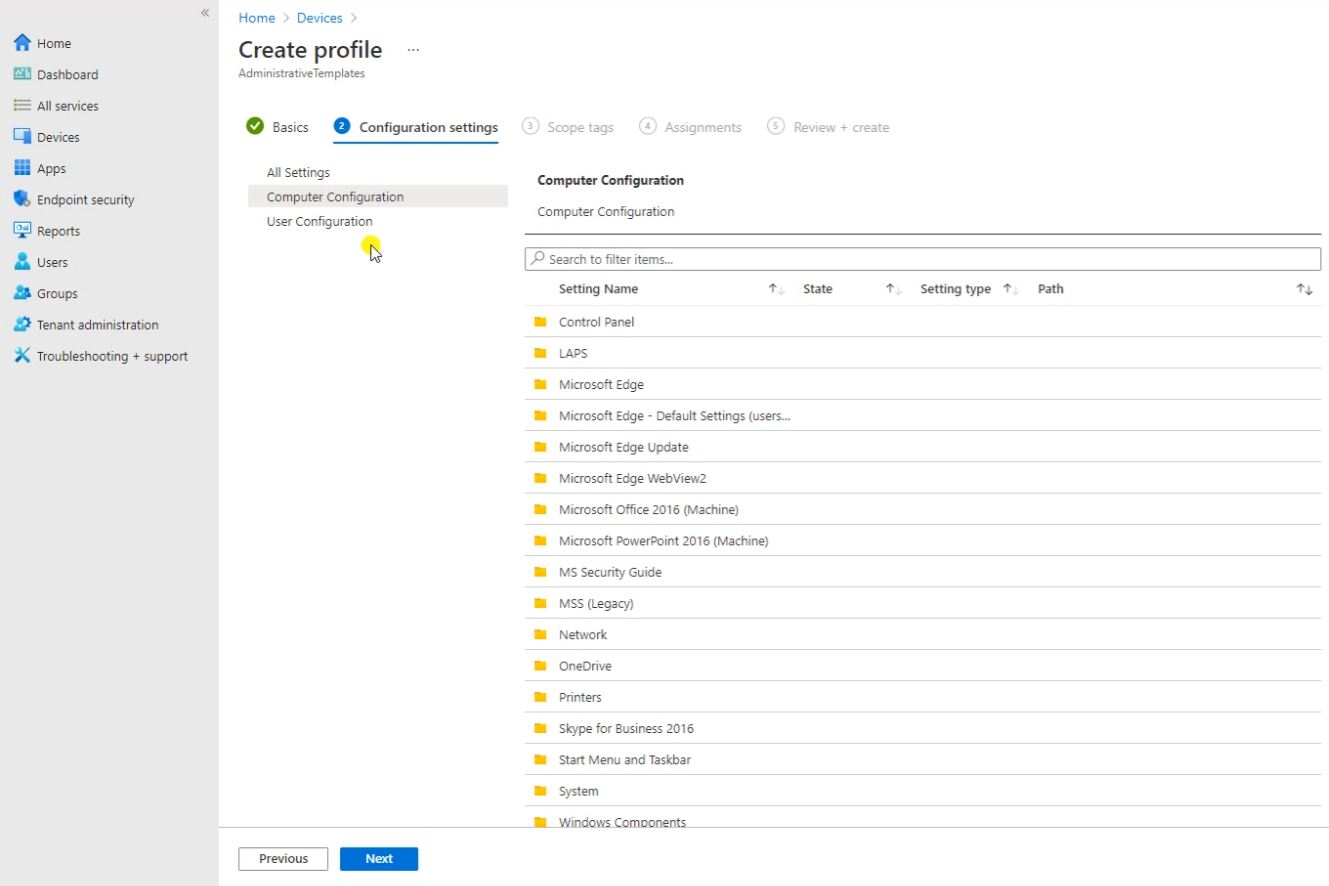
Search for “Windows Components /Remote Desktop Service/Remote Desktop Service Hots/Connection” then select Allow to connect Remote by using Remote Desktop Service.
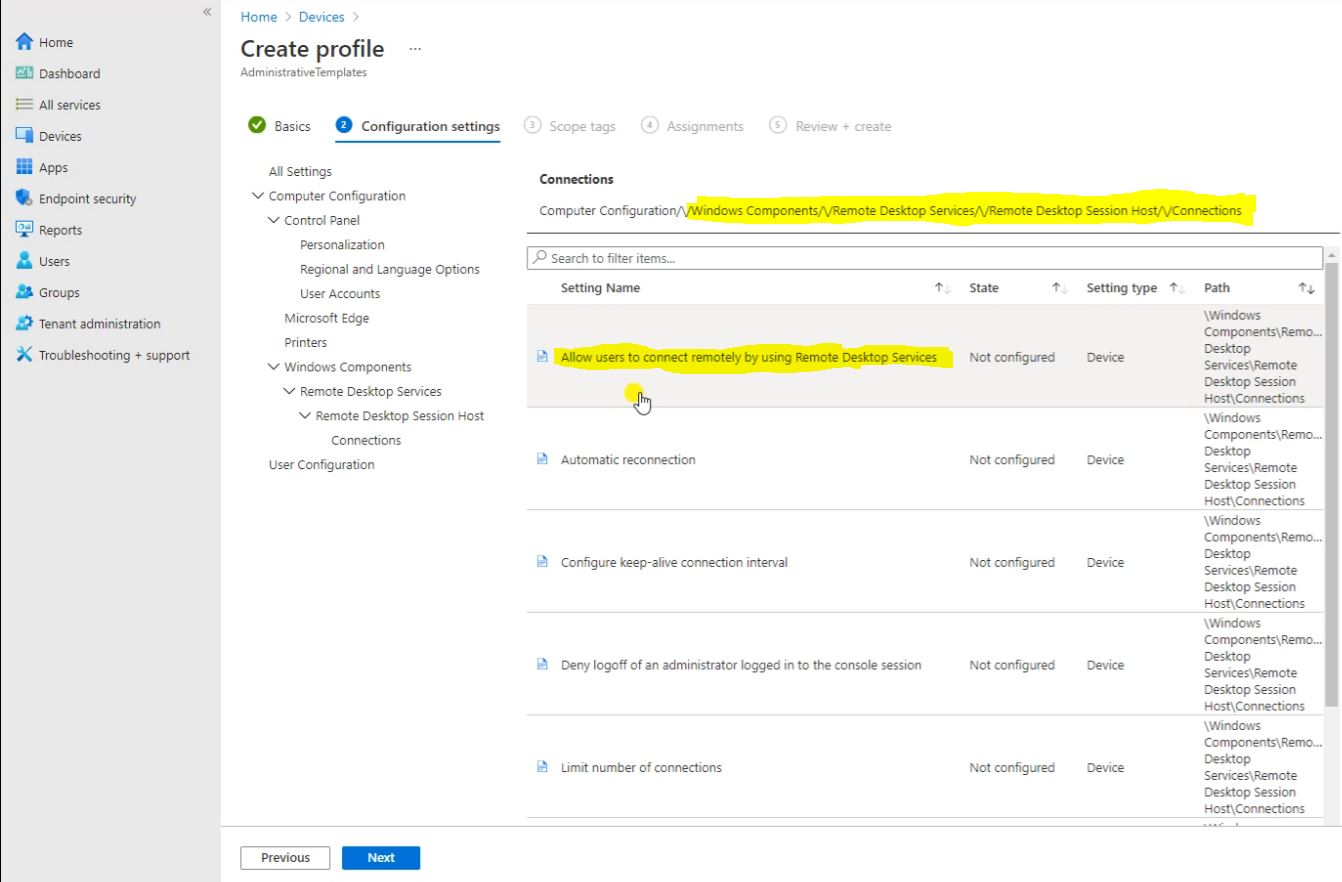
After click here you will get the setting so enable and click on OK.
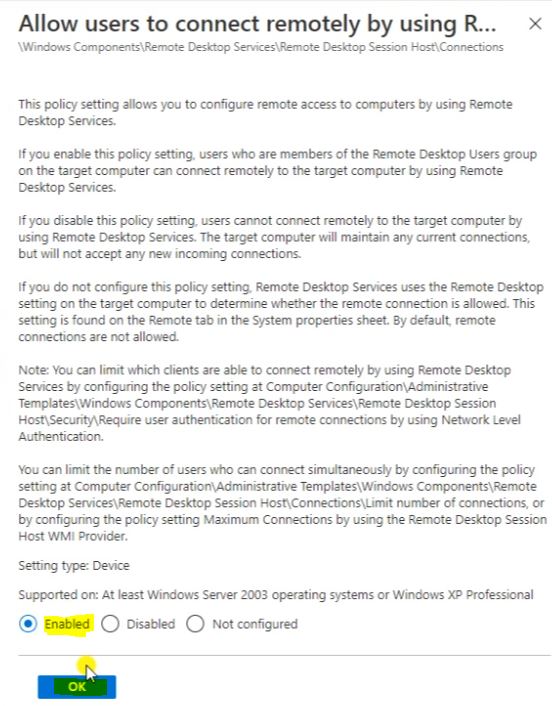
If we want to set the Limitation and enable it then fill the RD Maximum Connection allowed then click on OK and click on Next.

Here you have to select the Scope if we want. then click on Next.

Assign the policy to group that you would like to deploy.
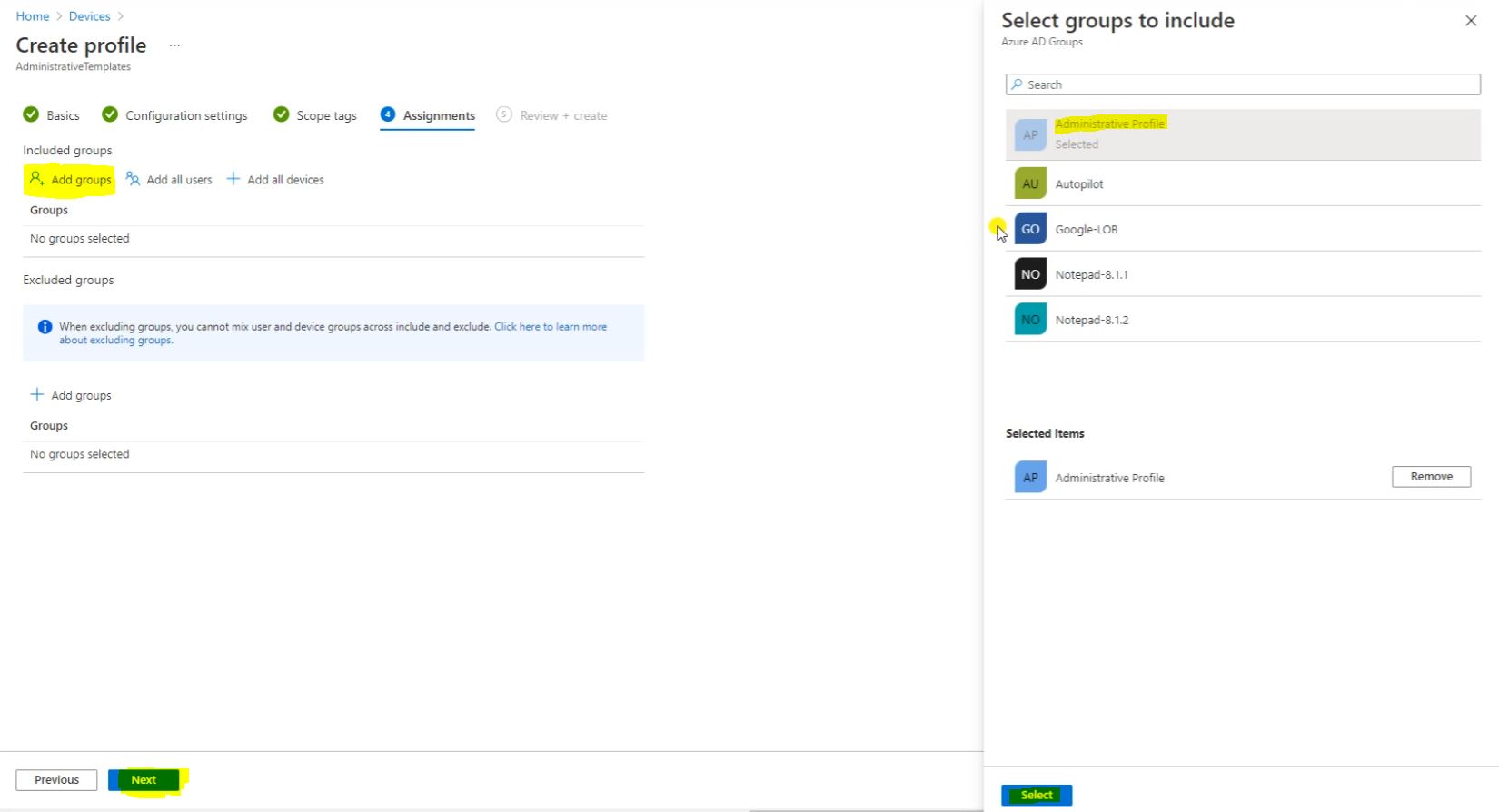
Click on Create.
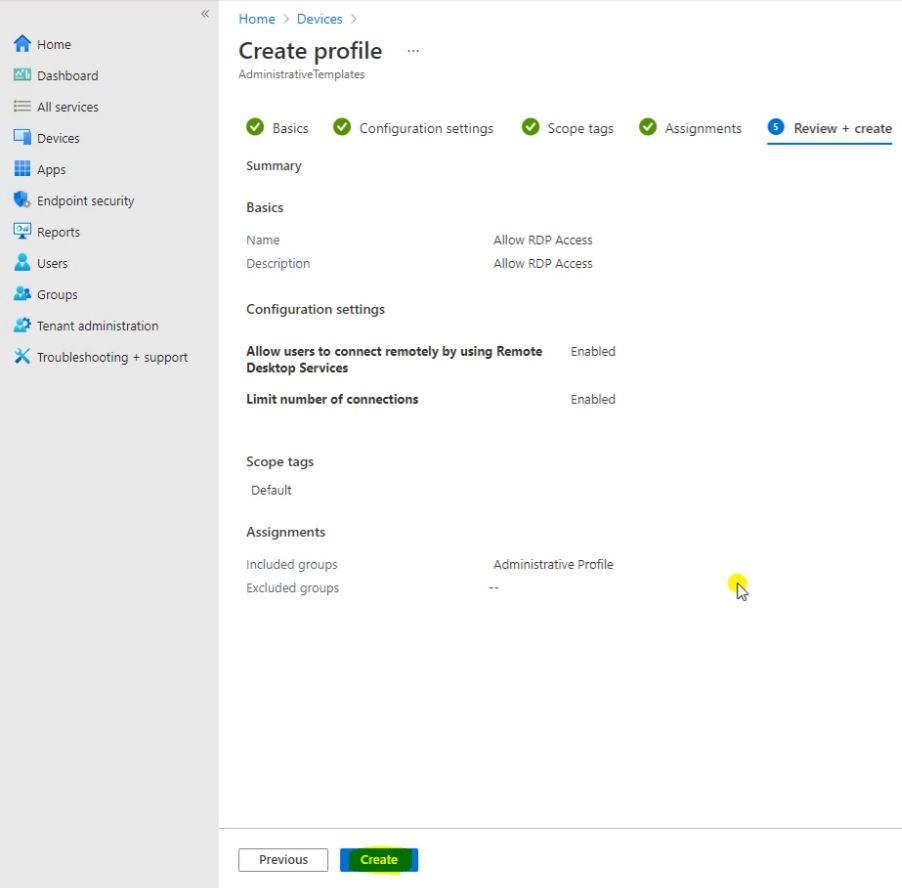
Now can see the policy name here.
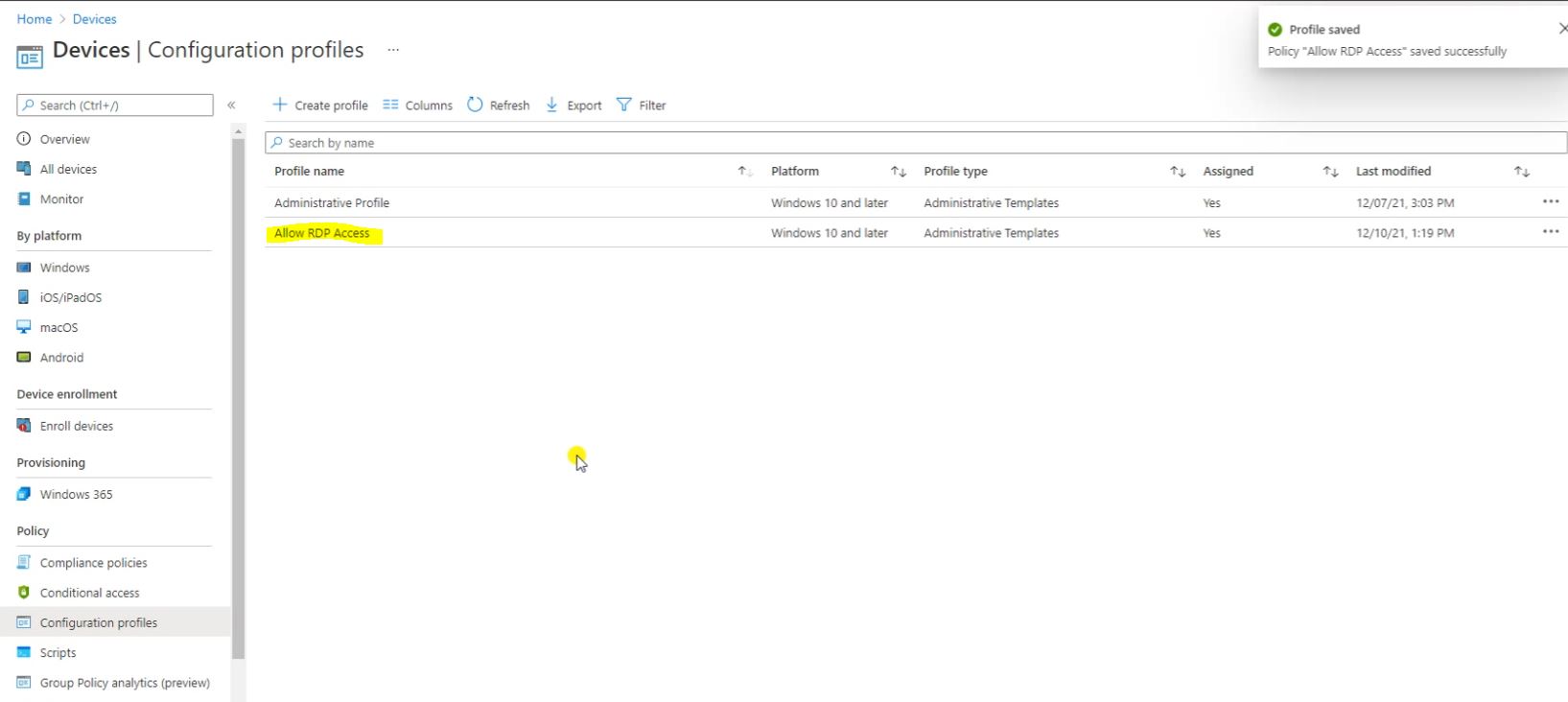
Login to the device and Sync the device to get the latest policy.
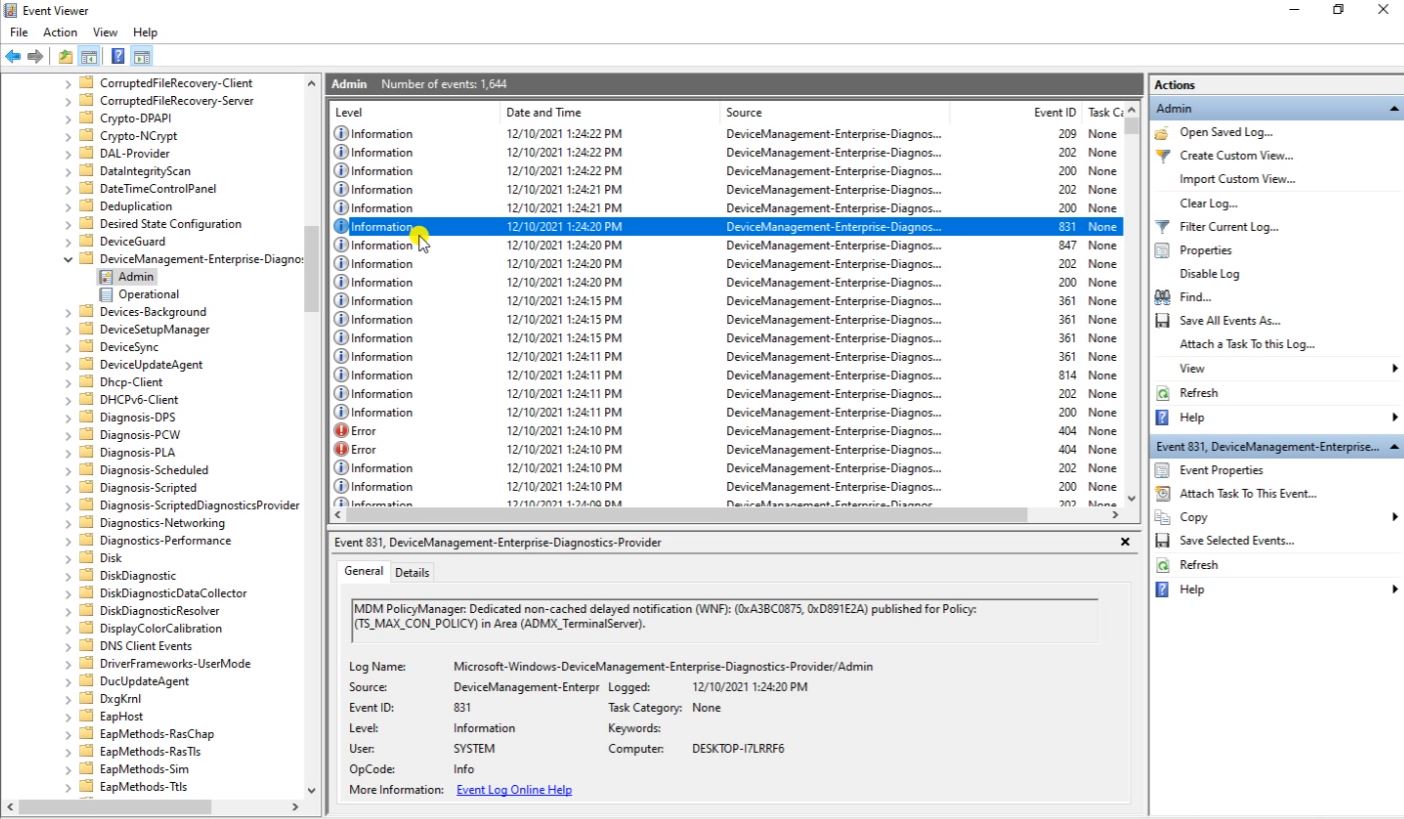
Here we can seen the Device status, So here showing the two devices because we selected the one devices and one user.
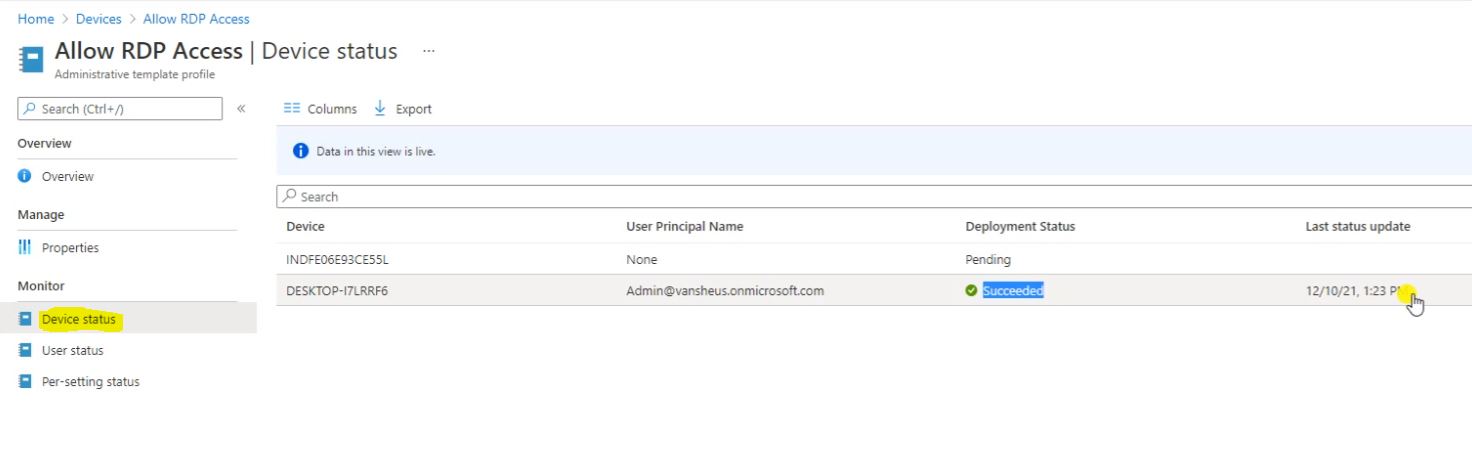
Here is the Administrative Profile Overview. Here we can check the status for your devices and users status for deployment.

Now login to the device and see the Policy applied on use and Remote Desktop is enabled.

Here is the restrictions for this how many hours, these are the settings by default we can modify it because we have not applied this configuration from Intune.