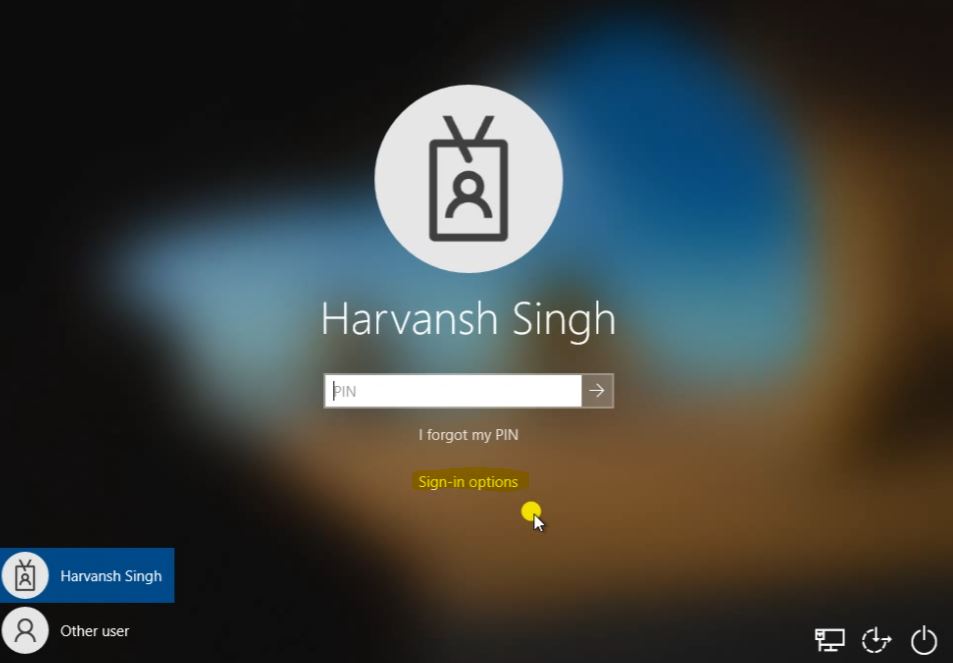Intune | MECM | MEM | Autopilot | Desktop Analytics | Blogs
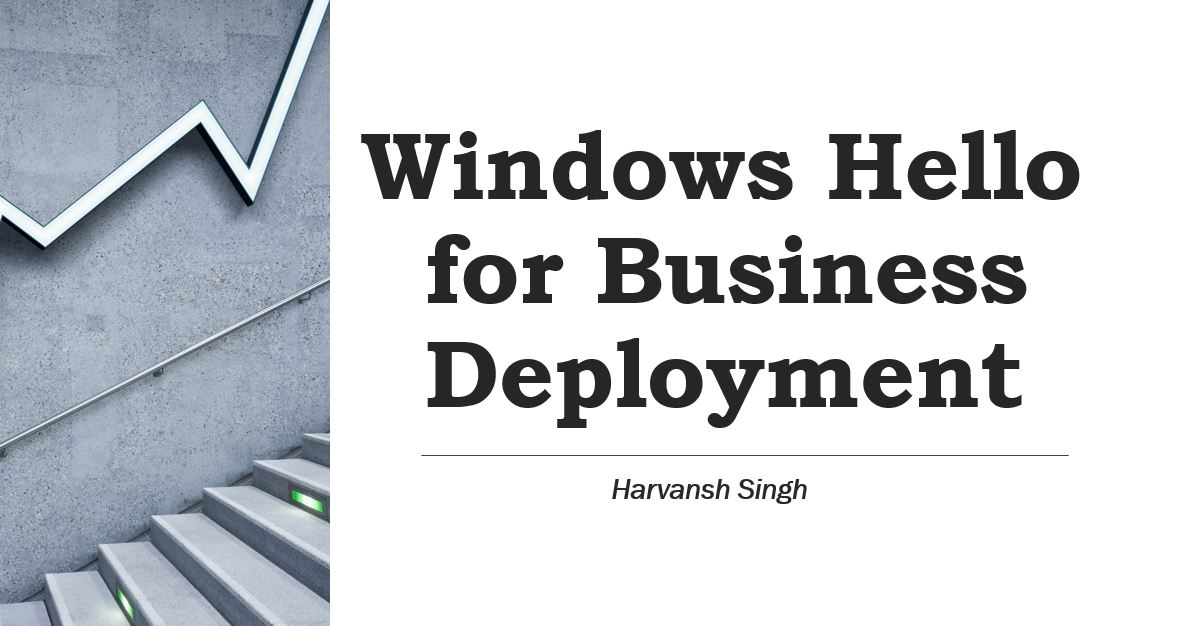
Windows Hello for Business Deployment
To Active Windows Hello for Business open MEM Console and go to Devices then click on Configuration Profiles then click on Create Profile. Select the Platform, Profile type follow the blow screenshot then click on Create.
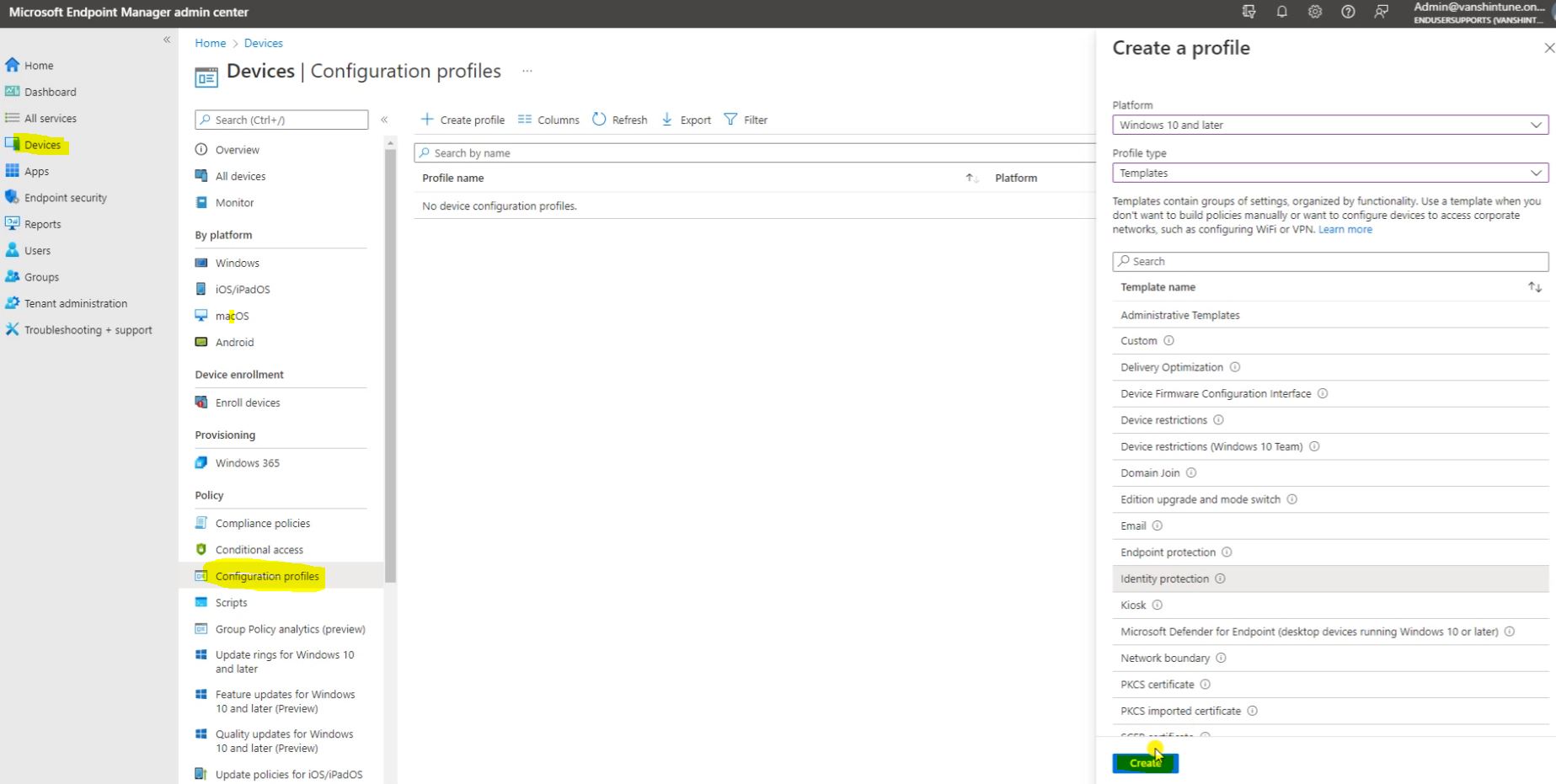
Fill the Basics and click on Next.
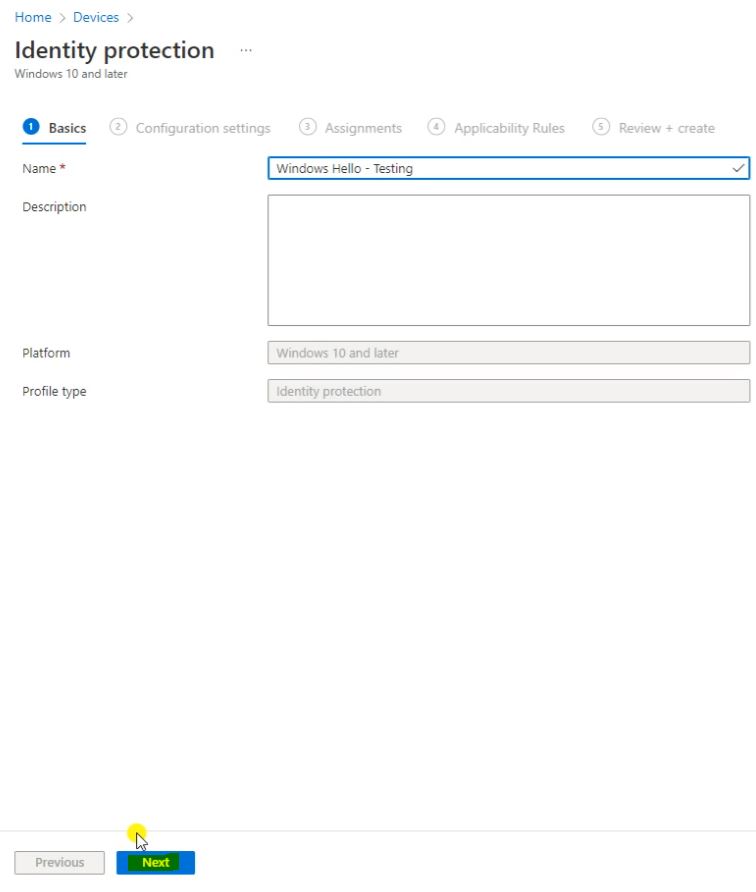
Fill the Configuration settings then click on Next.

Under the Assignments click on Add groups and select the group then click on Next.
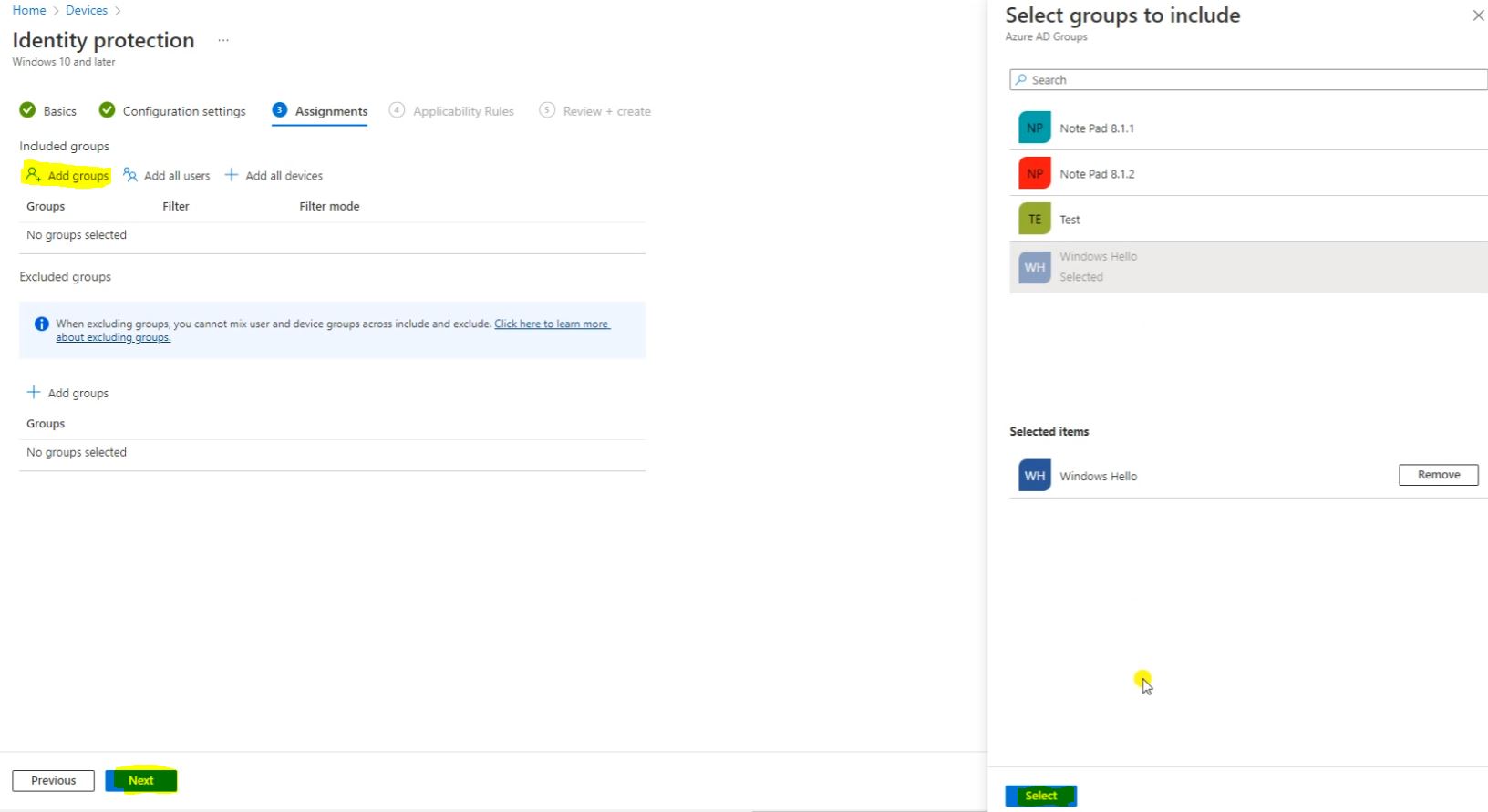
Under the Applicability Rules select here whatever we want then click on Next.
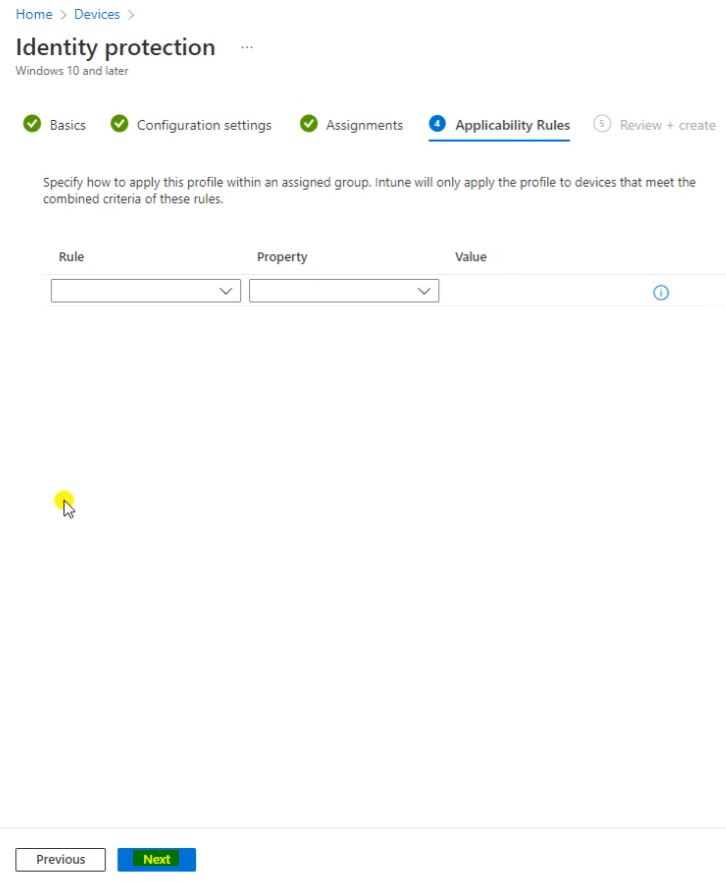
Here click on Create.
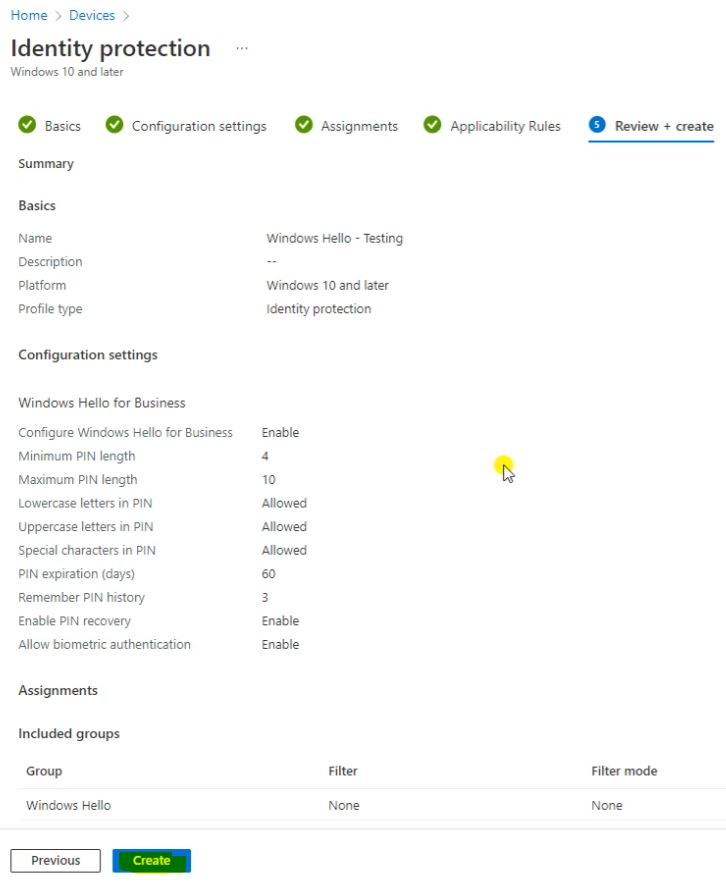
Then we will get the Notification Profile Created.
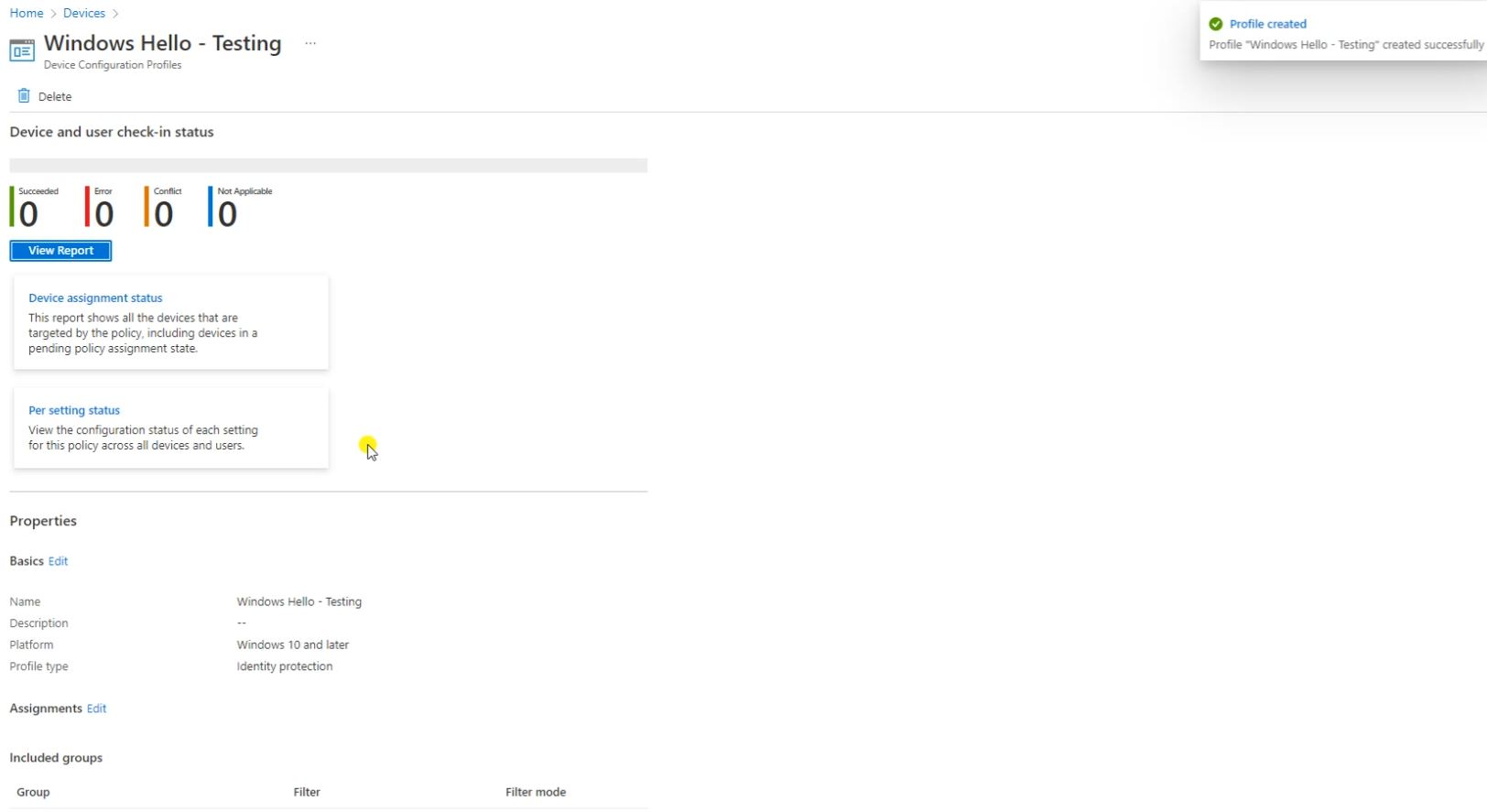
Go to Settings and go to Accounts then click on sign-in options.
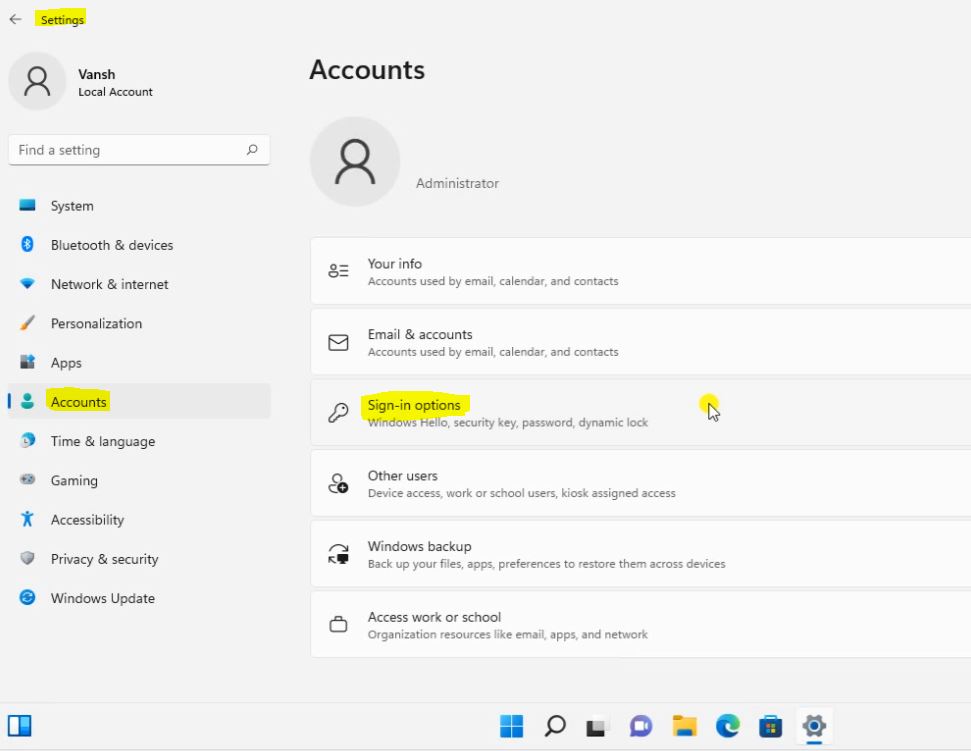
Login to test machine and Open Settings then click on Accounts the check Sign-in Option.
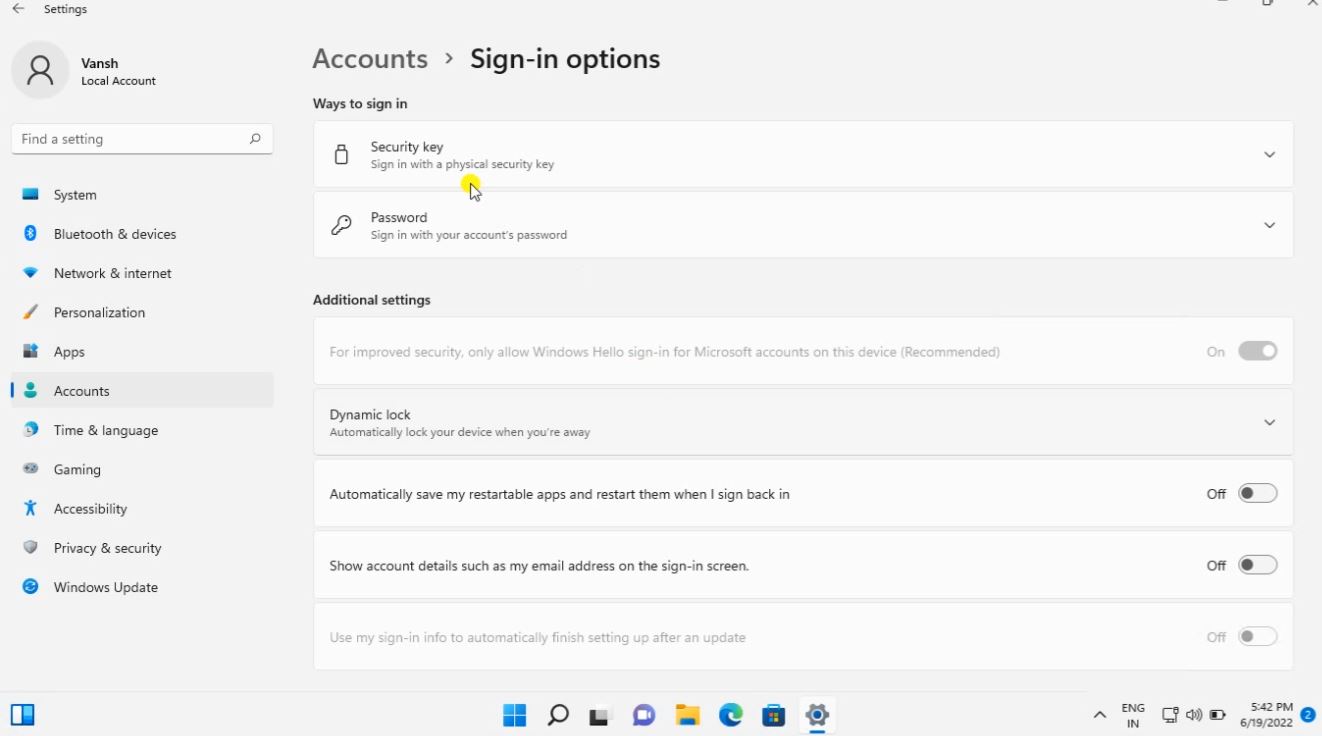
Under the Accounts go to Access work or school. Here click on Info. Still policy has not updated on Test Device.
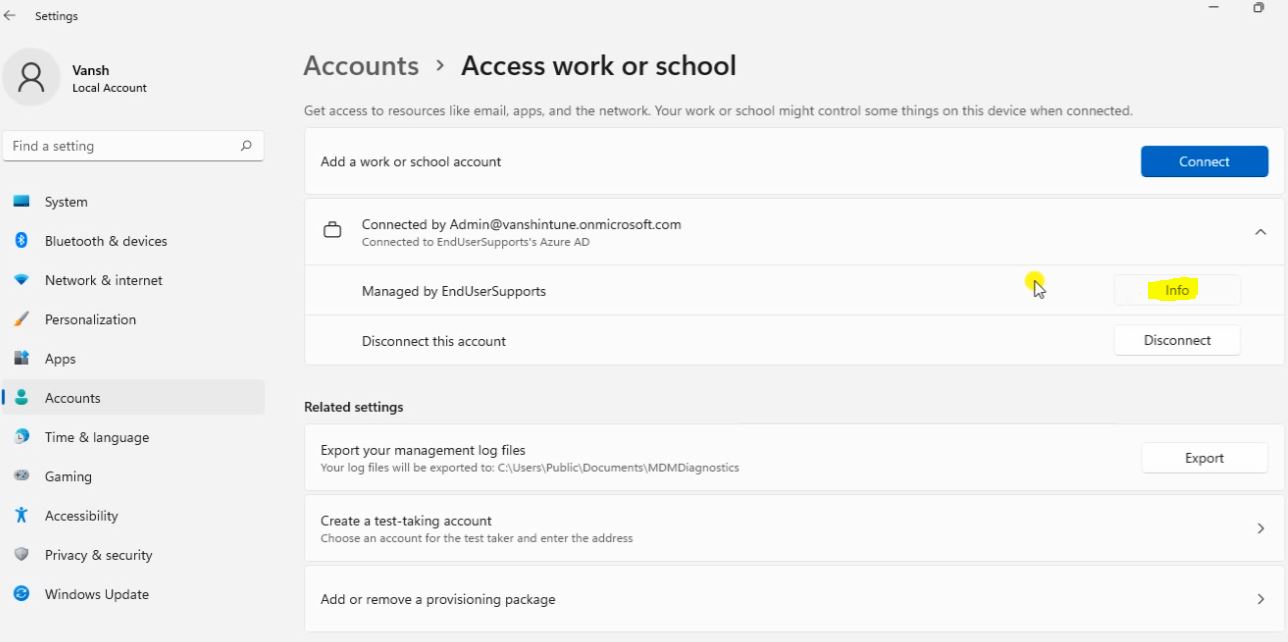
Here click on Sync to update the policy and logoff the machine.
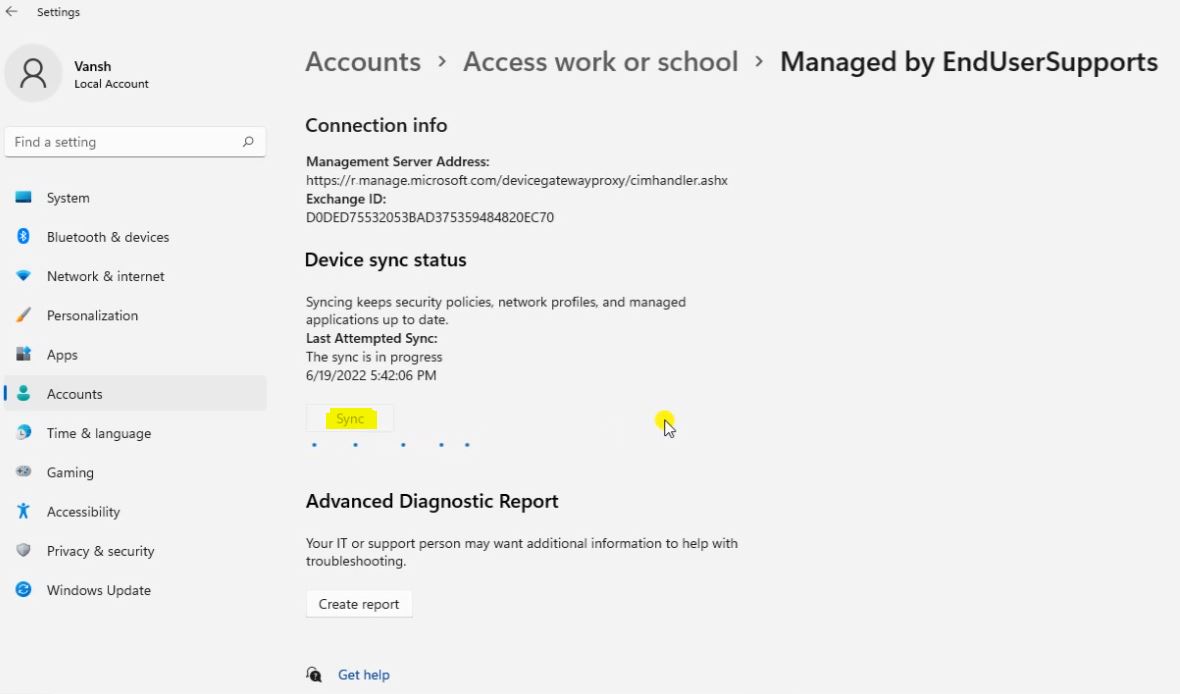
Login again to test machine the you will be getting bellow screen.

Here we can create a Password after entering the password click on OK.
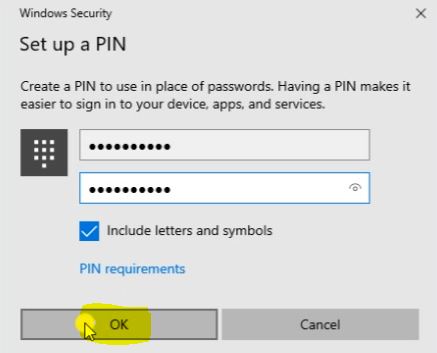
Then click on OK.
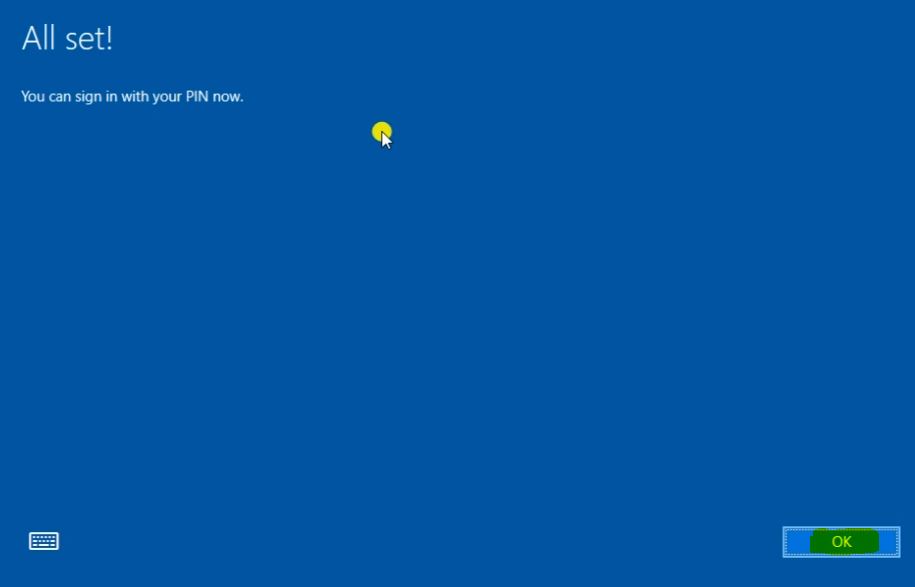
Go to Accounts.
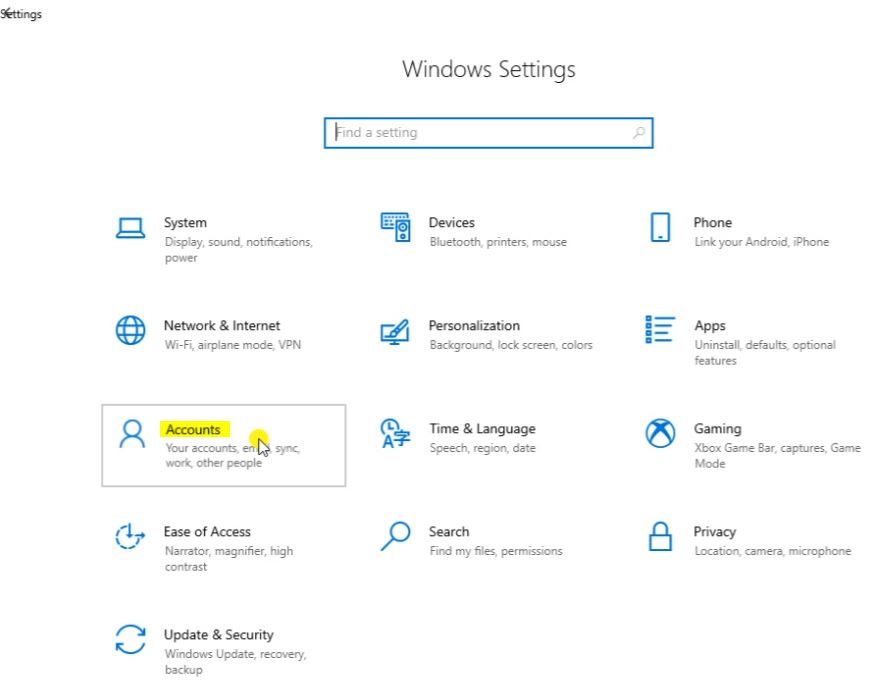
Under the Sign-in options we can see many sign-in option ad validate that Windows Hello for Business available.
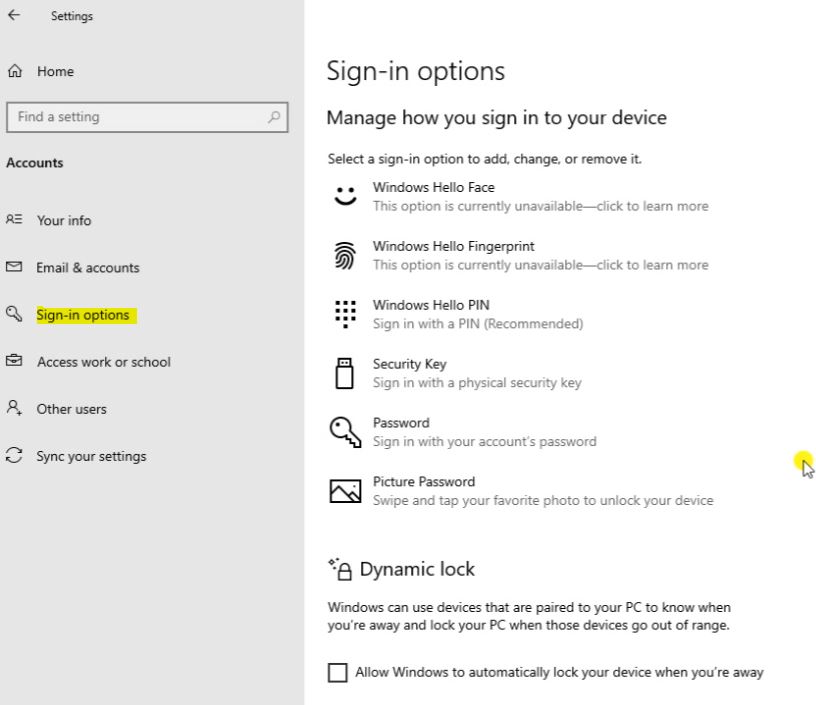
Log of the machine then can see the PIN option activate on machine.