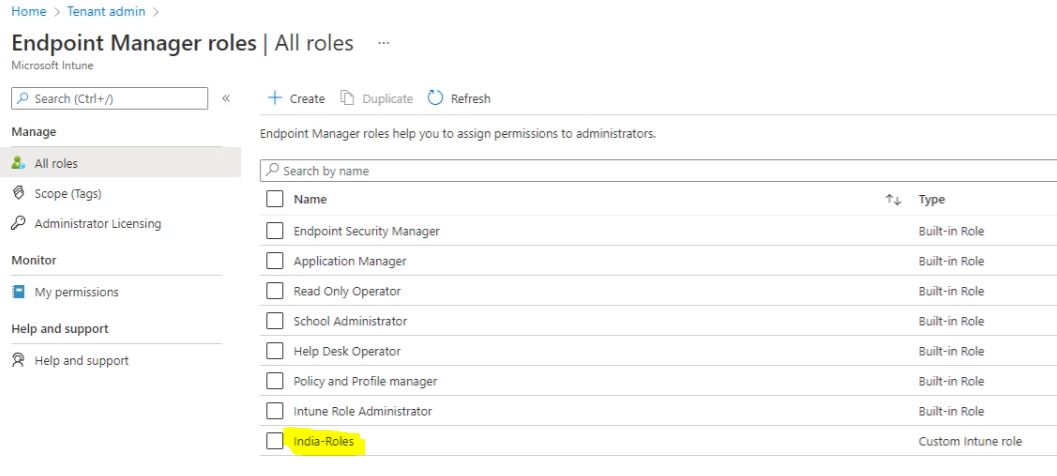Intune | MECM | MEM | Autopilot | Desktop Analytics | Blogs
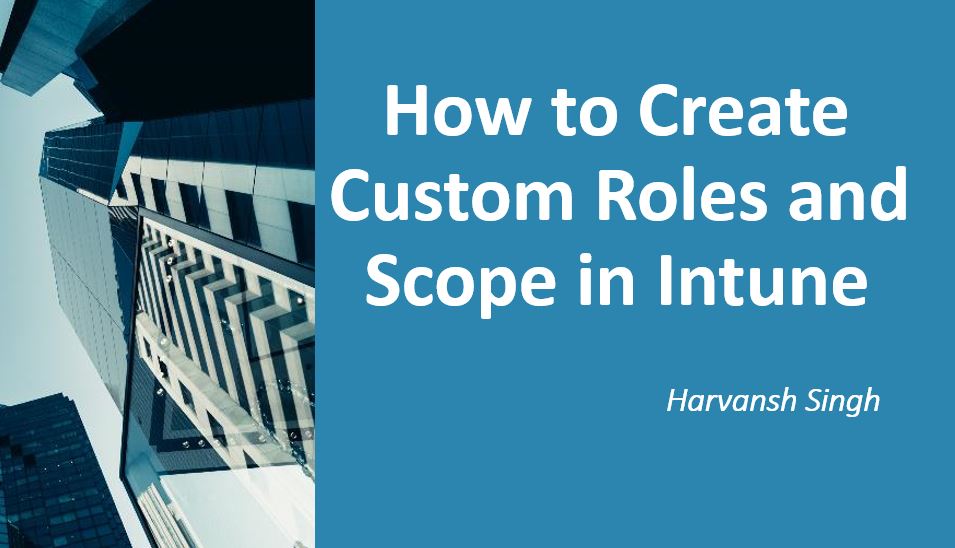
How to Create Custom Roles and Scope in Intune
First of all we have to create the Scope (Tags). Go to MEM Console and go to Tenant Administration and go to Roles and go to Scope (Tags) and Click on Create.
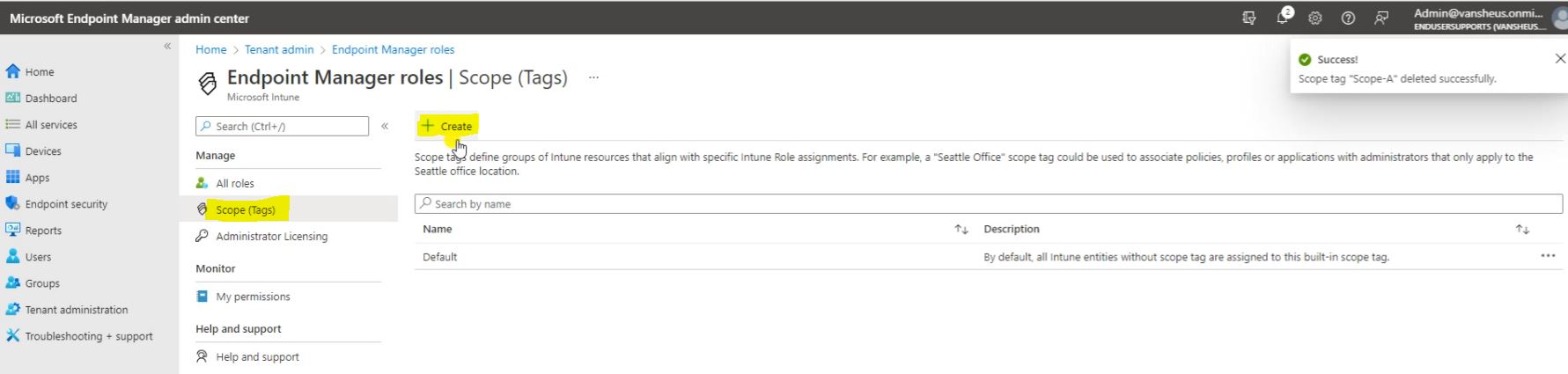
Fill the Basics Detail and Click on Next.

Here click on Add groups and Select the Group and Click on Next.
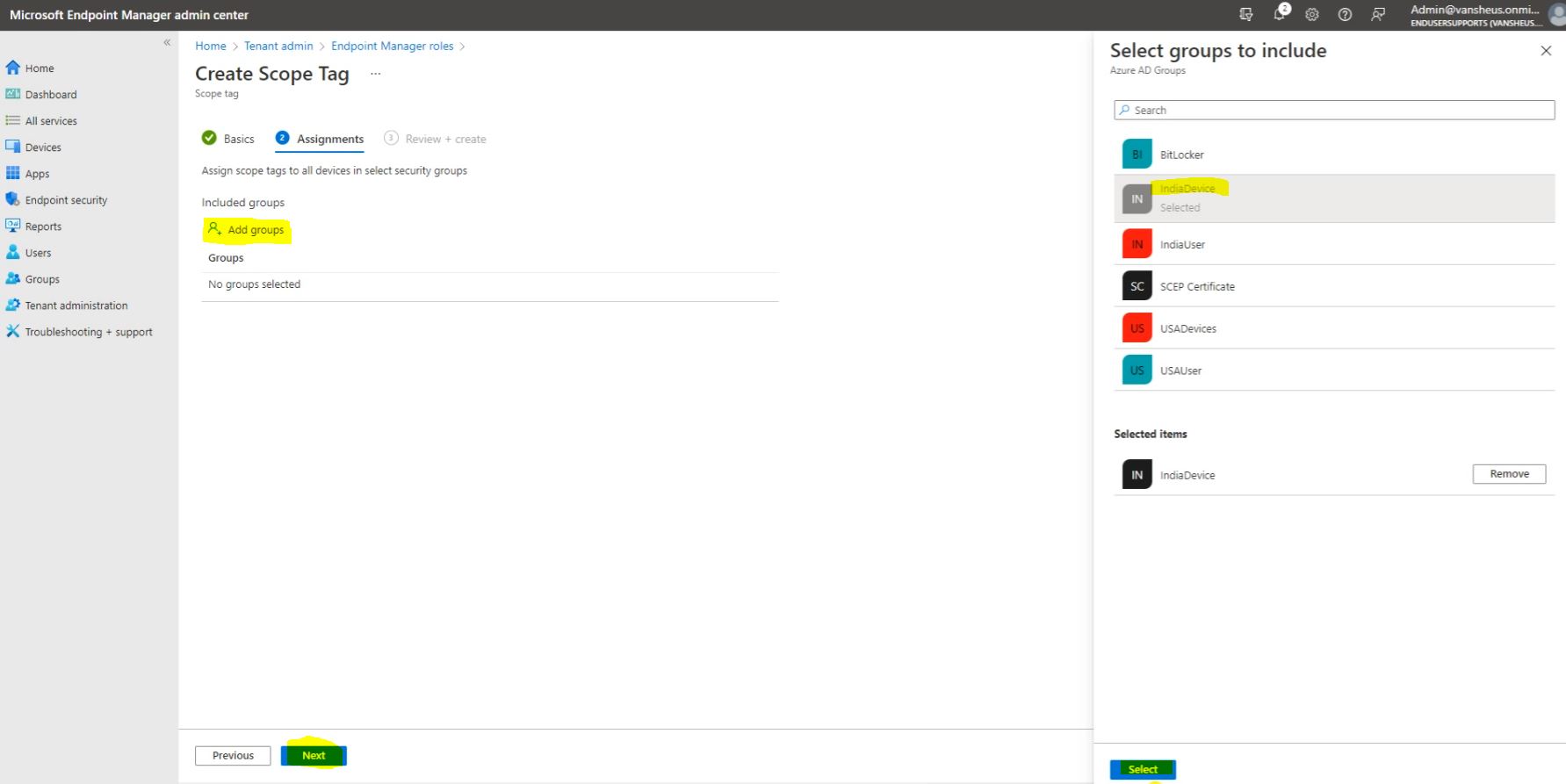
Here click on Create.
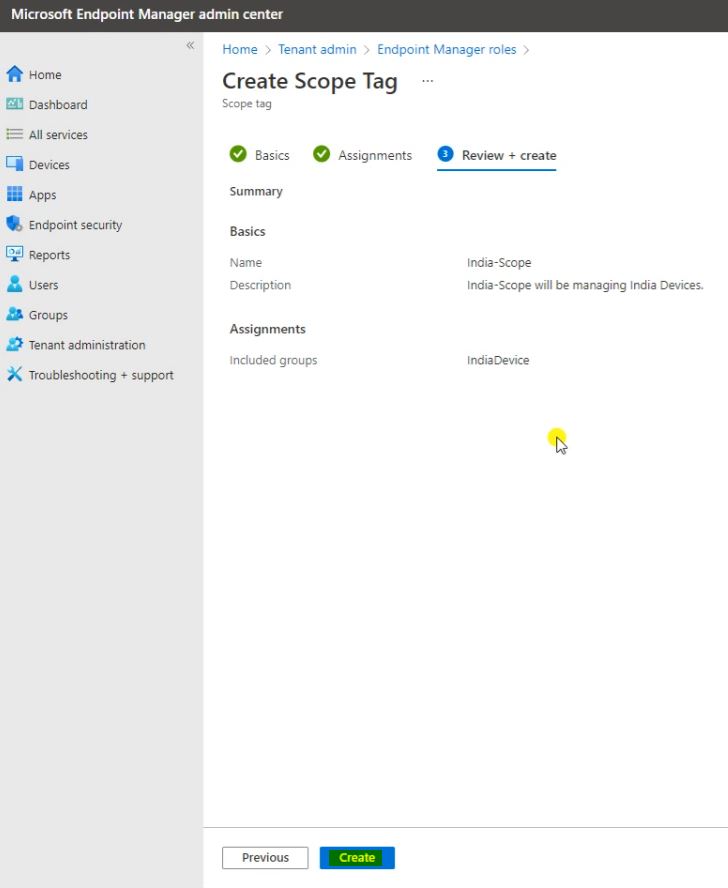
Here we can see, Scope Tags has been created.
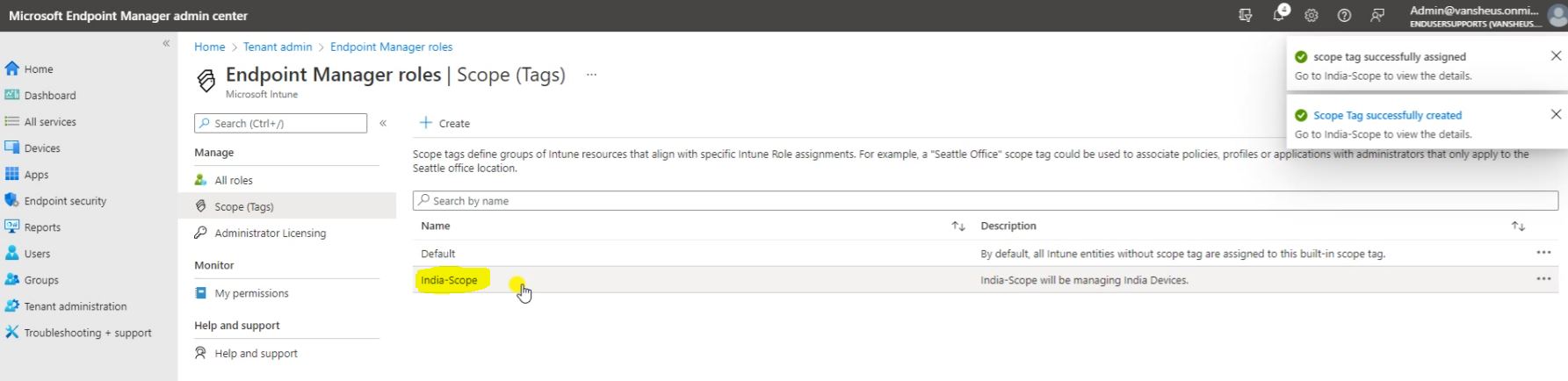
Now we will create the Role, So go to All roles and click on Create.
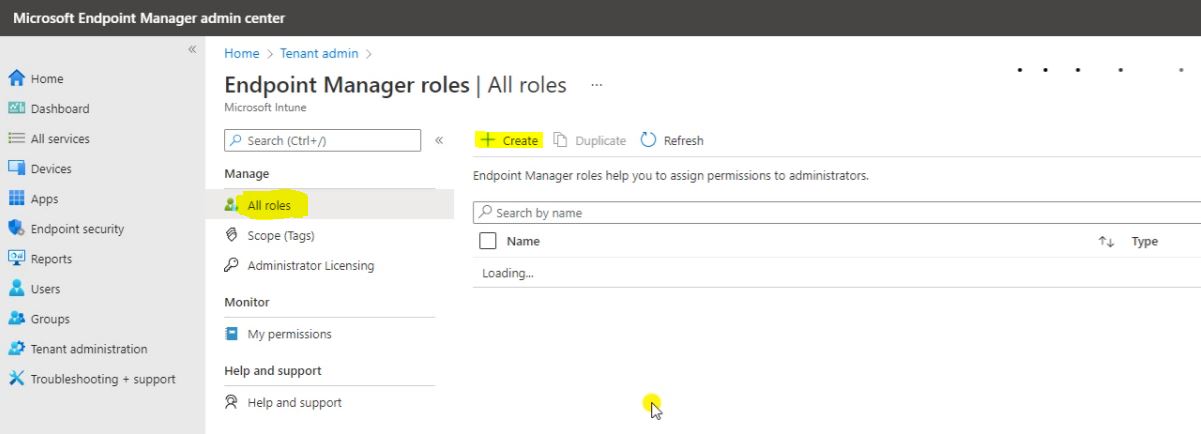
Fill the Basics Detail and Click on Next.
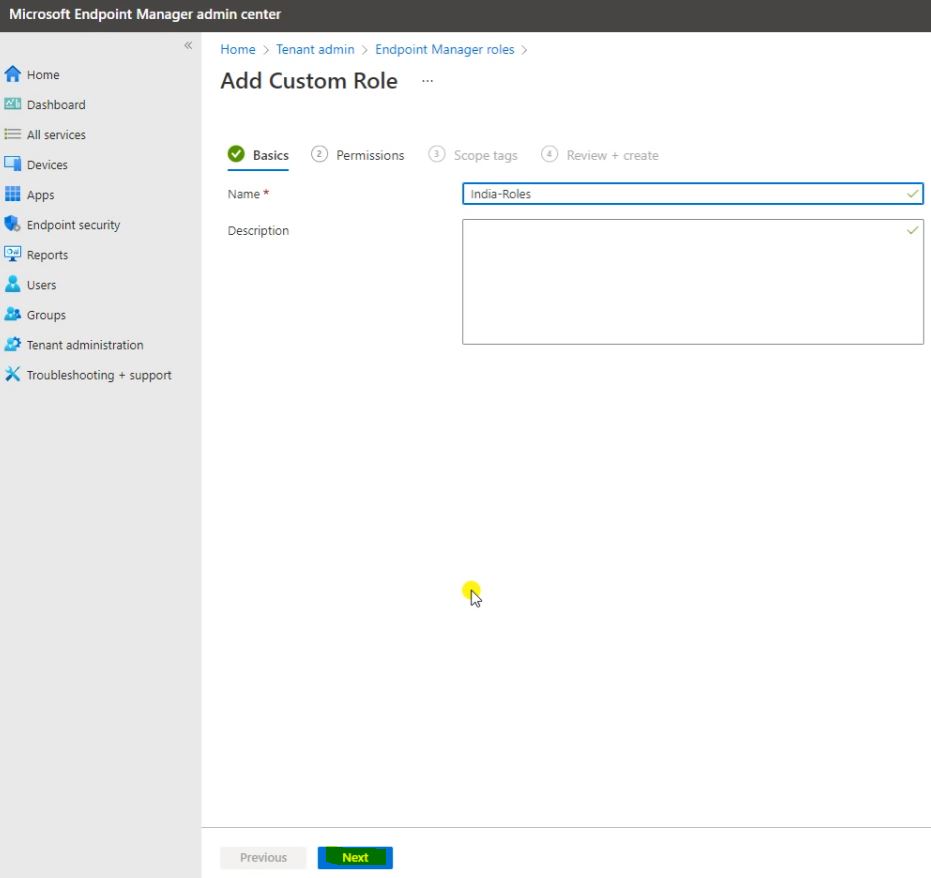
Under the Permission we can Enable many Settings and Policies, As we can see in the Blow Screenshots. Then click on Next.
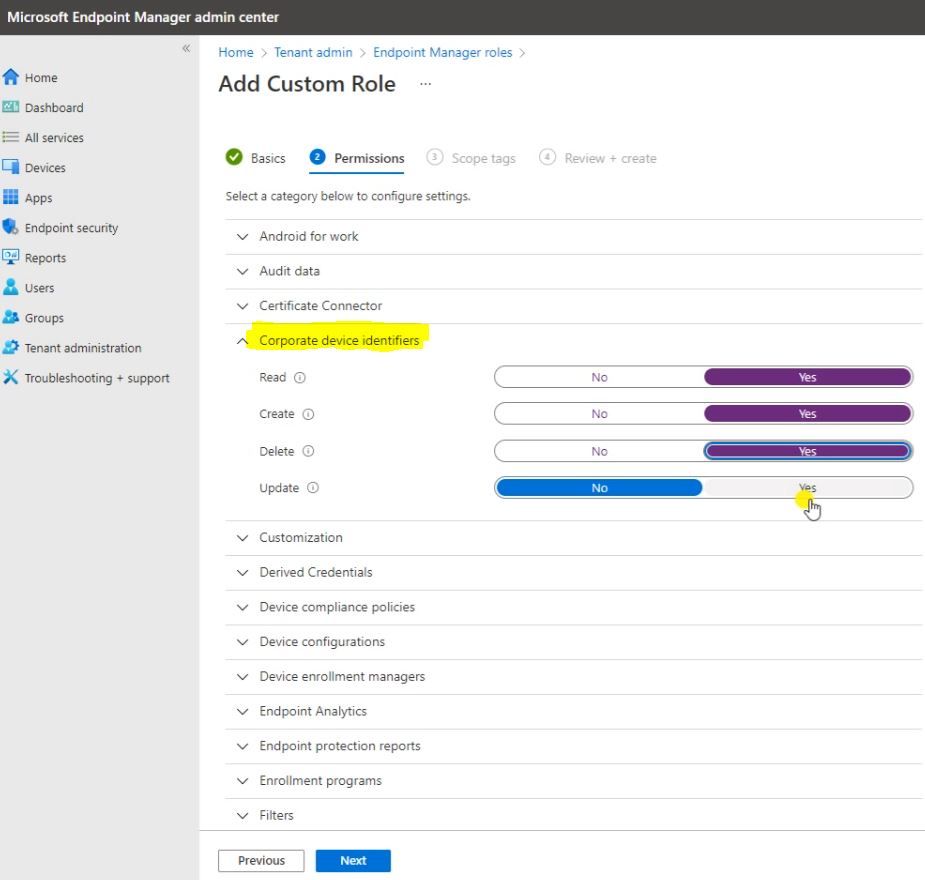
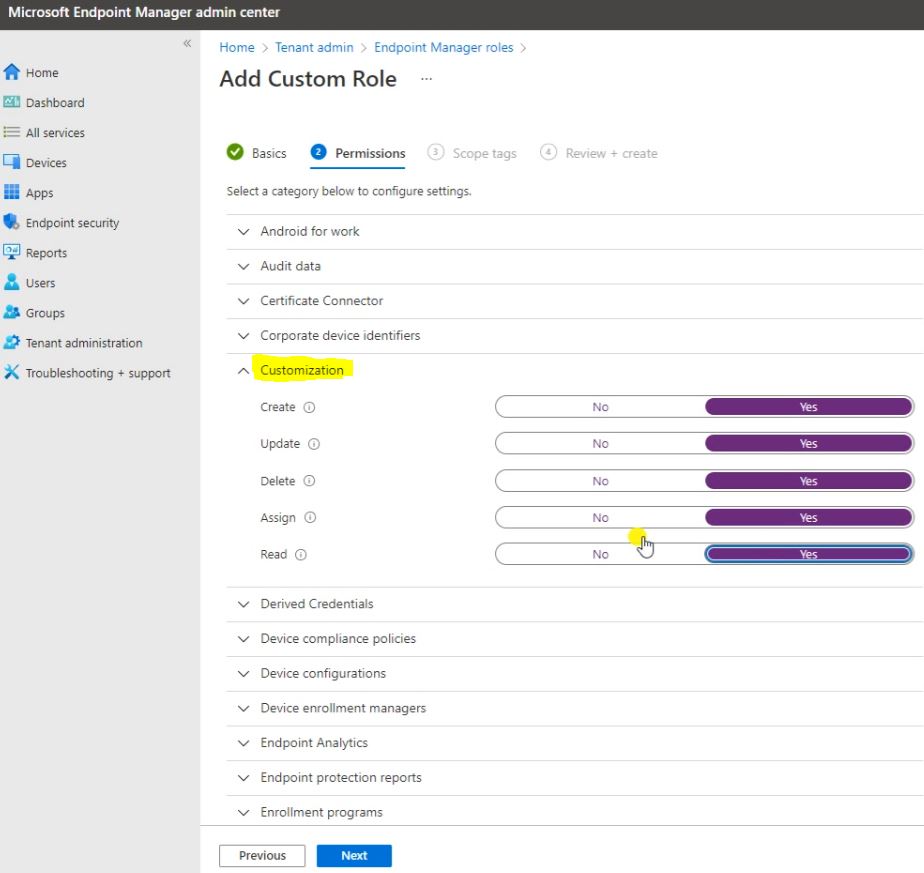
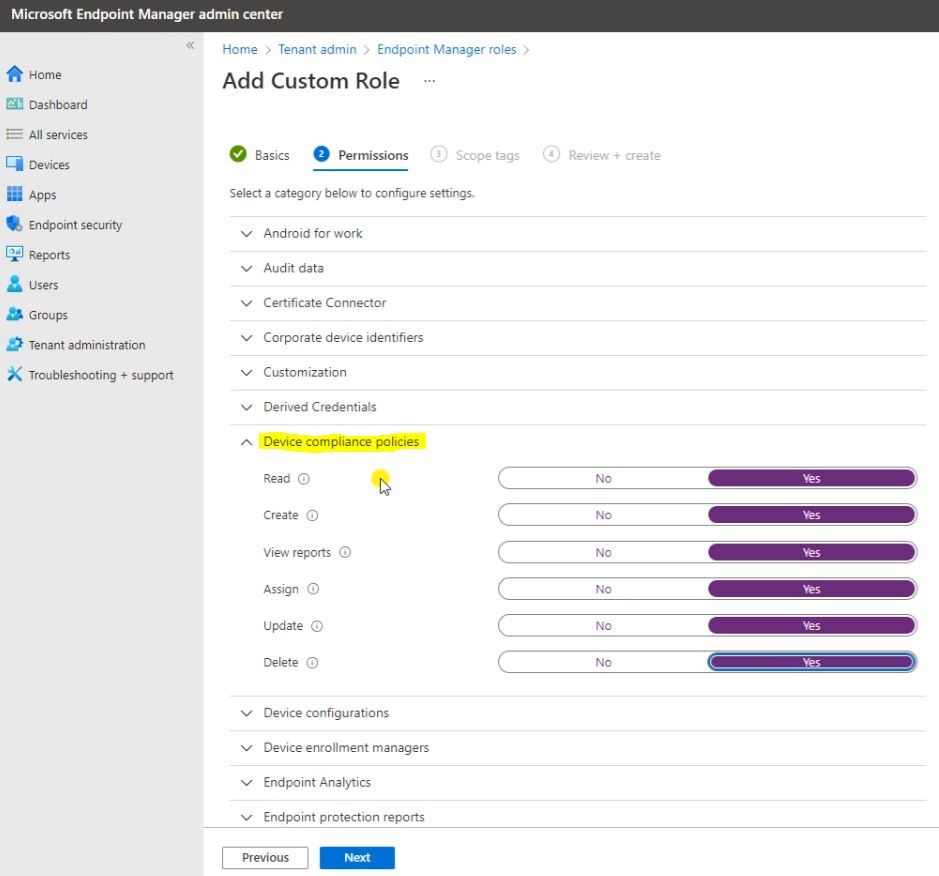

Here click on Select scope tags and select the Scope Tag that we have created. Then click on Select.
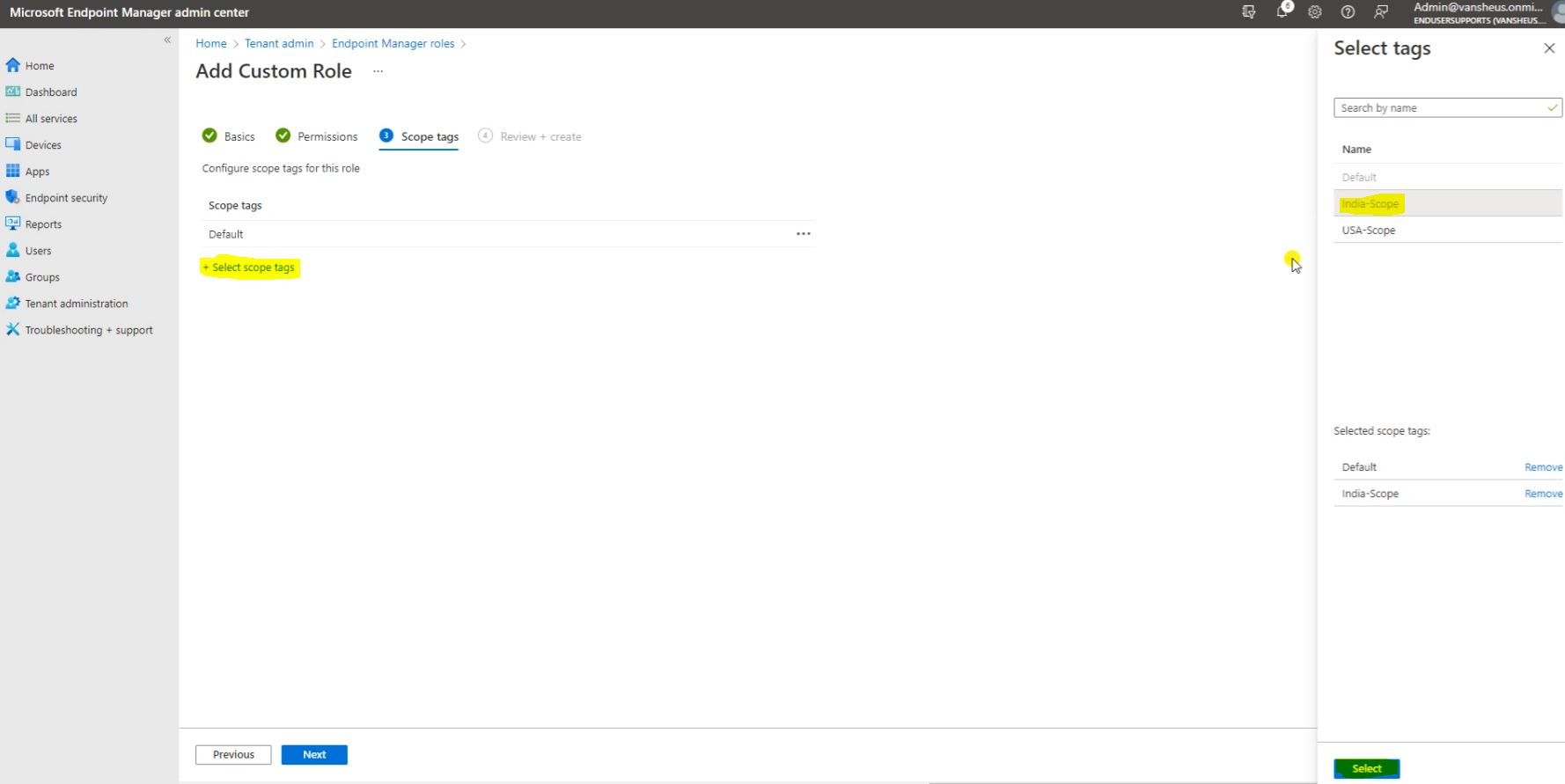
Then remove the Default Scope Tags and Click on Next.
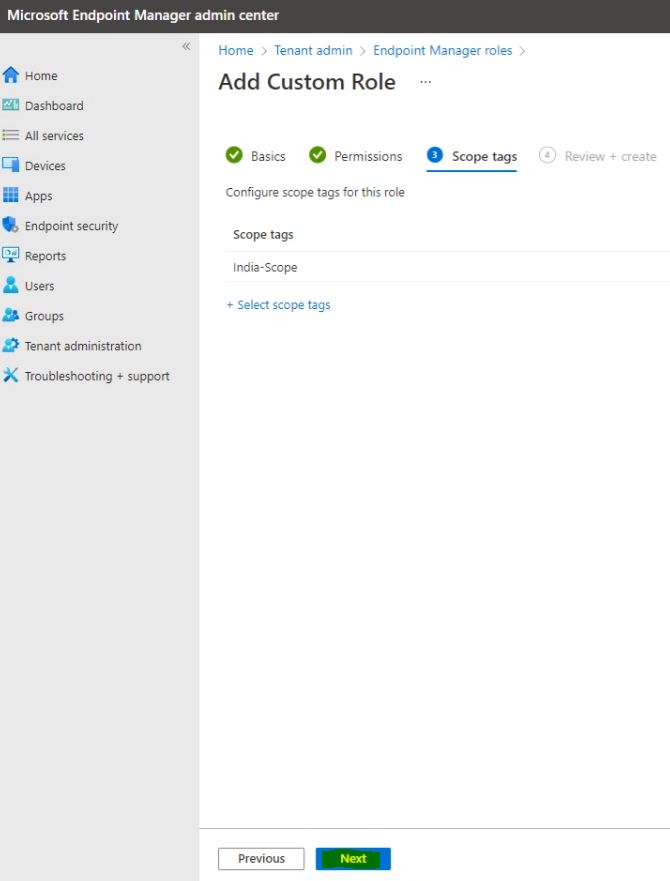
Here click on Create.
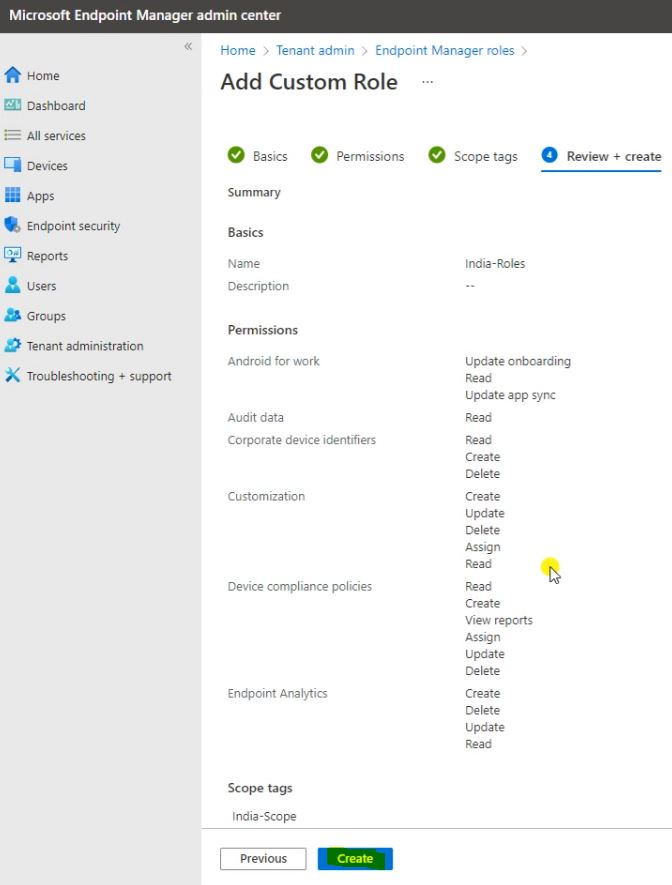
Here we can see the Role has been Created. Click on Role that we created.
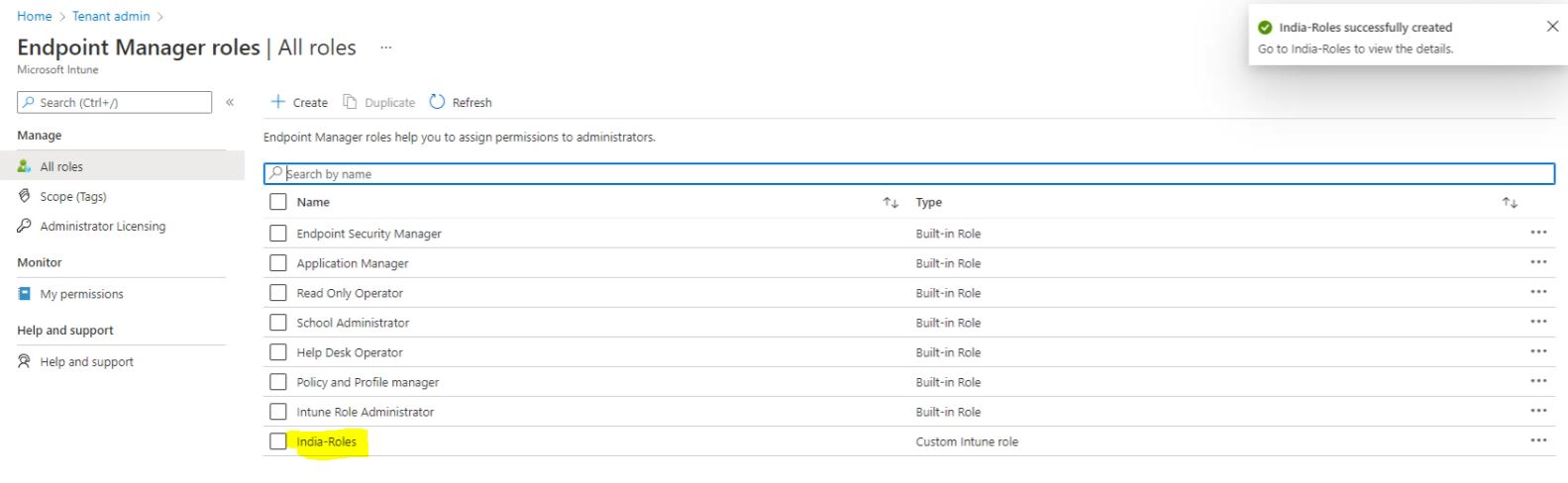
Here we can check the Overview.
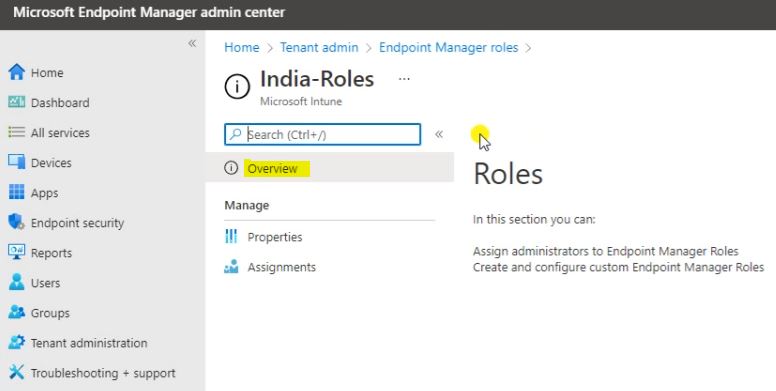
Click on Properties and here we can check and edit the Basics, Permission and Scope tags.
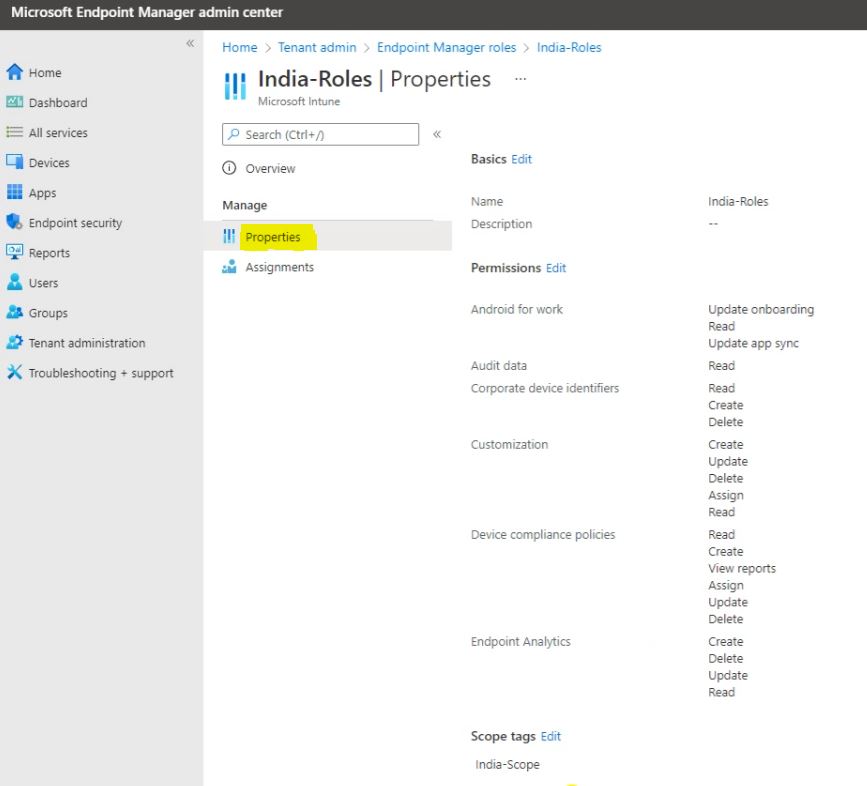
Here we will create the Assignment. Go to the Assignments and click on Assign.
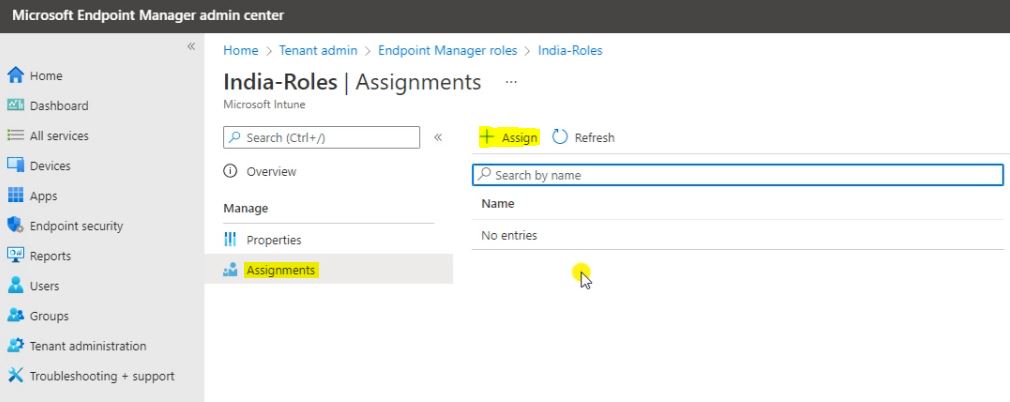
Fill the Basics detail and Click on Next.

Click on Add groups and select the group and click on Select.

Click on Next.
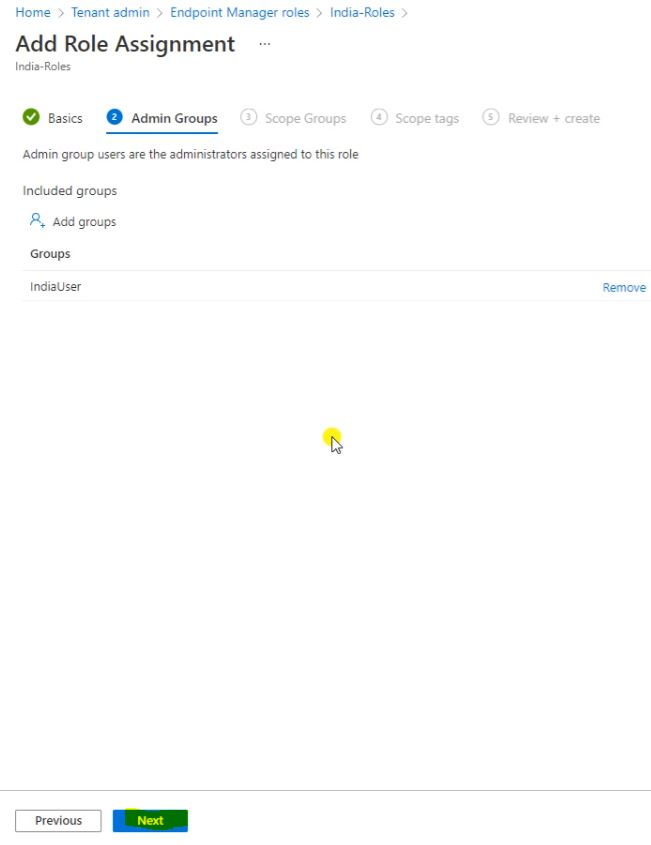
Here click on Add groups and select the group and click on Select.

Click on Next.
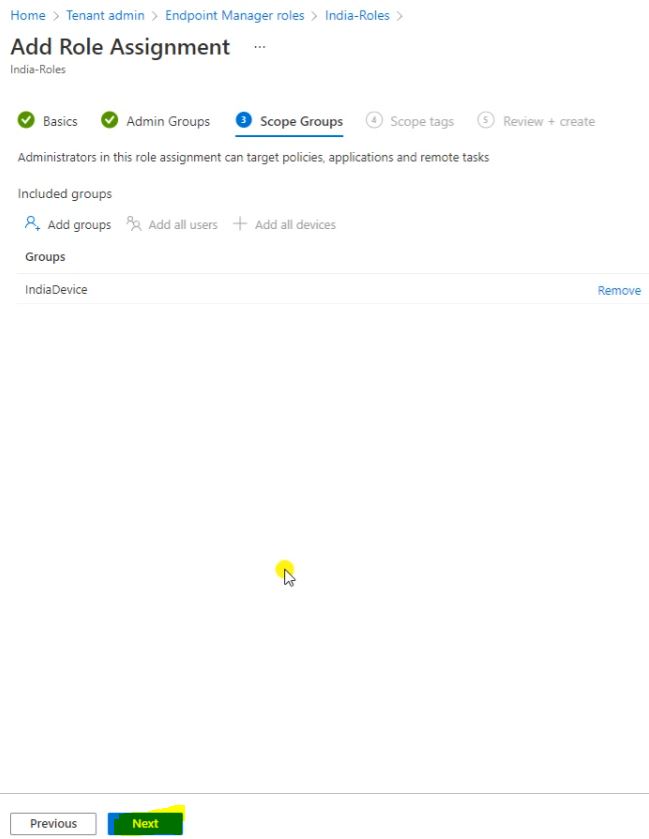
Here add the Scope tags and click on Next.
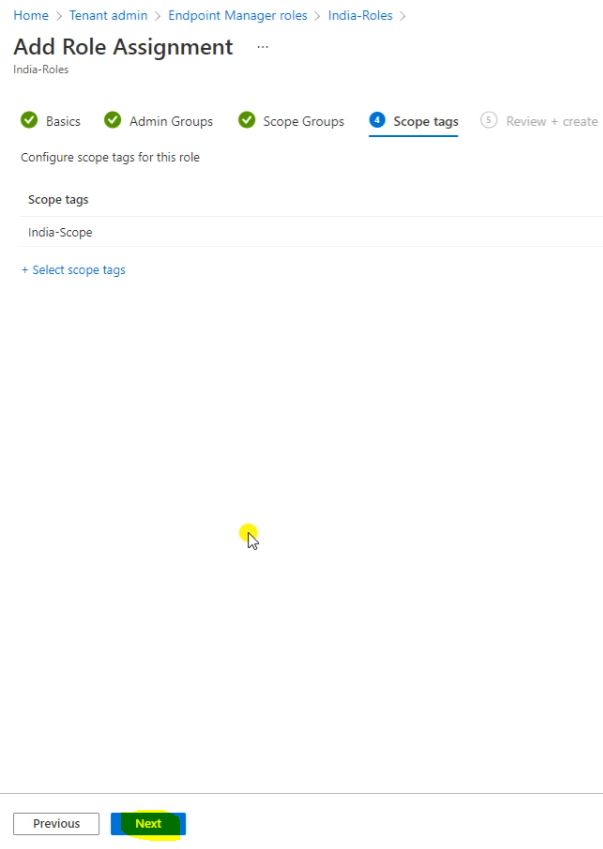
Click on Create.
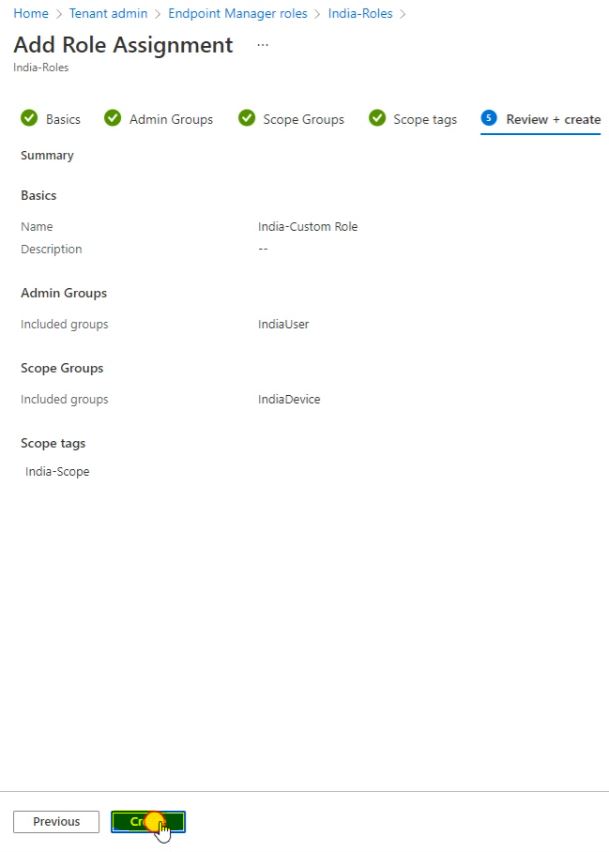
Here we can see the Assignments has been Created.

The role has been Created.