Intune | MECM | MEM | Autopilot | Desktop Analytics | Blogs
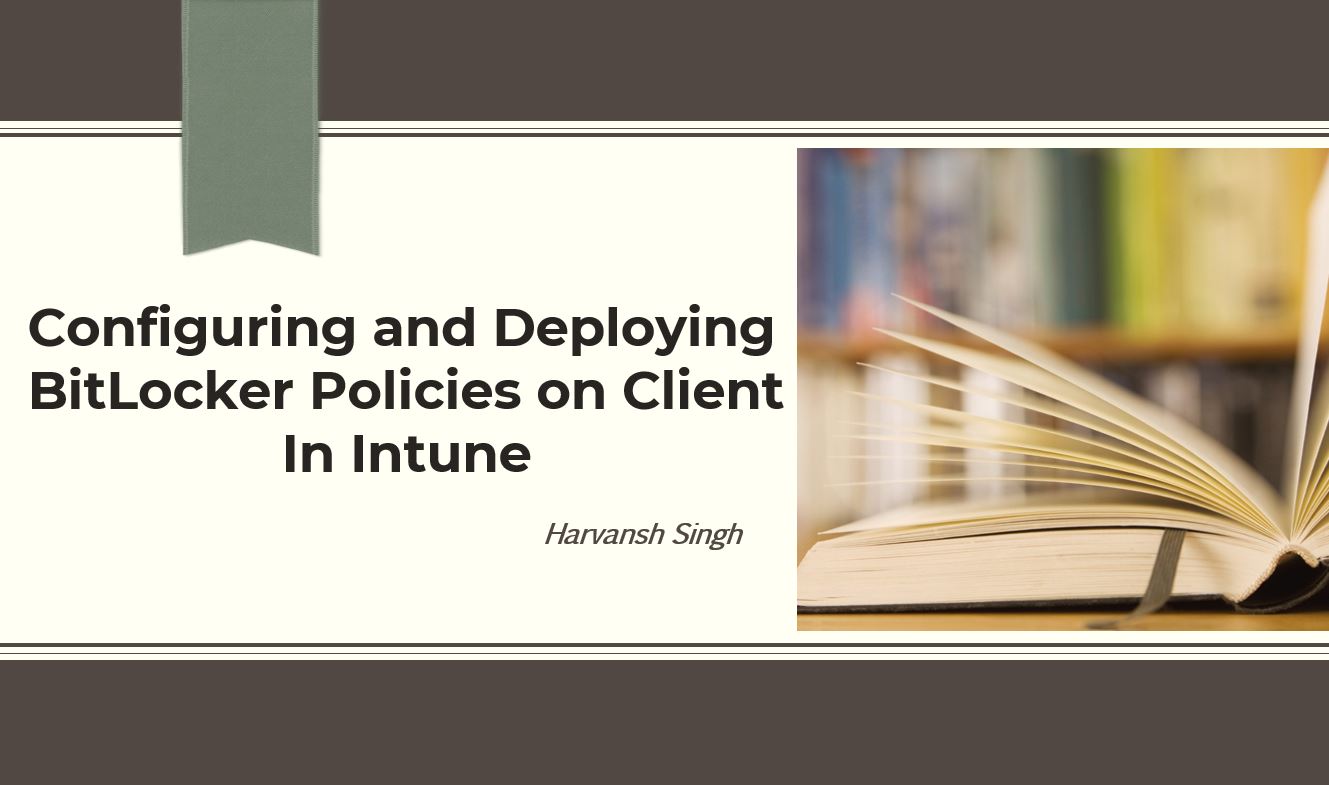
Configuring and Deploying BitLocker Policies on Client in Intune
Login into MEM console and click Devices and then click on Configuration Profile.
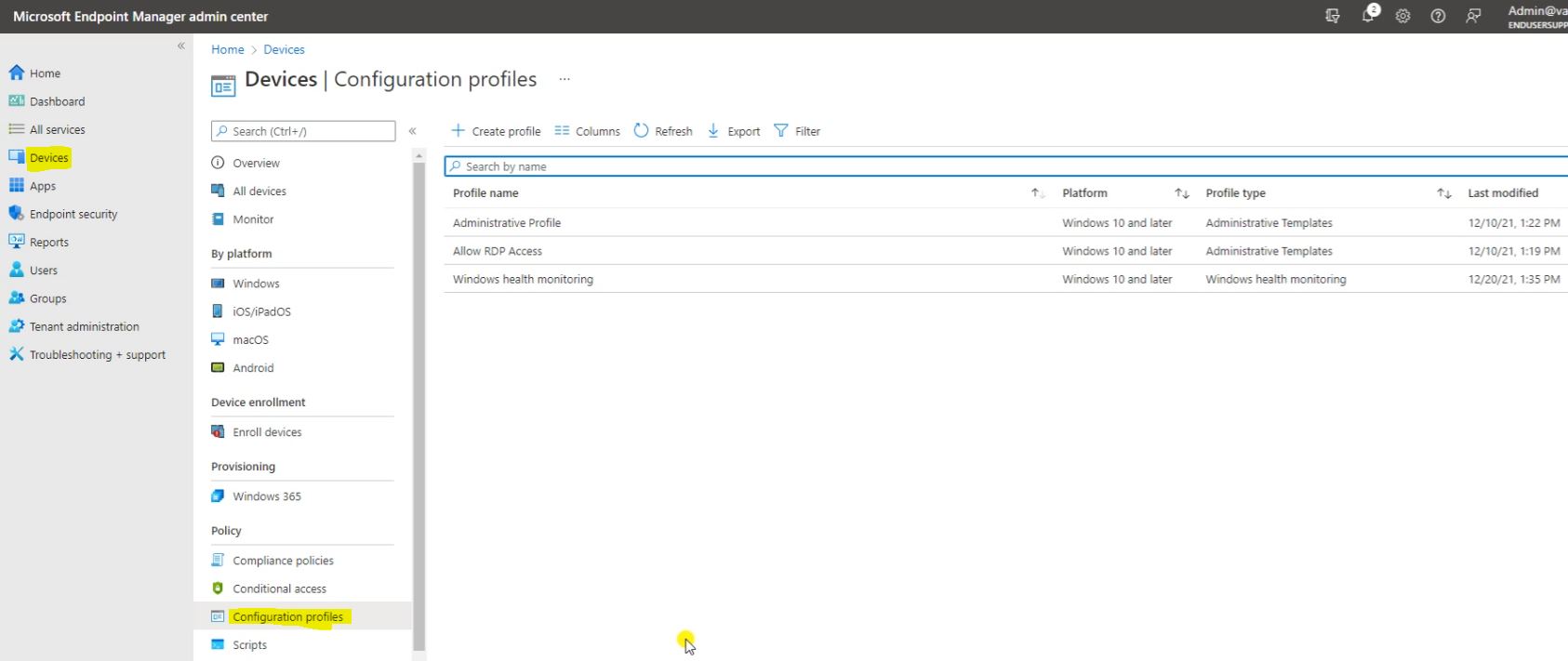
Click on Create Profile and select the Platform and select the Profile type and click on Create.
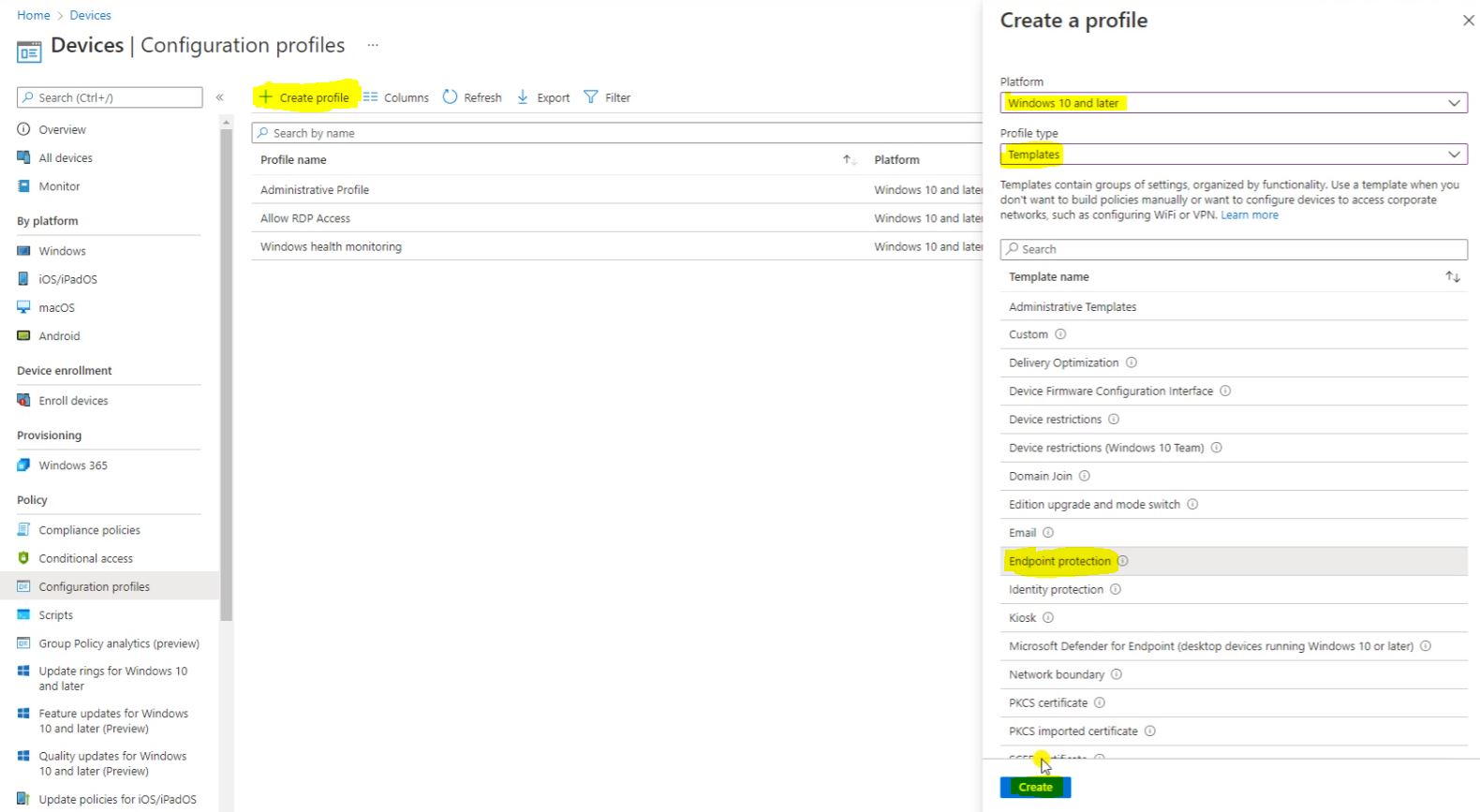
Fill the Basic Detail and click on Next.
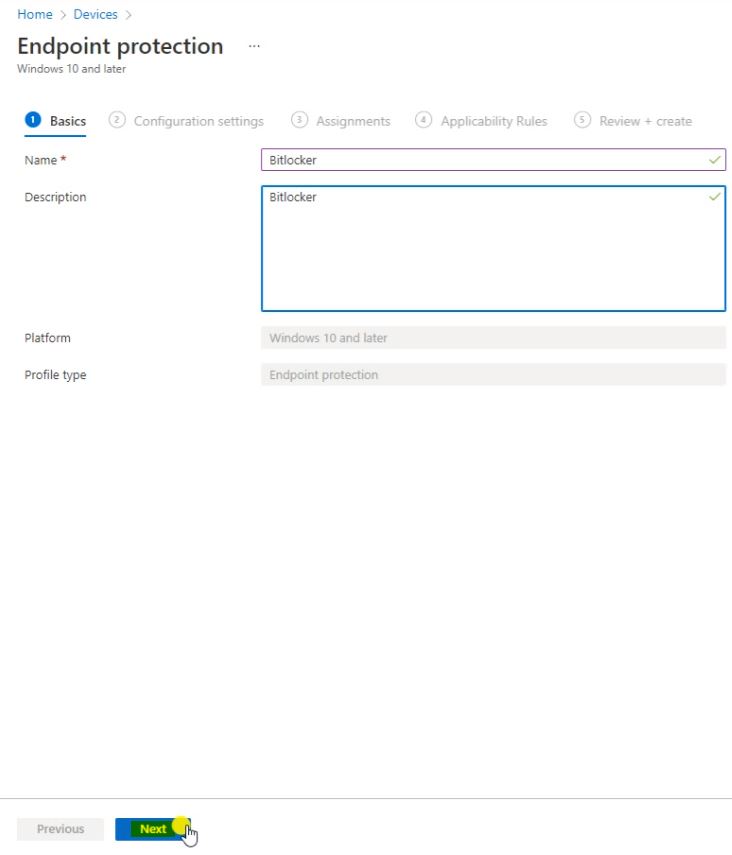
Here select the Windows Encryption and fill the recommended Detail.

Here we can see more detail by clicking on Eye Button. Please follow the Blow Screenshot.
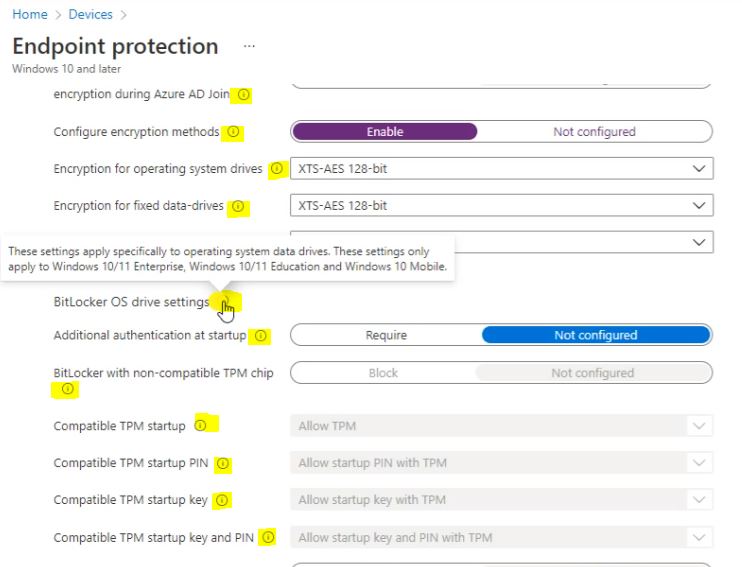
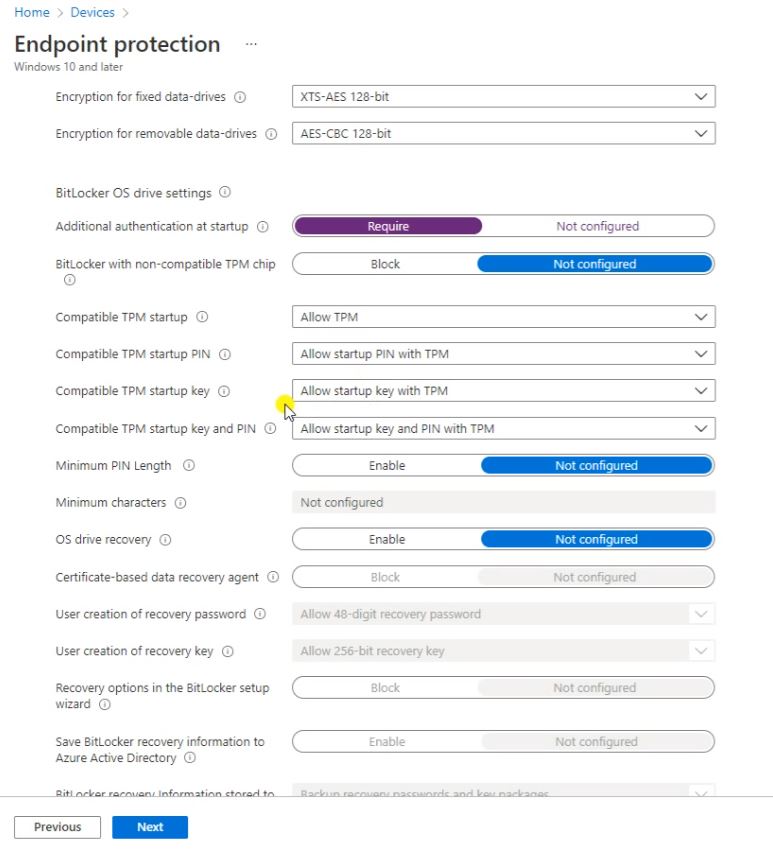
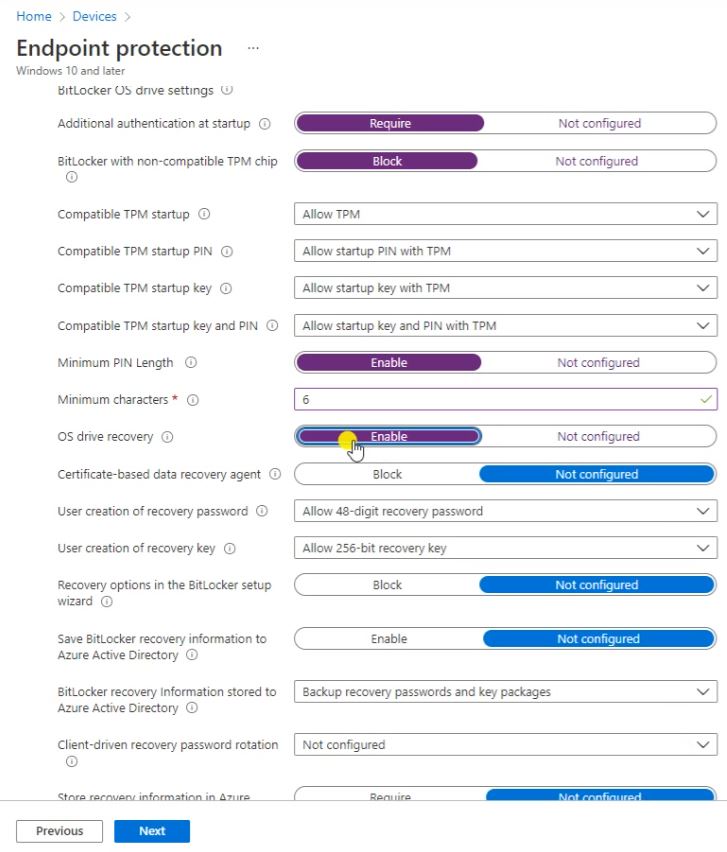
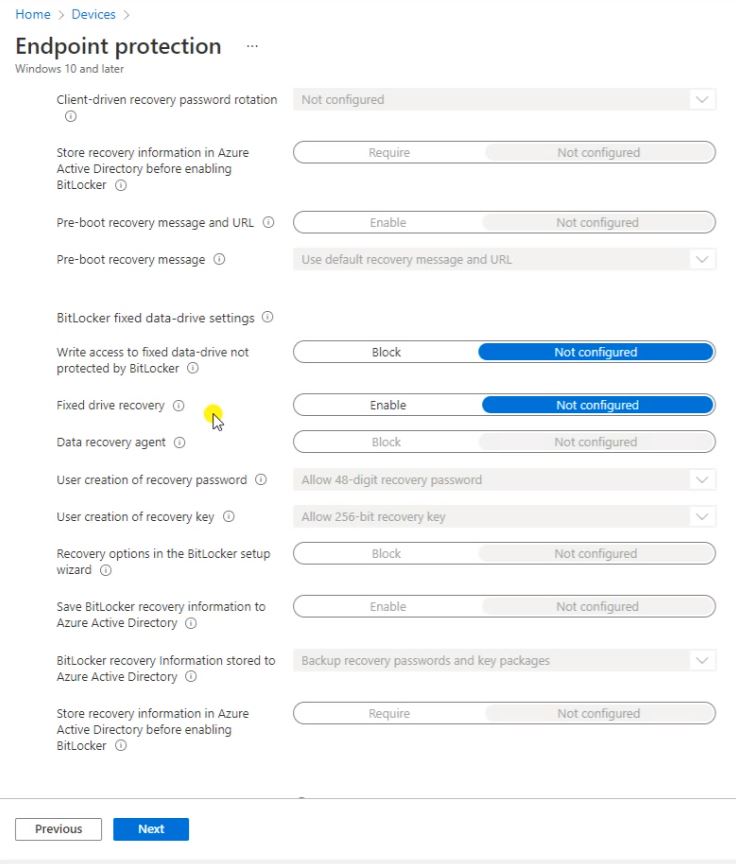
Click on Next.

Here click on the Add groups and select the Group and click on Select.
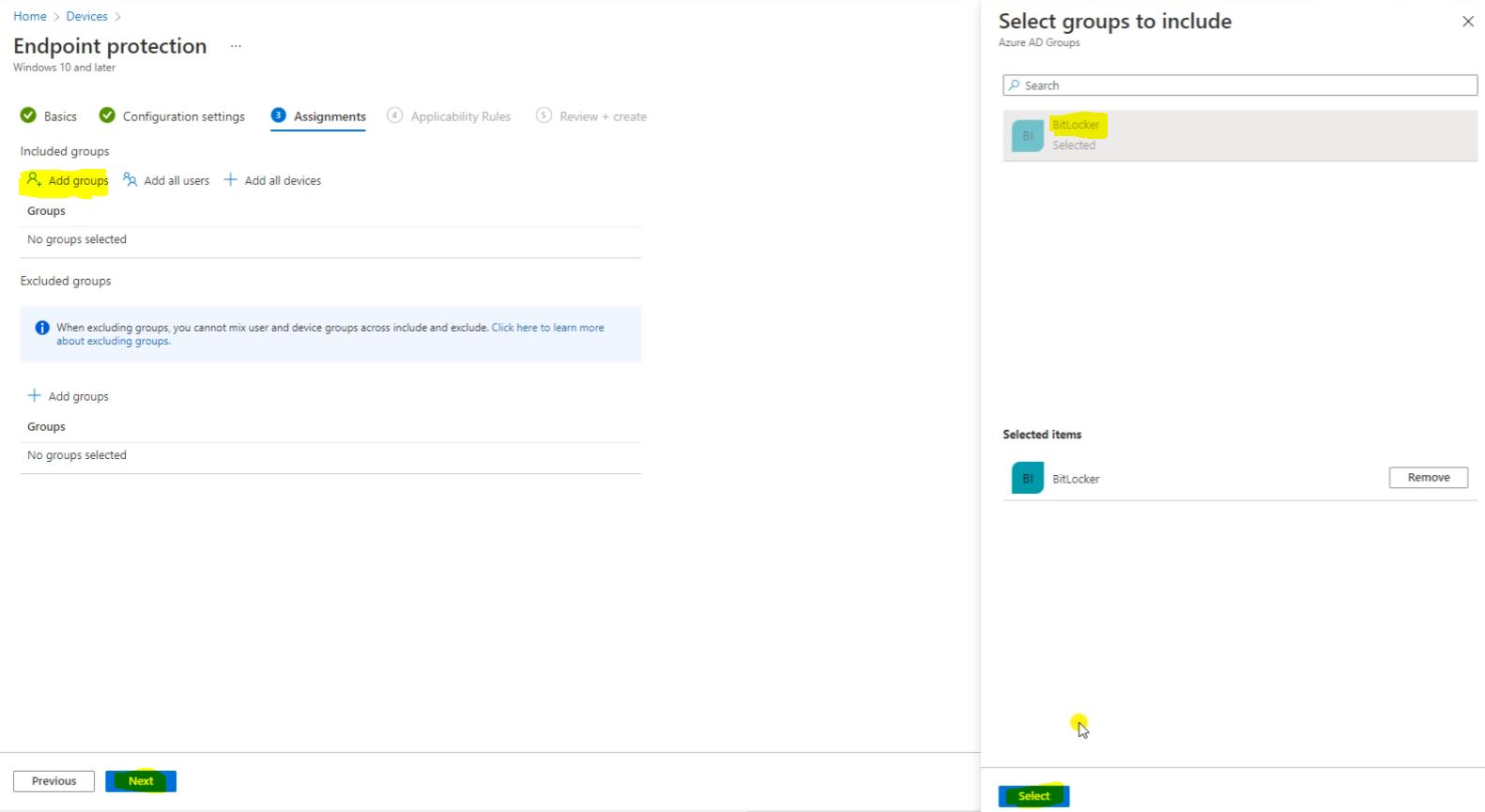
Here fill the Applicability Rules whatever you want.

Here is the Review click on Create.
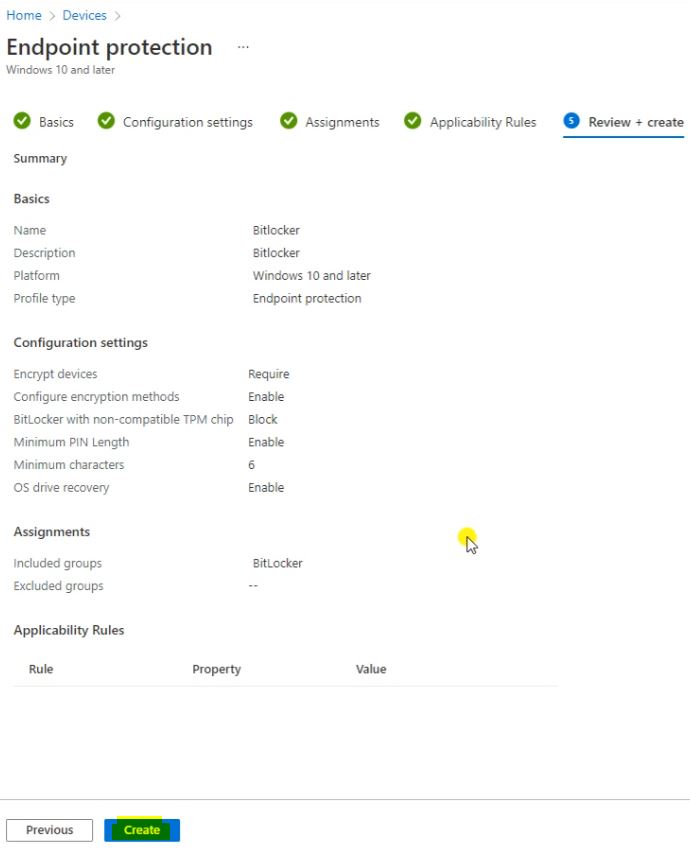
Here we can seen the BitLocker Overview.
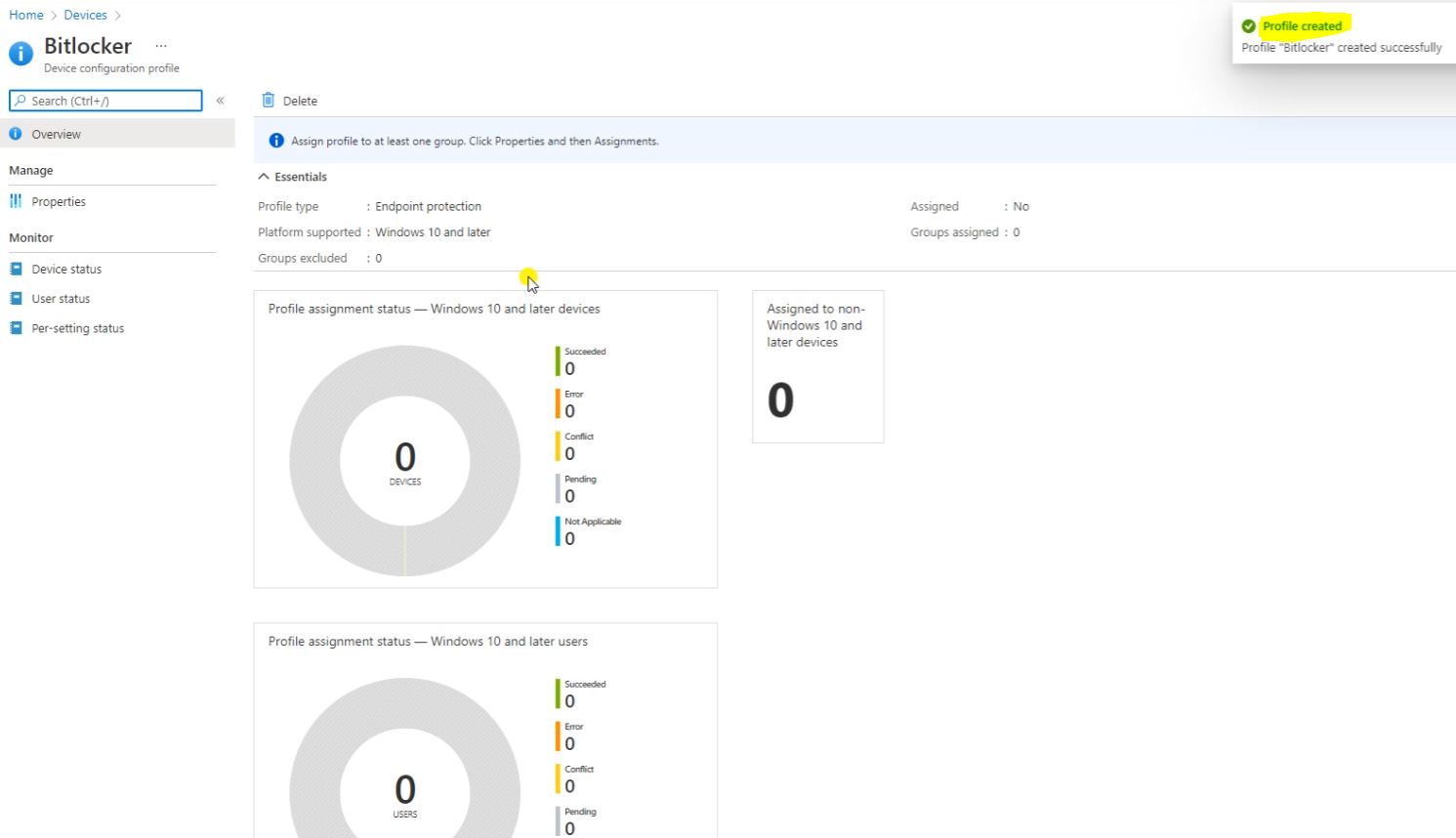
Here click on Info.
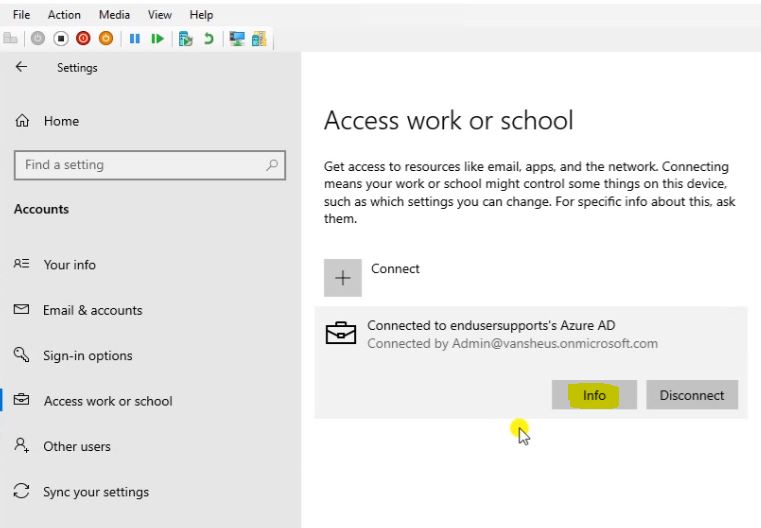
Click on Sync.
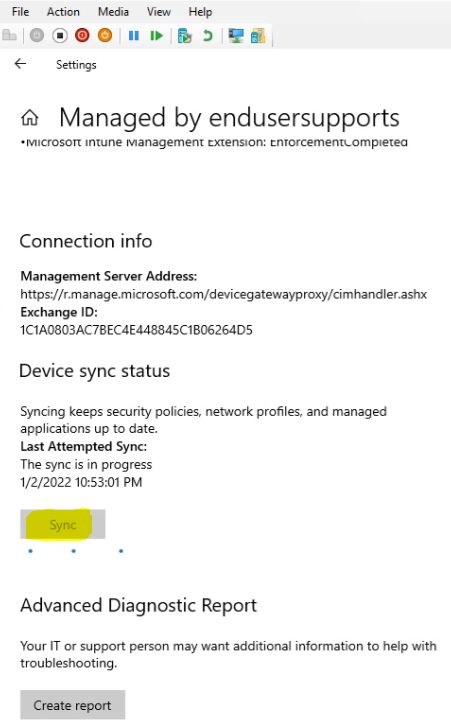
Here you can seen the Policy for the BitLocker it’s available on that Machine.
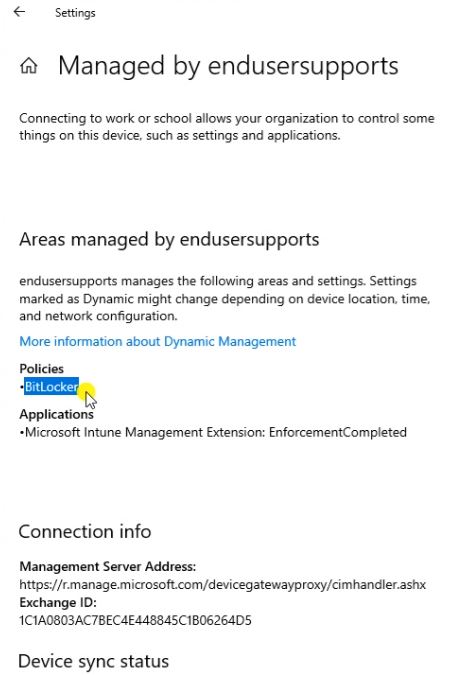
We will get the Popup this Policy is moved here. Click on this.
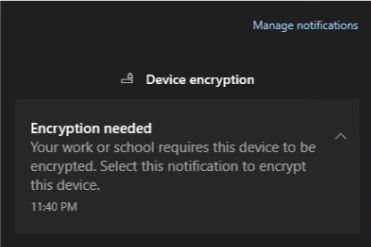
Here is Saving Recovery Key to Your Azure AD Account.
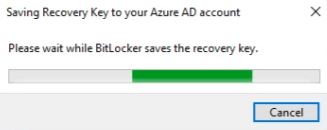
Here is Encrypting the BitLocker Drive Encryption. It will take some time just to complete based on the drive size and then it will complete it.
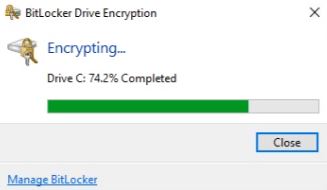
After completion click on Close.
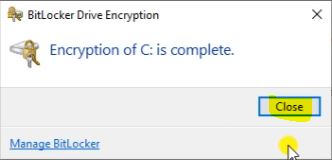
Here you can seen the C Drive BitLocker is Enabled.
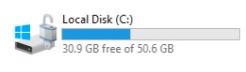
Right click on C Drive and click on Manage BitLocker.

Here you can Change and Remove the Password.
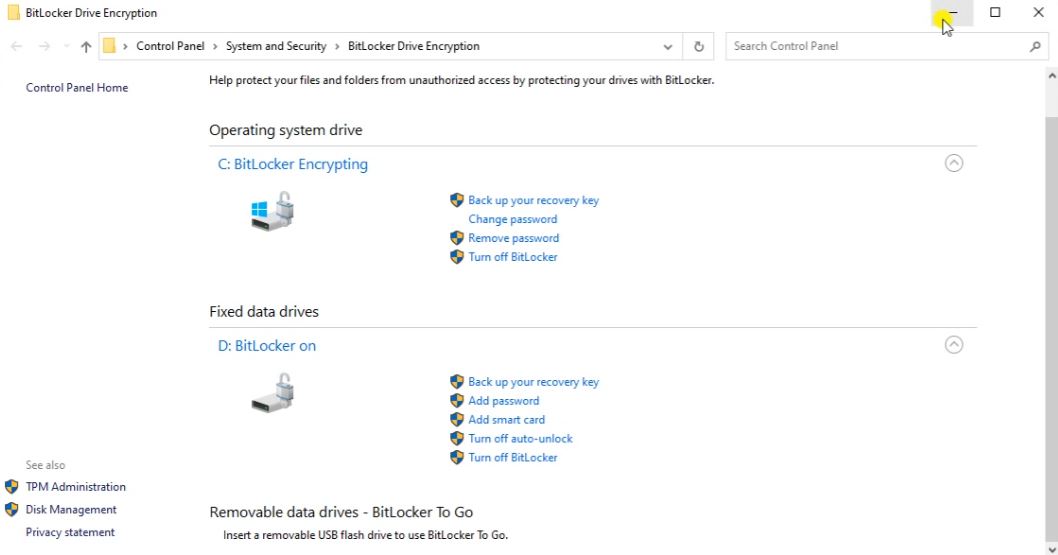
Under the Devices and Go to All devices. Click on the BitLocker Id.
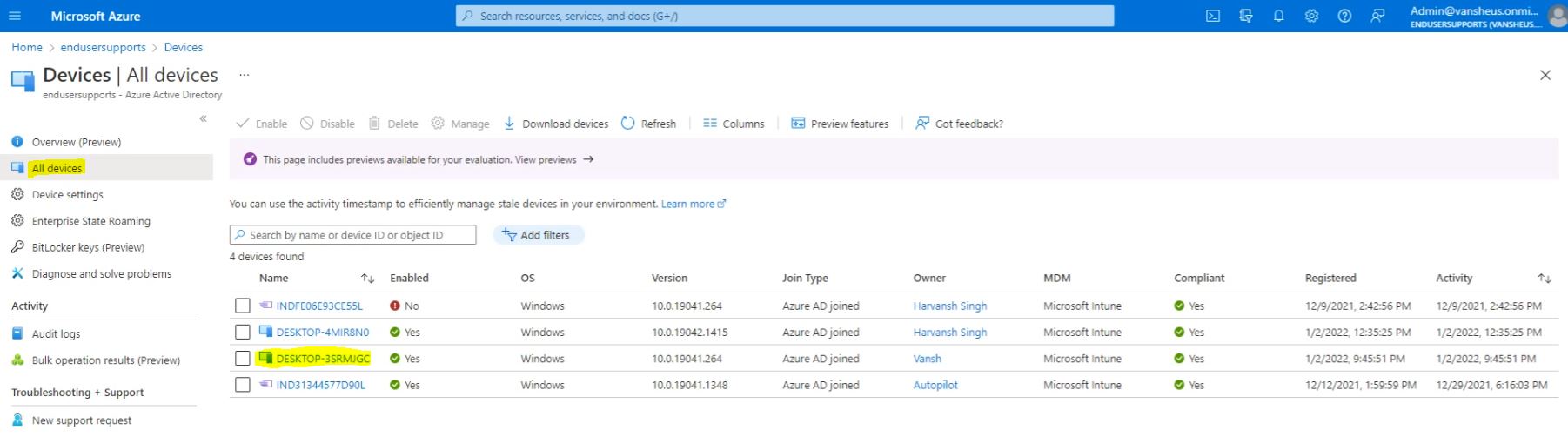
Click on Show Recovery Key and we can seen the Blow Screenshot.

When we restart the Machine then we can seen the BitLocker is Enabled.
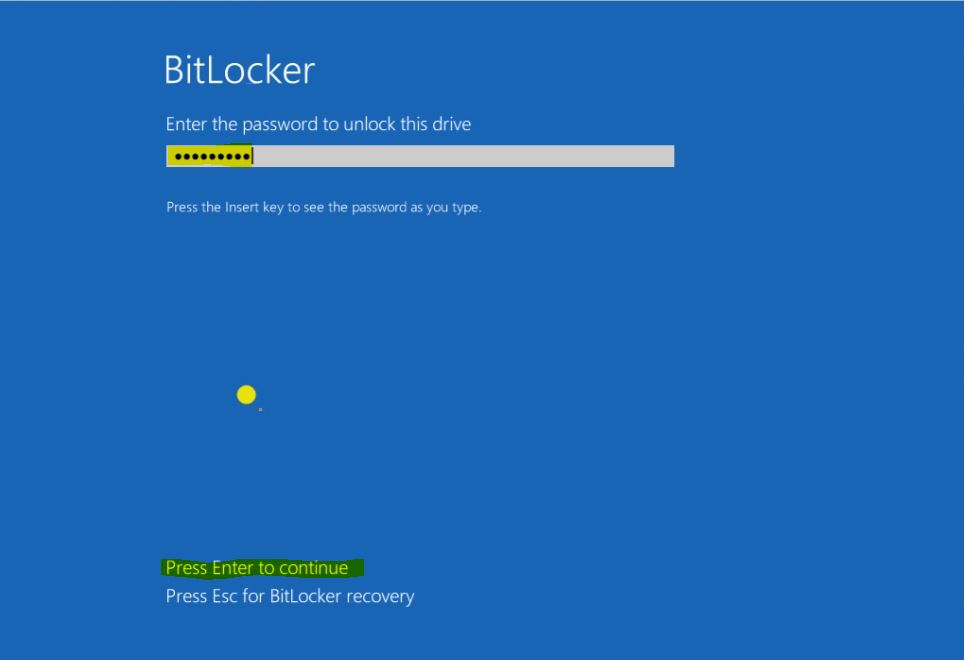 Logi
Logi