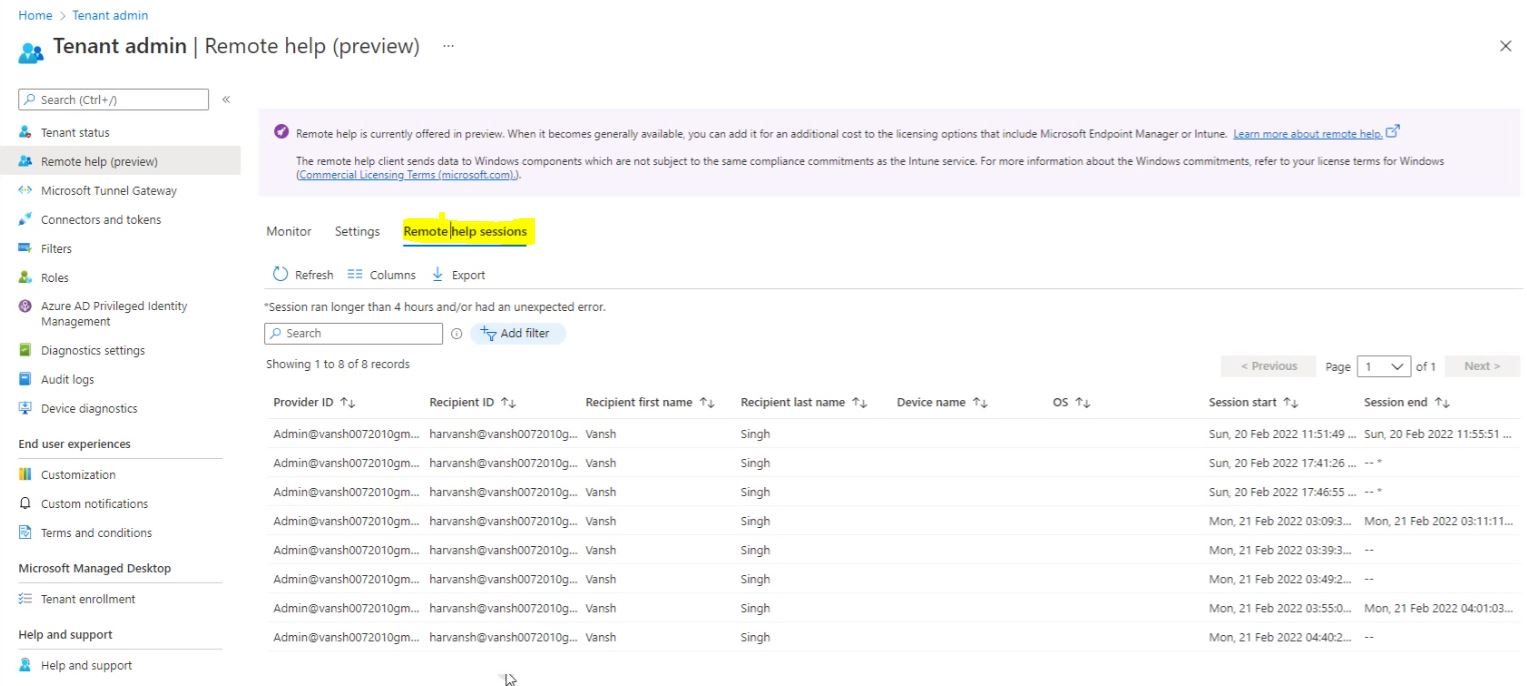Intune | MECM | MEM | Autopilot | Desktop Analytics | Blogs

Remote Help Configuration in Intune
First of all Download the Remote help .exe file from Microsoft official website.
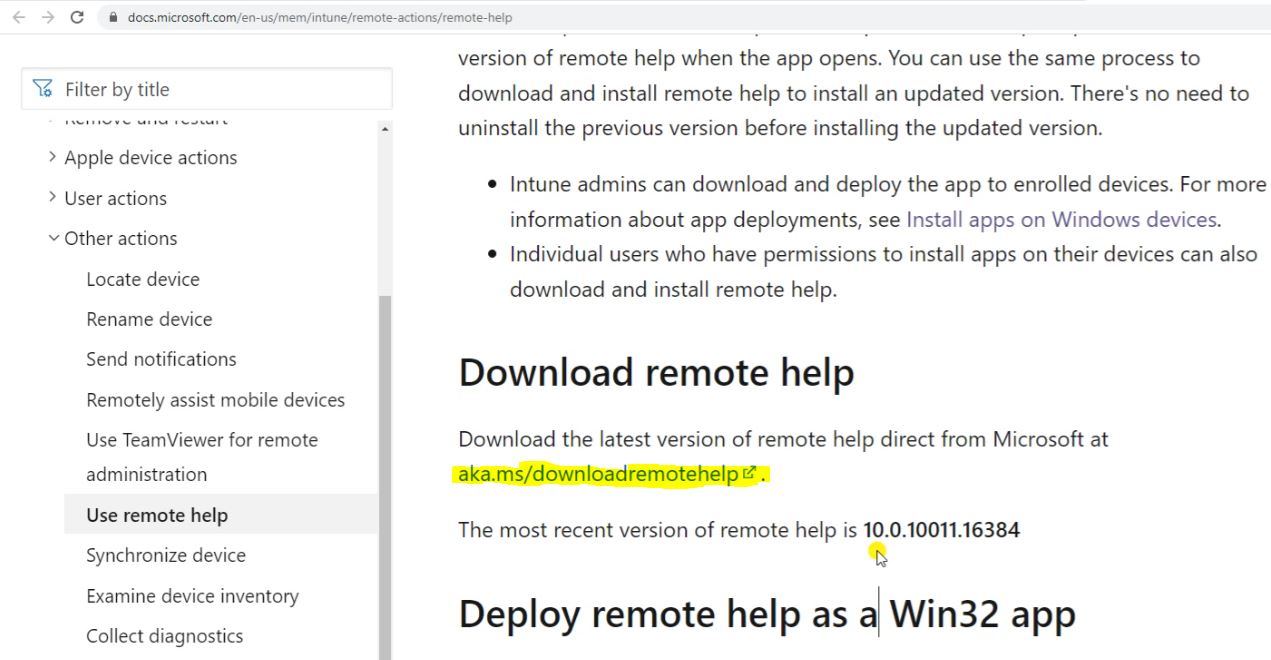
We have already downloaded as we can see blow Screenshot.
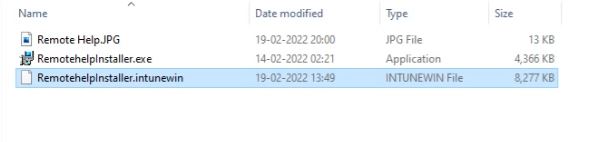
Go to the MEM Console, go to the Apps, go to the All Apps and click on the Remotehelpinstaller.exe follow the blow Screenshot.
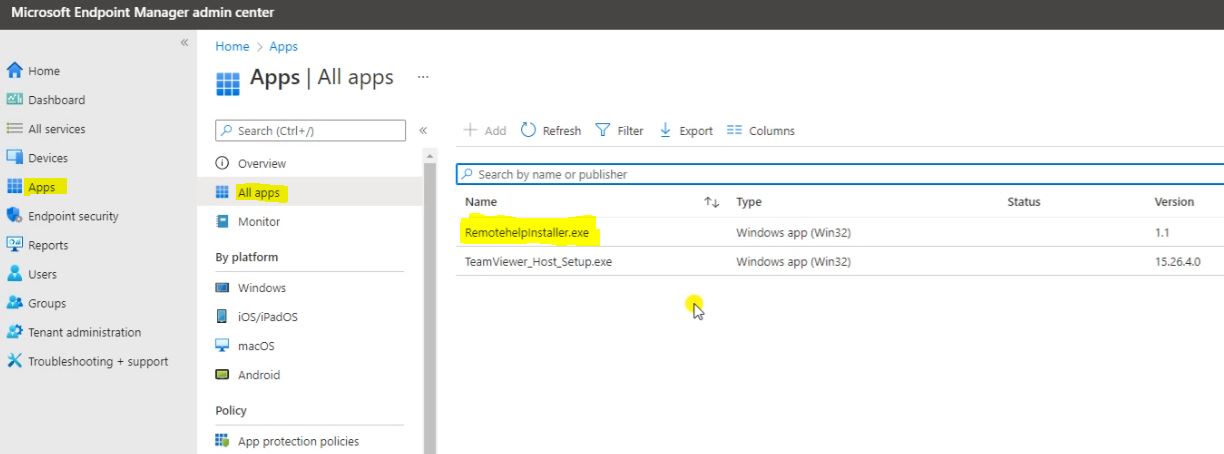
Here we can see the Remote help Overview.
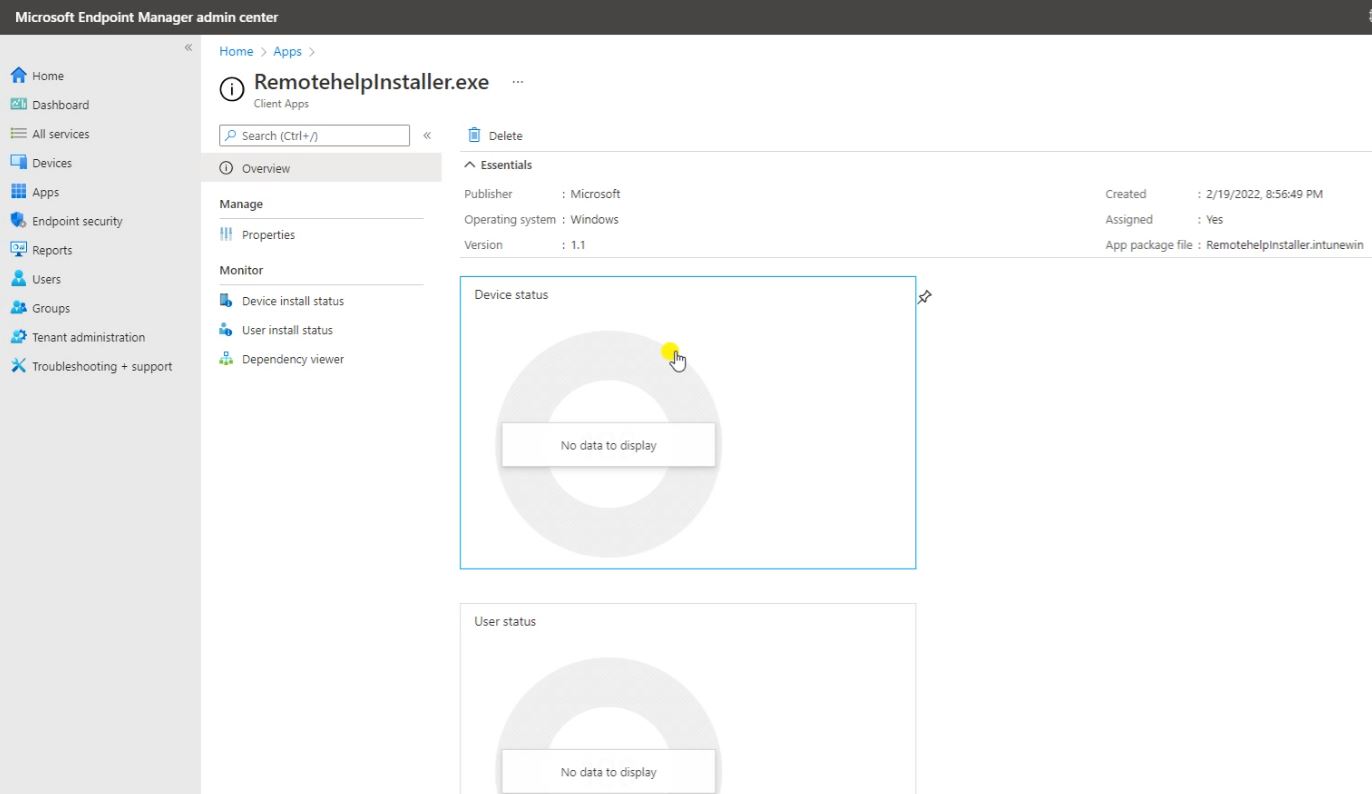
Go to the Properties, Here we can Edit and Modify many detail, Like we can see the blow Screenshot.
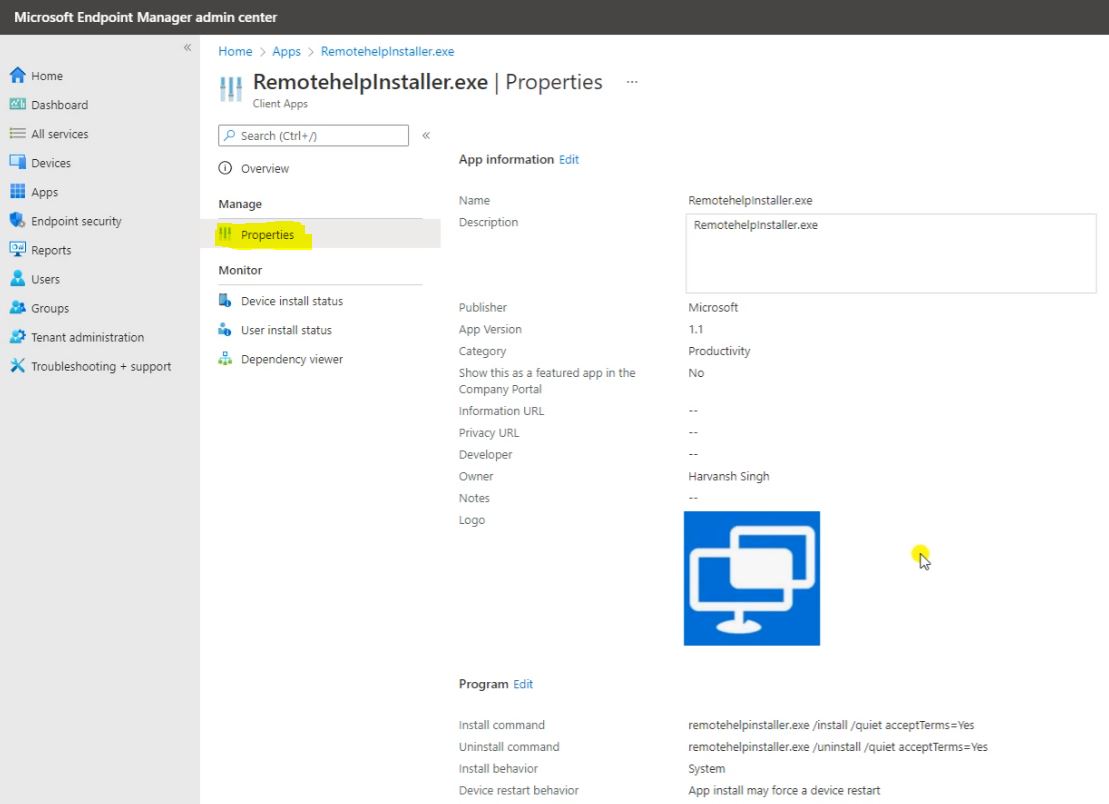
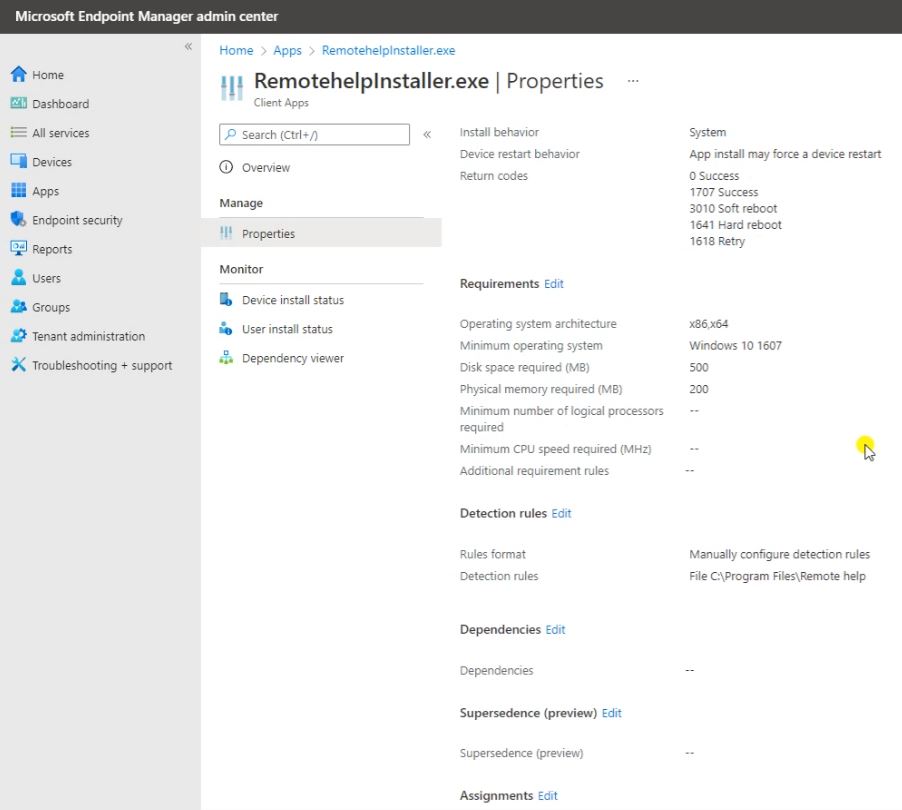
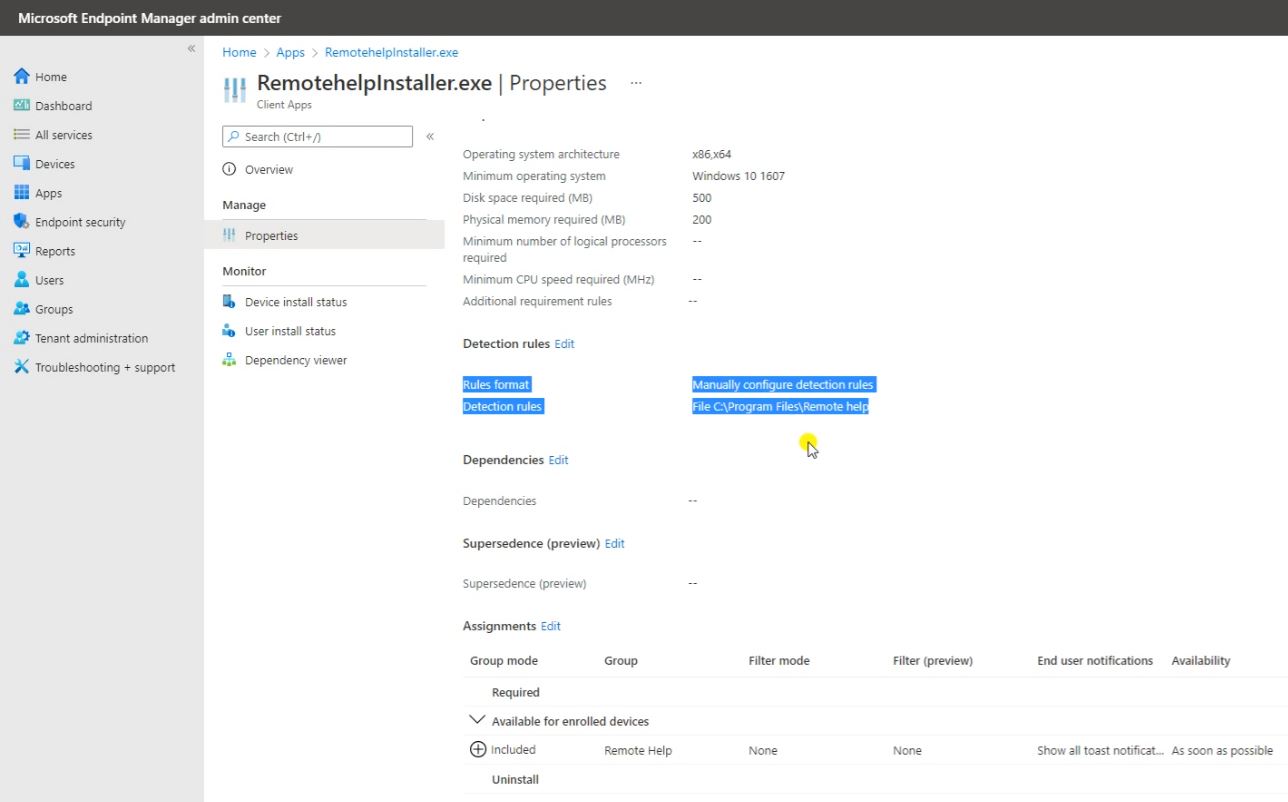
Go to the Tenant Administration, Go to the Remote Help (Preview) then select the Setting, as we can seen the blow Screenshot. Now we have to Enable the Remote Help and Allow the Remote Help to Unrolled Devices and click on Save.

Go to the Devices, go to the All Devices then click on the DESKTOP-8D1P48S.
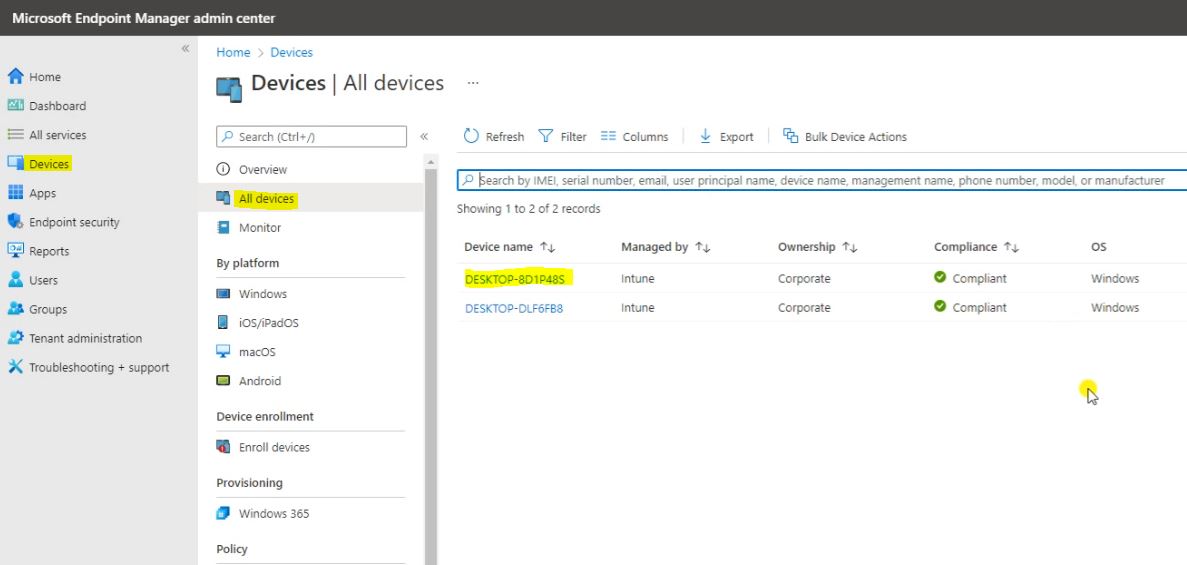
Click on the Three Dots and click on the New Remote Assistance Session.
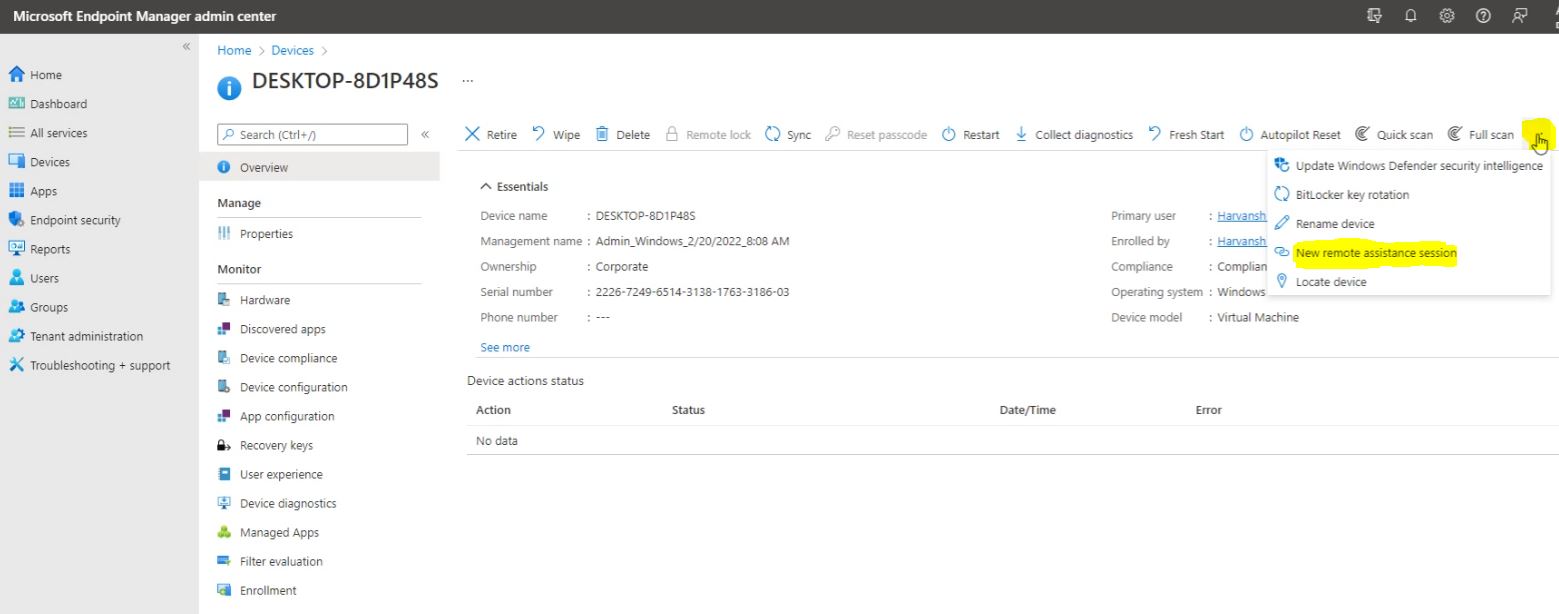
Here click on the Launch remote help.
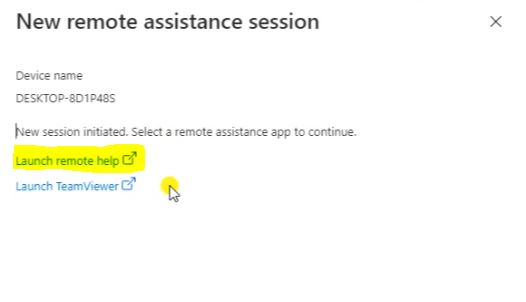
Click on the Get a Security Code.
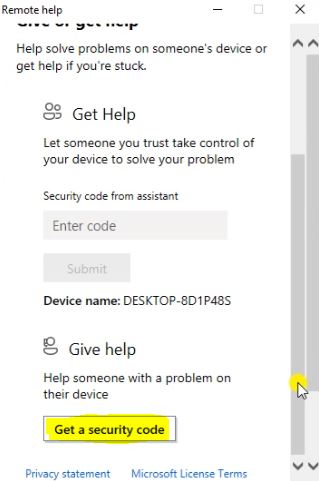
Copy the Security Code.
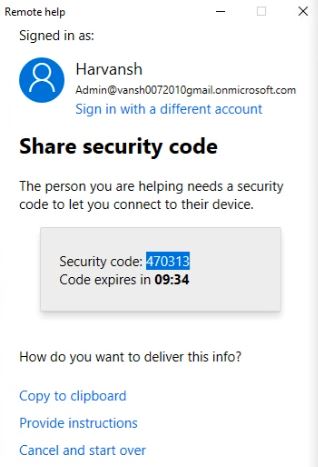
Paste on the Another Desktop and click on Submit as we can seen the blow Screenshot.
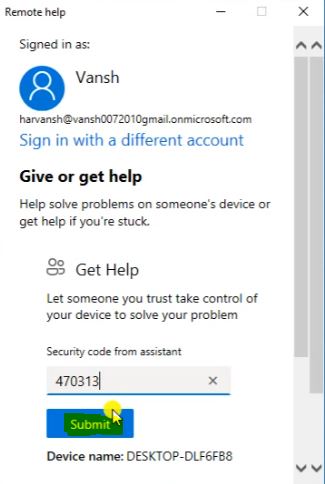
Process is Running.
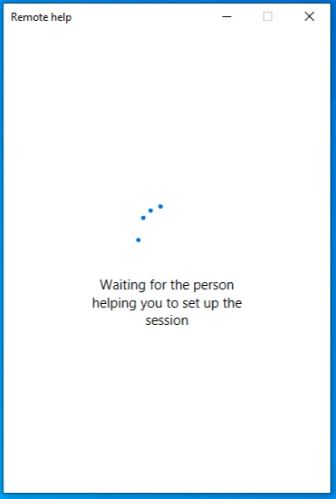
Here click on Take full Control.
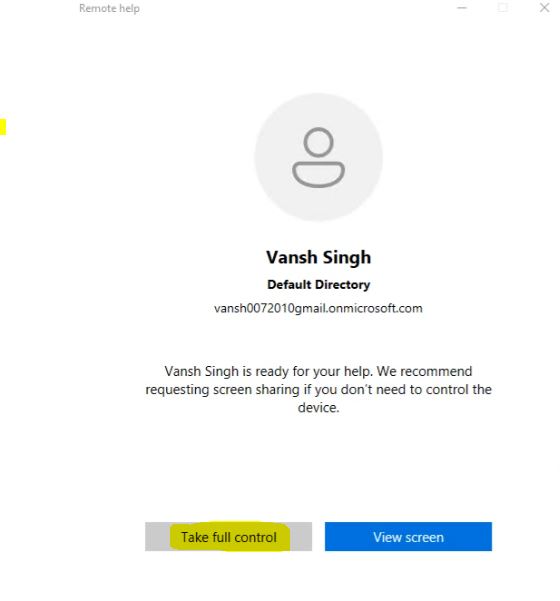
click on OK.
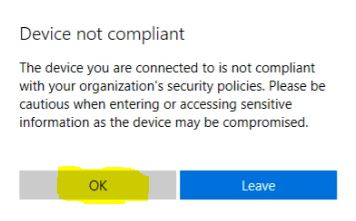
Here we can seen the Screen sharing on.
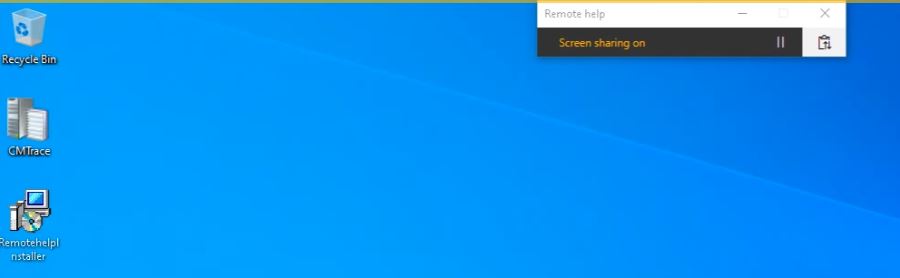
Here open the Remote help as we can see the blow Screenshot.
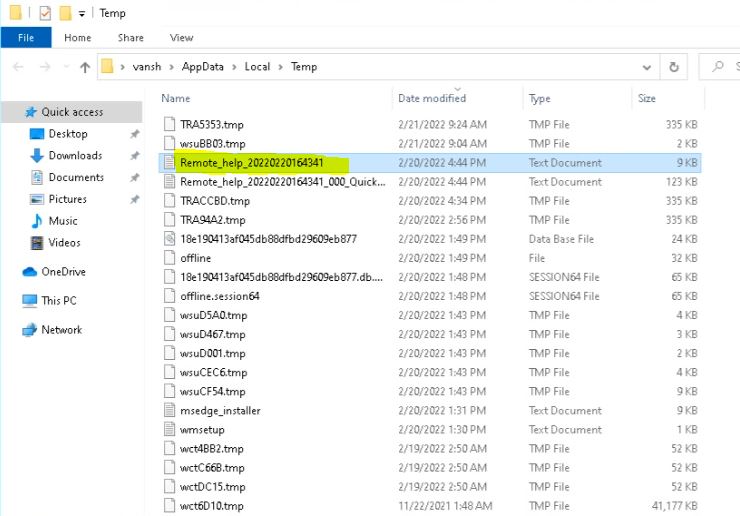
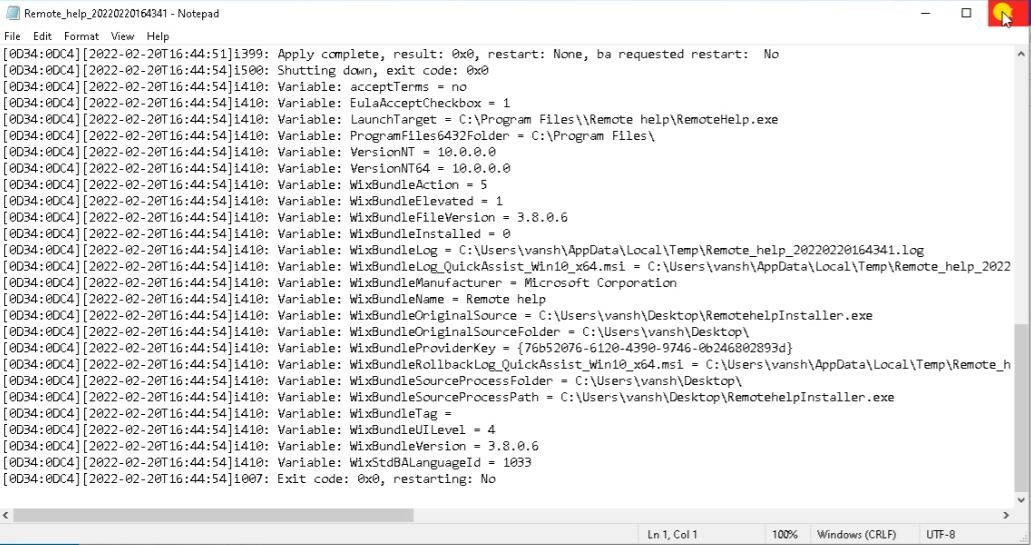
Here we can seen the Verbose Result.
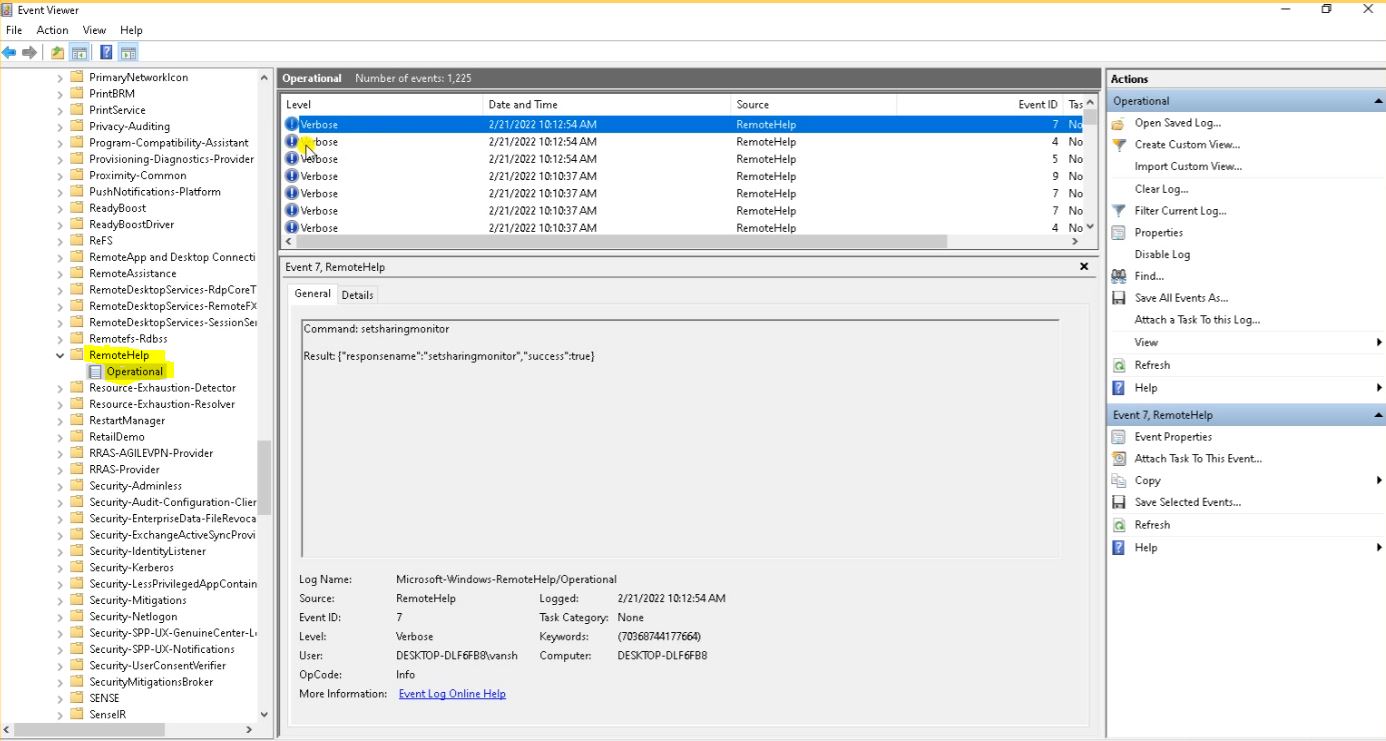
Go to the Tenant Administration, go to the Remote help (Preview), here we can seen the status.
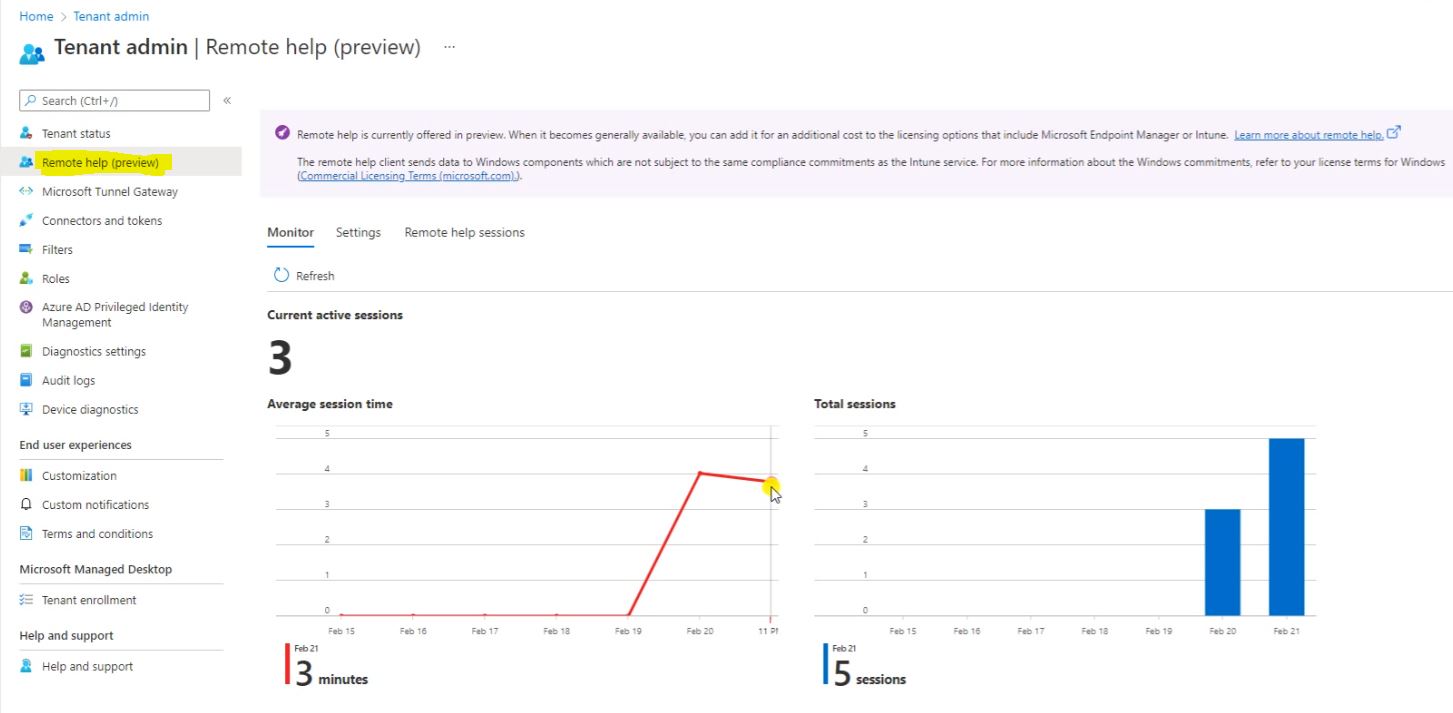
Go to the Remote help session then here we can seen the Provider Id and session start and end time.